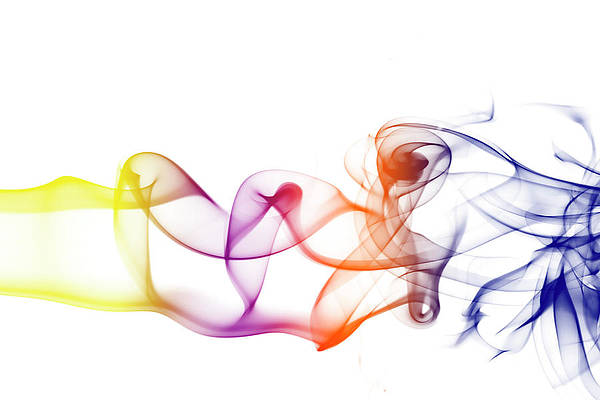Samsung’s Good Lock app unlocks many customization features for your Samsung phone or tablet, making it a must-have app. Whether you want to change how screenshots work, adjust the notification panel, or customize your lock screen, Good Lock has you covered, along with many extra features. It’s available for all Samsung Galaxy devices, including Samsung’s best foldable phones.
Good Lock can feel overwhelming if you’re new to the app. This guide shows you how to customize your Samsung device through the Good Lock app. If you’re using a Samsung device for the first time, familiarize yourself with One UI Home, Samsung’s default launcher.
What does Samsung Good Lock do?
Good Lock is a collection of modules that offer additional functionality and customization options for your Samsung Galaxy phone or tablet. These modules are packed with sub-modules and options, so you can tweak them to suit your needs. Additionally, these modules aren’t preinstalled. You only install the ones you need to preserve storage space on your device.
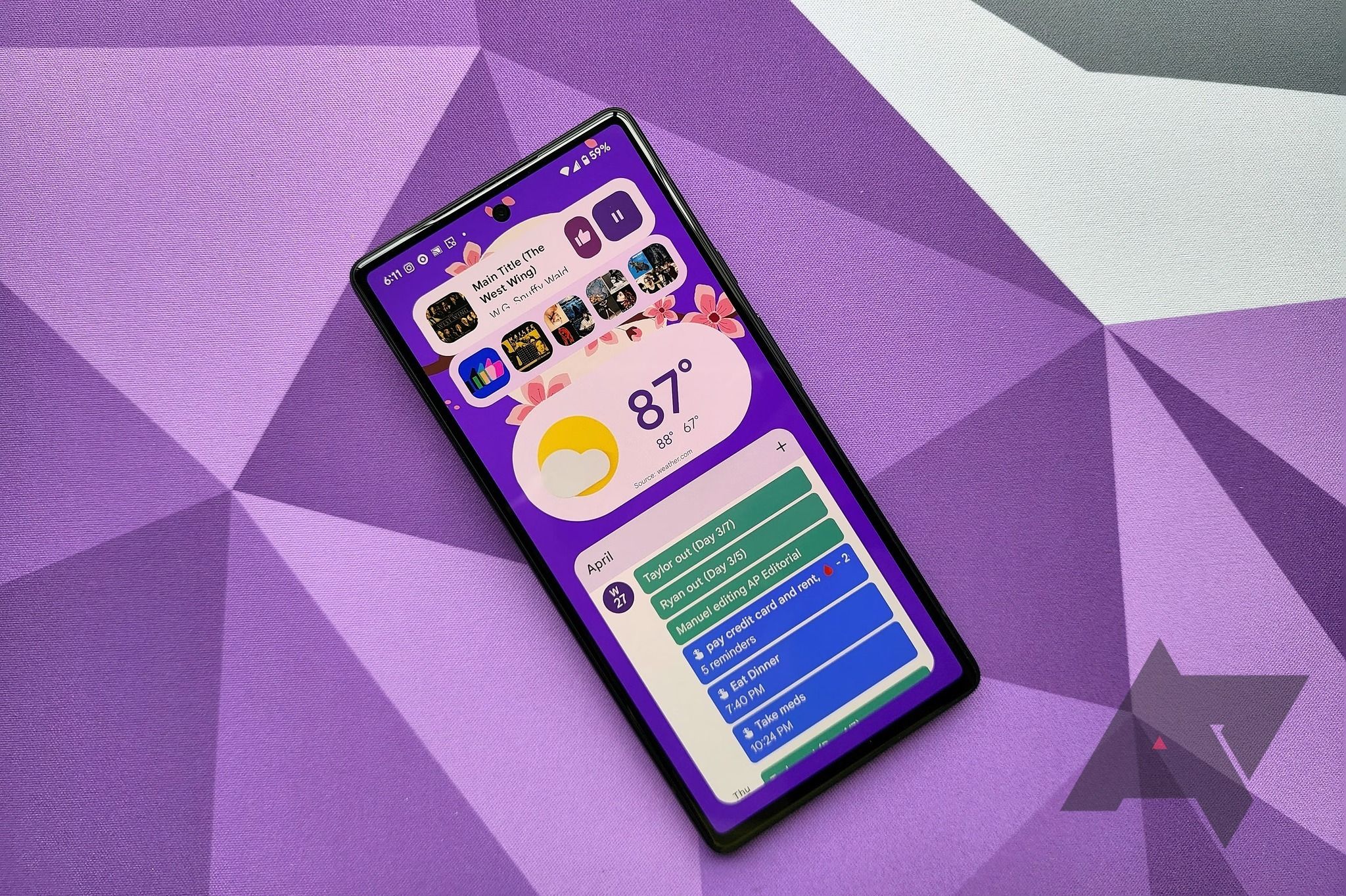
The 12 best and most useful Android widgets on the Google Play Store
Make your home screen more than just an app launcher
How to install Samsung Good Lock on your Galaxy phone or tablet
Good Lock does not come preinstalled on any Samsung device. You can download it from the Play Store or the Galaxy Store.
Good Lock was exclusive to the Galaxy store until April 2024, when it launched on the Play Store. Both versions aren’t identical. The Play Store version is only available in certain countries with limited modules.
Samsung Good Lock: Make up and Life up modules explained
Let’s take a moment to break down all of Samsung’s Good Lock’s modules for you. Many modules have sub-modules that you can choose to use or not. To activate any module, tap it and toggle the switch at the top of your screen to On.
Good Lock organizes modules into two groups: Make up contains customization modules, and Life up contains functionality modules.
Make up modules
Theme Park
The Theme Park module lets you create your own themes. You can adjust features like icon shapes, keyboard style, volume window, color scheme, and more.
LockStar
Samsung phones running Android 13 or later have lock screen customization options. Good Lock’s LockStar module supercharges this with additional options like stickers, clock designs, notification window size, and more.
Keys Cafe
Keys Cafe lets you adjust nearly every aspect of your keyboard, including key size and color, touch sound, effects, and extra keys. You can also create animated stickers and GIFs.
NavStar
If you prefer using the navigation bar at the bottom of your screen instead of gestures, try NavStar. This app lets you customize the appearance of the nav bar and comes with additional functionality, like a quick app switching button on Galaxy Fold devices.
Home Up
Home Up is a collection of features that upgrade OneUI Home. We recommend that every Samsung user try this out, as it lets you tweak every part of your phone or tablet’s home screen.
ClockFace
ClockFace adds styles to the clock on your Samsung device’s lock screen and always-on display. You can also decorate your clock with text, images, and GIFs and apply your finished design to the clock on your Galaxy Watch.
QuickStar
The Quick Star module adds customization options to the status bar and Quick Access window. You can choose from various themes, but the most important element is the toggle that lets you show only the icons that interest you.
Edge lighting+
Edge lighting+ lets you add various effects when you receive notifications. For example, you can add falling emoji effects, show or hide app icons, and customize effects for types of notifications (such as those containing keywords).
Life up modules
Nice Shot
Good Lock’s Nice Shot is another must-install module, as it includes crucial features for screenshots and screen recording. For example, you can automatically activate Do Not Disturb during video recording and add a delete button to the screenshot toolbar.
NotiStar
NotiStar is a handy tool if you receive a lot of notifications. You can prevent notifications from certain apps appearing unless they contain specific keywords, filter notification history, copy content from notifications, and more. It also has features for customizing your lock screen.
One Hand Operation+
Good Lock’s One Hand Operation+ module lets you perform up to 12 actions by swiping in from the side of your screen with one hand. Each side of your phone includes a gesture handle. Three actions are activated by short swiping inward at different angles, and the other three are activated by performing a long swipe. If you use one of the largest Samsung phones, like the Galaxy S24 Ultra, it’s invaluable.
Routines+
Bixby is often overlooked in favor of Google Assistant, but Routines+ makes the Bixby Routines feature more helpful. For example, with Routines+, you can trigger an alert when your battery is low.
MultiStar
MultiStar is best used on any of Samsung’s foldable phones. It lets you configure the Multi window settings, including how apps open on the cover screen, add quick launch shortcuts on the cover screen, and cover the camera hole with black.
Registar
RegiStar lets you customize how the Settings app’s menus are organized and what happens when you tap the back of your phone or press the side key. It’s a useful module to install if you don’t enjoy searching through your Settings app for frequently used menus.
Sound Assistant
Sounds Assistant adds per-app volume controls, compensation for Bluetooth lag, and stereo and mono settings. You can also activate simultaneous sound playback for multiple apps.
Customize every part of your Samsung phone
Good Lock is a gateway to the best customization experience on any Android phone. If these features pique your interest, try our six favorite Good Lock features to get started.