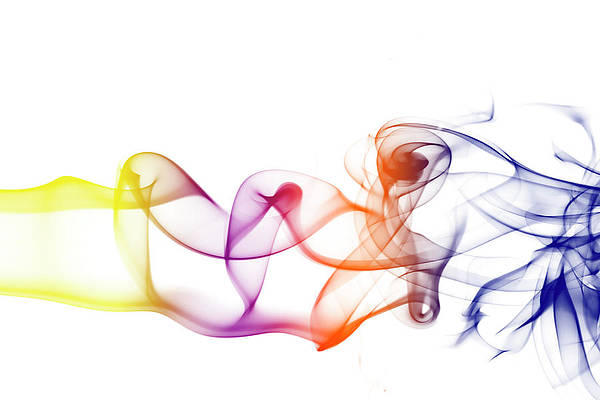Every once in a while, a real looker of a jailbreak tweak makes it out into the limelight. A new release called Rune by iOS developer iCraze just so happens to be one of those tweaks.
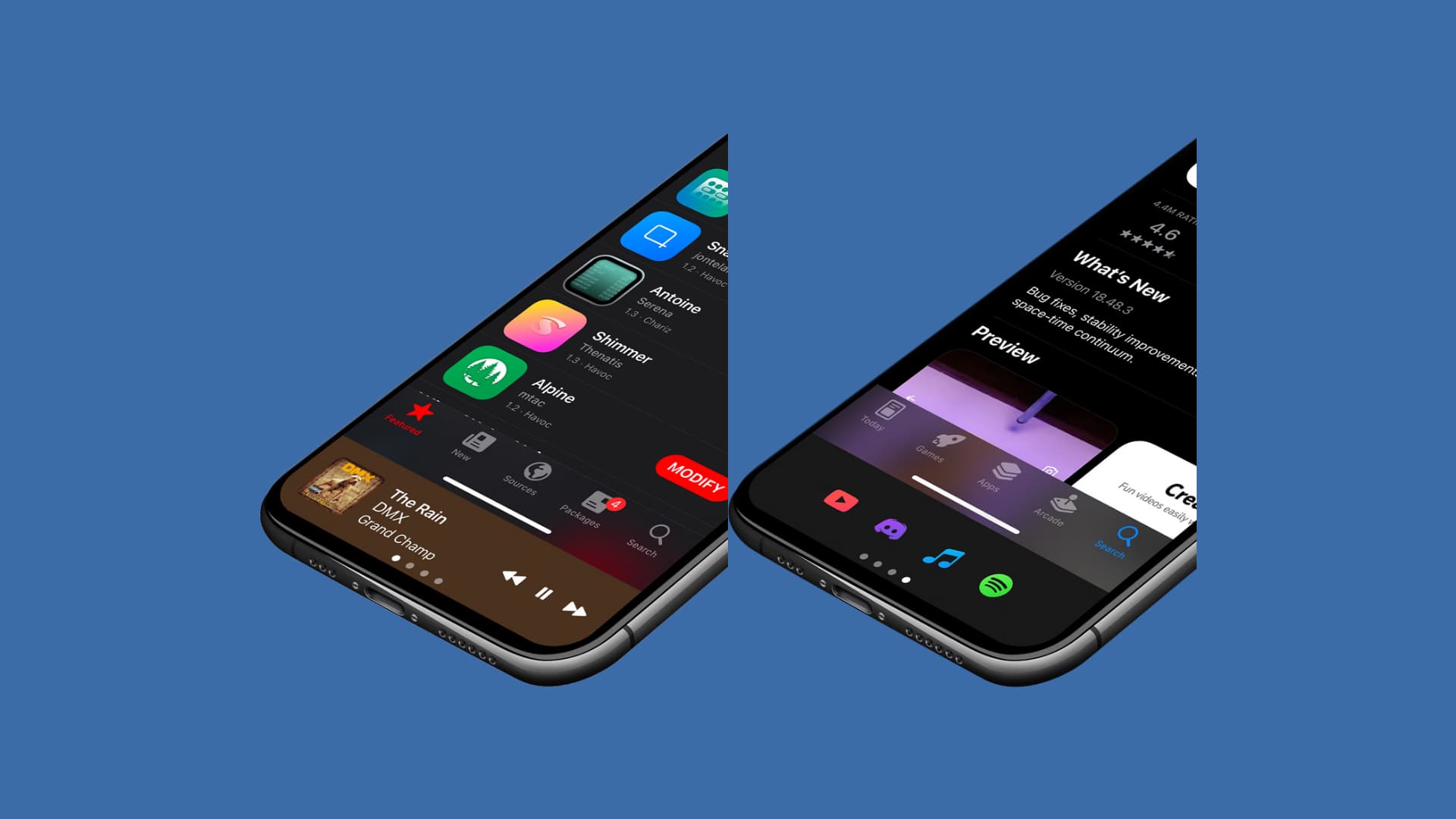
Rune attempts to make accessing certain features on your iPhone easier and less cumbersome by introducing an easily-invoked interface that can be summoned with a swipe up from either the bottom-left or bottom-right of your display.
When opened, the interface provides users with one of four different panels, including an app launcher, a place to view and interact with device actions, a music panel and a device toggles panel, all of which are depicted in the screenshots above and below.
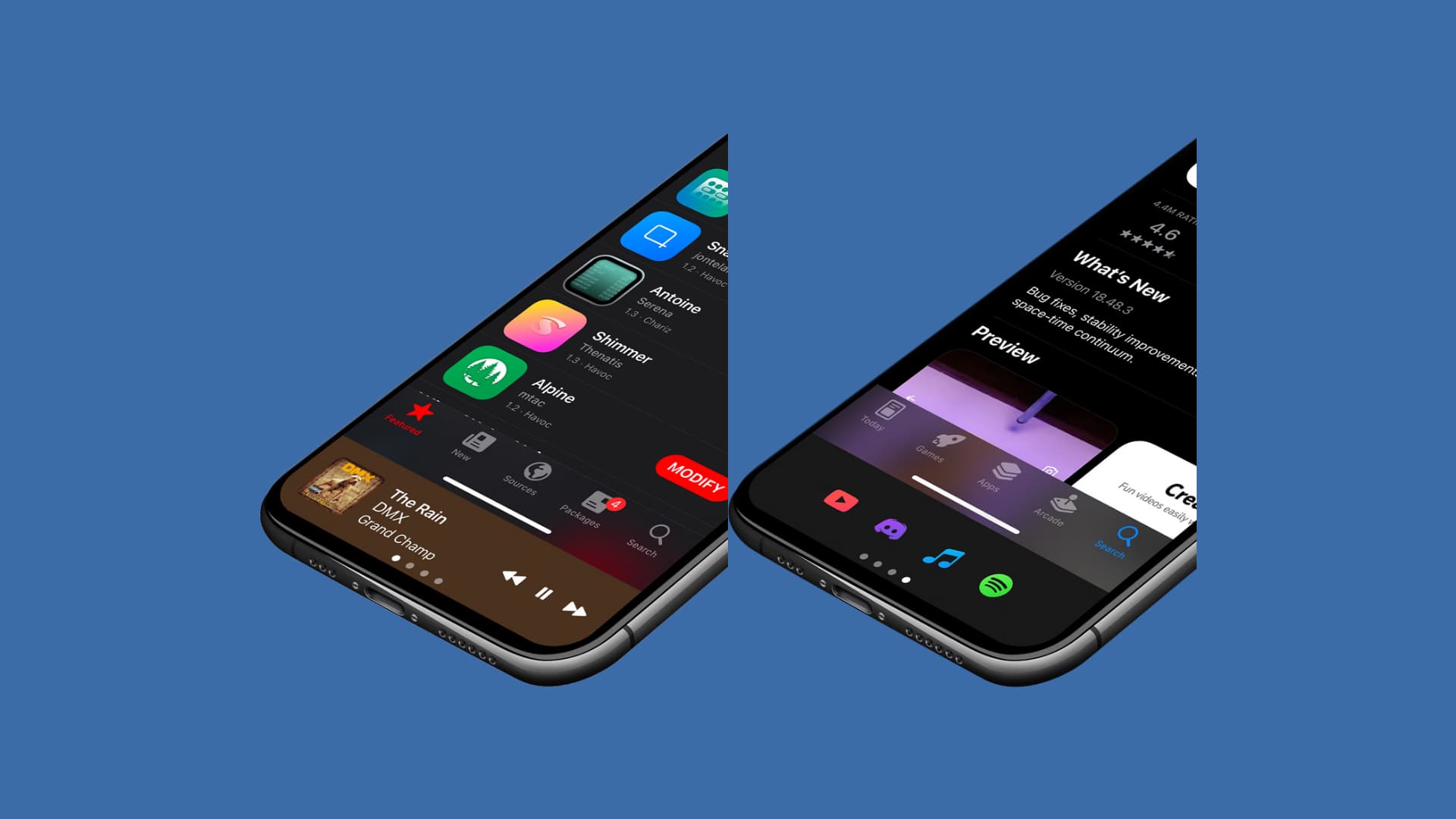
Let’s take a moment to talk about the different panel types so you can better understand what each one does.
App Launcher
The App Launcher panel gives you a place to assign app shortcuts. You can effectively choose which app icons appear here so that you can easily open them from anywhere in your operations system on demand.
Device Actions
The Device Actions panel gives you a place to perform specialized device-centric actions, such as respringing your device, performing a userspace reboot, performing a UICache, entering Safe Mode, and capturing a screenshot.
Music
The Music panel gives you a place to see Now Playing media and control it from the convenience of the bottom of your display.
Device Toggles
The Device Toggles panel gives you a place to access many of the same shortcuts that you can already access in Control Center, including Airplane Mode, Wi-Fi, Cellular Data, Bluetooth, Low Power Mode, Do Not Disturb, Flashlight, and Orientation Lock.
After you install Rune, a pop-up guides you through setting up an activating gesture. You can choose between swiping up just from the right side, just from the left side, or from either side.
You will ask find a dedicated preference pane in the Settings app where you can configure the interface to your liking:
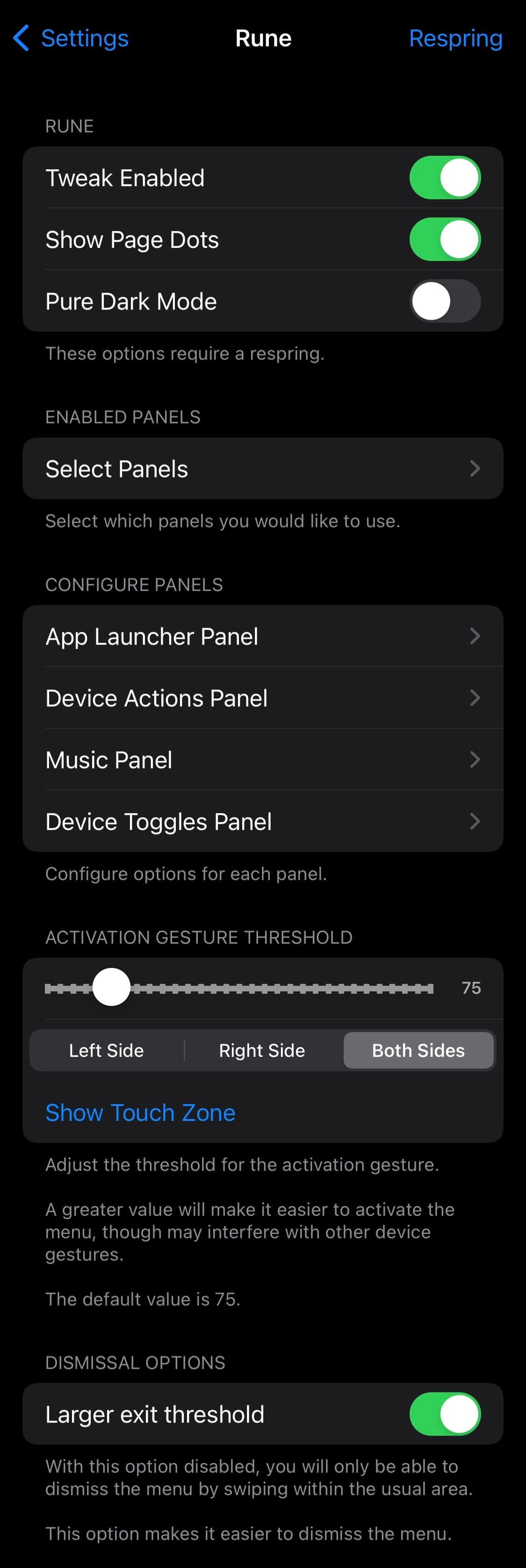
Things you can do here include:
- Enable or disable Rune on demand
- Hide or show page dots
- Enable or disable pure dark mode
- Enable or disable any of the for aforementioned panels and rearrange them however you want
- Configure the four aforementioned panels however you want
- Configure the activation gesture threshold by way of a slider
- Choose between left, right, or both side activation
- View your current touch zone for activation
- Enable a larger exist threshold
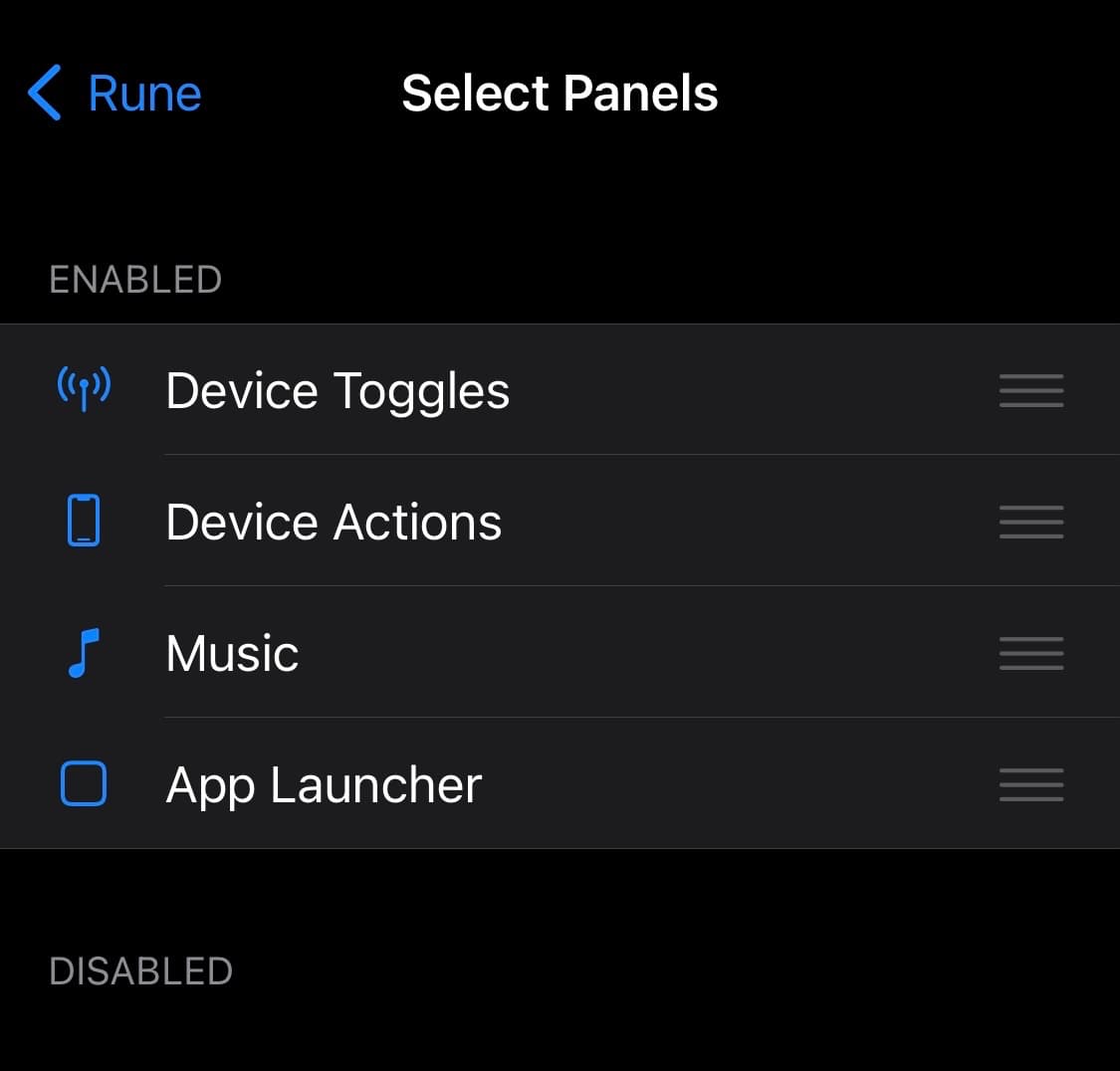
The preference pane is divided into various sections for each individual panel that we’ll discuss in more detail below:
App Launcher
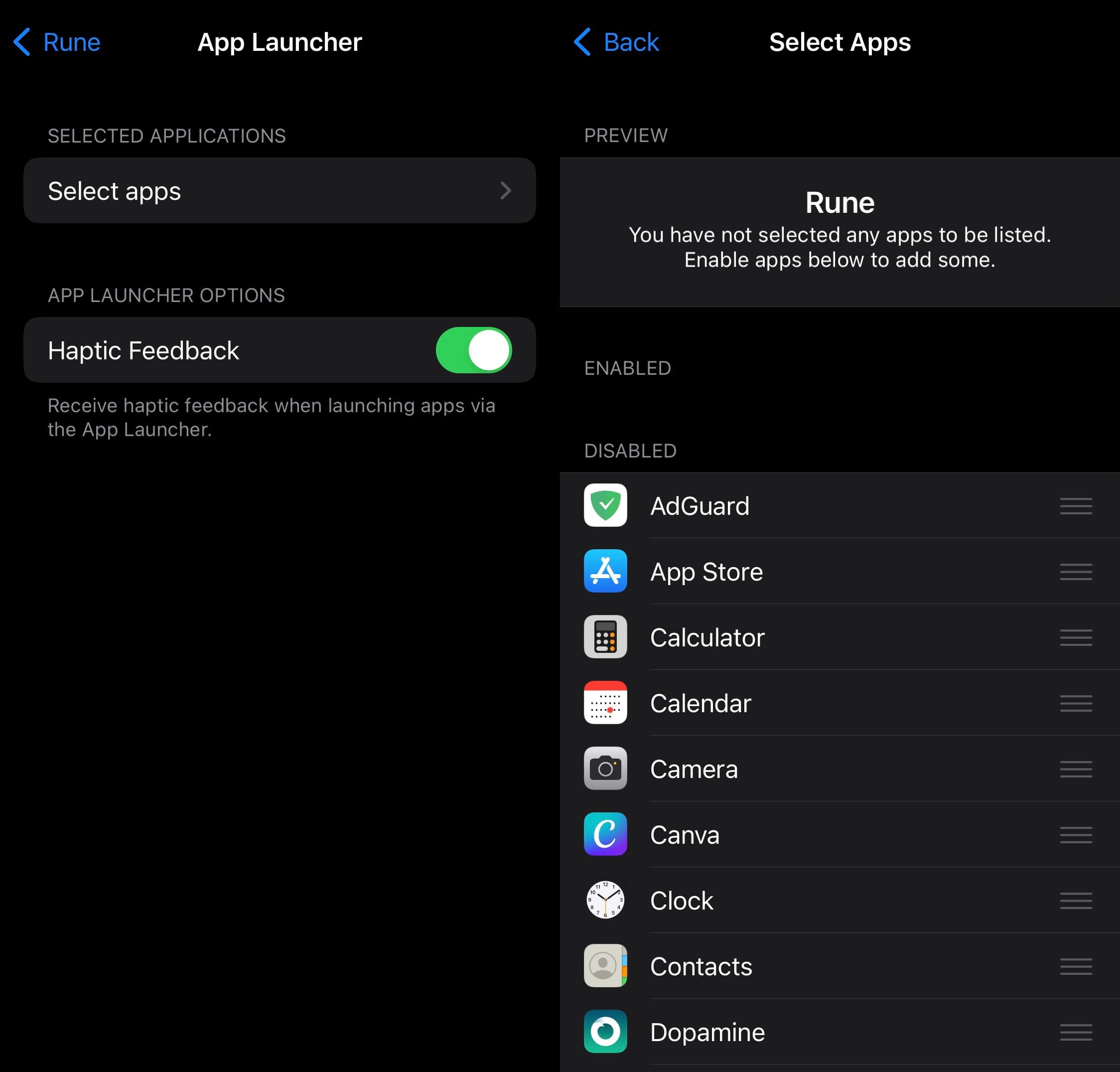
In the App Launcher section, users can configure the App Launcher to suit their needs. Options here include:
- Select which apps on your device appear here and rearrange them
- Enable or disable haptic feedback
Device Actions
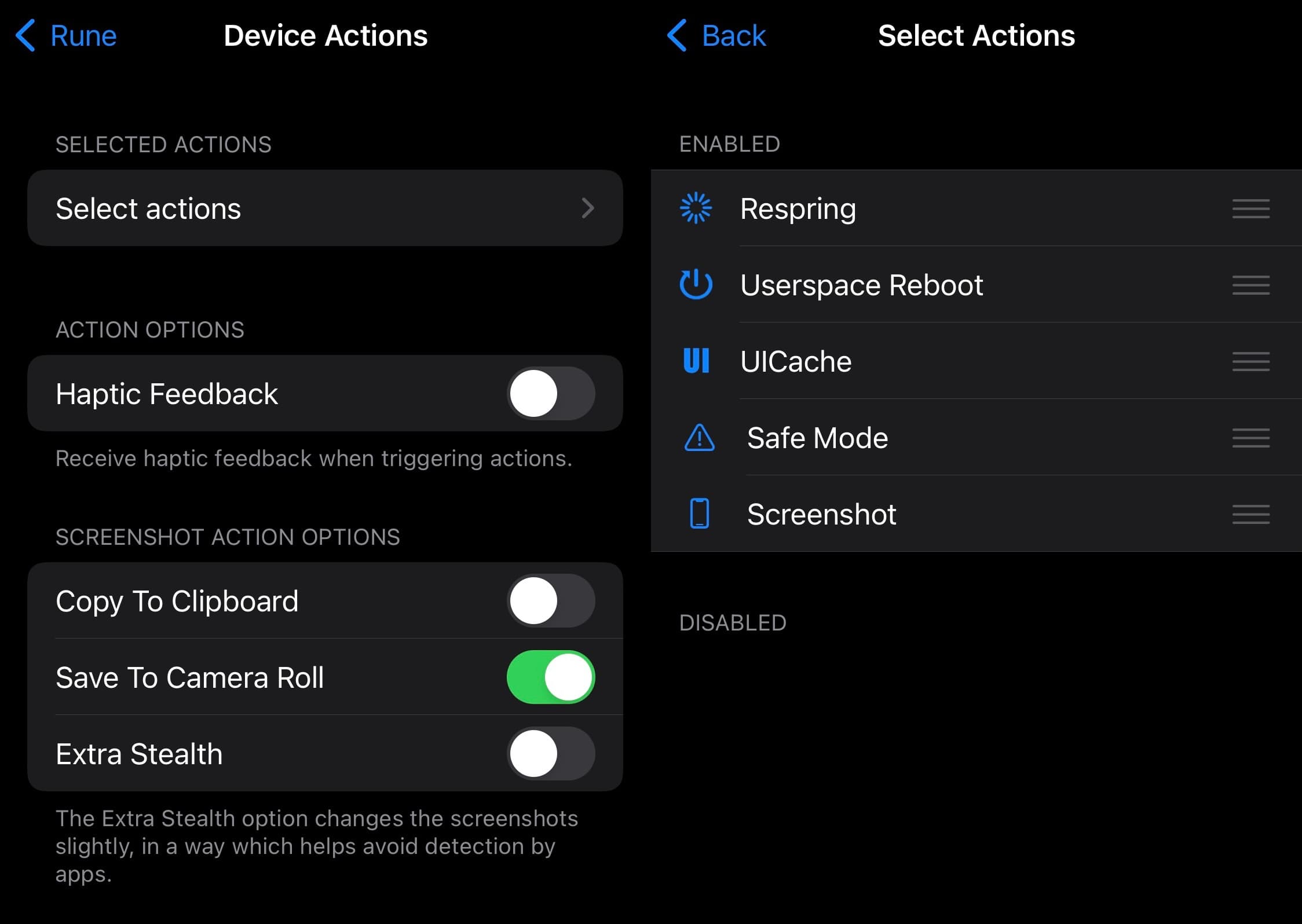
In the Device Actions section, users can configure what actions appear in this panel. Options here include:
- Select which actions do or don’t appear here and rearrange them:
- Respring
- Userspace Reboot
- UICache
- Safe Mode
- Screenshot
- Enable or disable haptic feedback
- Enable or disable copying screenshot to clipboard
- Enable or disable saving screenshot to Photo Library
- Enable or disable stealthy anti-screenshot detection to prevent apps from knowing when you capture a screenshot
Music Panel
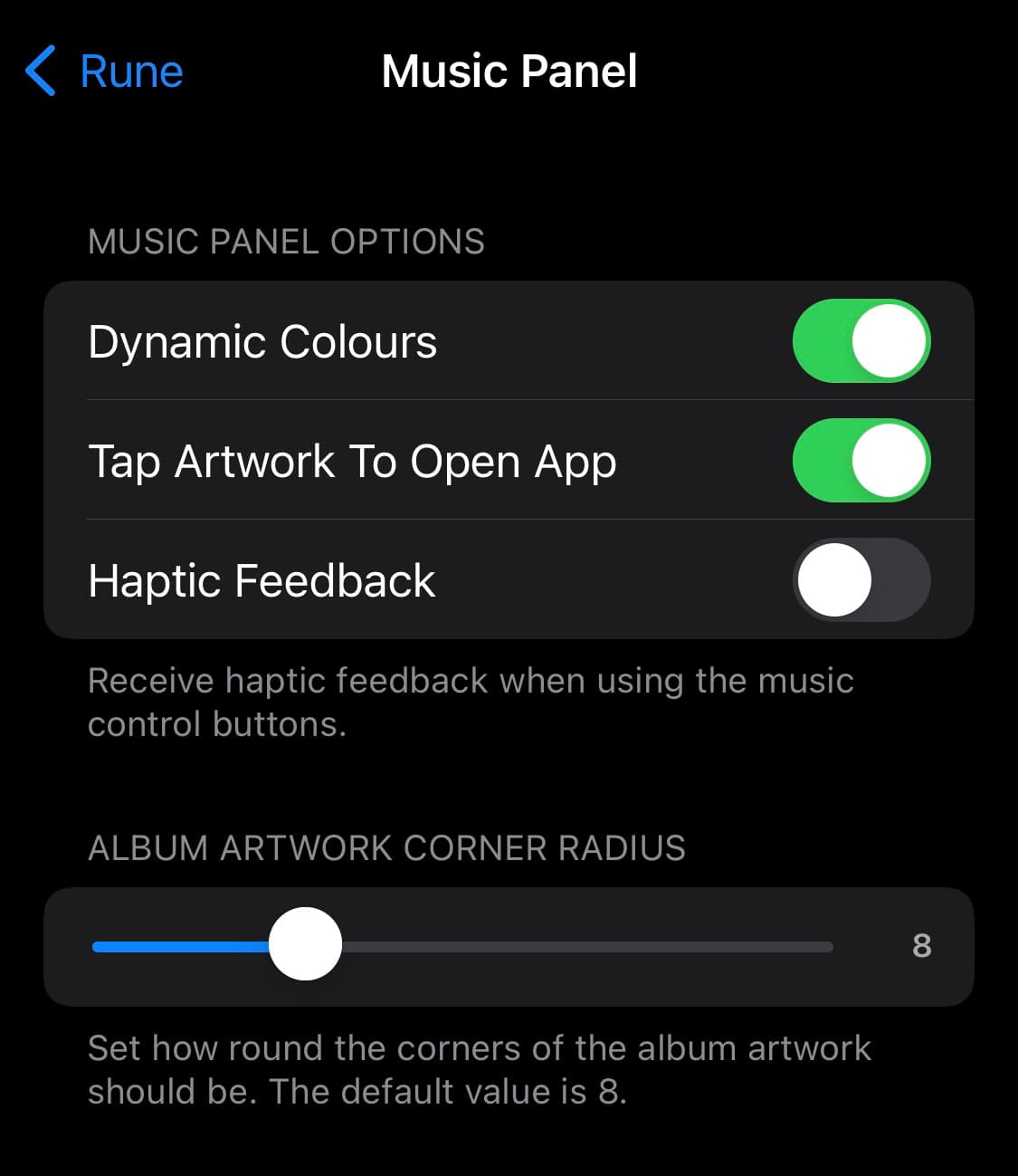
In the Music section, users can configure options pertaining to the Now Playing interface. Options here include:
- Enable or disable dynamic colors
- Enable or disable tap artwork to open the Now Playing app
- Enable or disable haptic feedback
- Adjust album artwork corner radius via a slider
Device Toggles
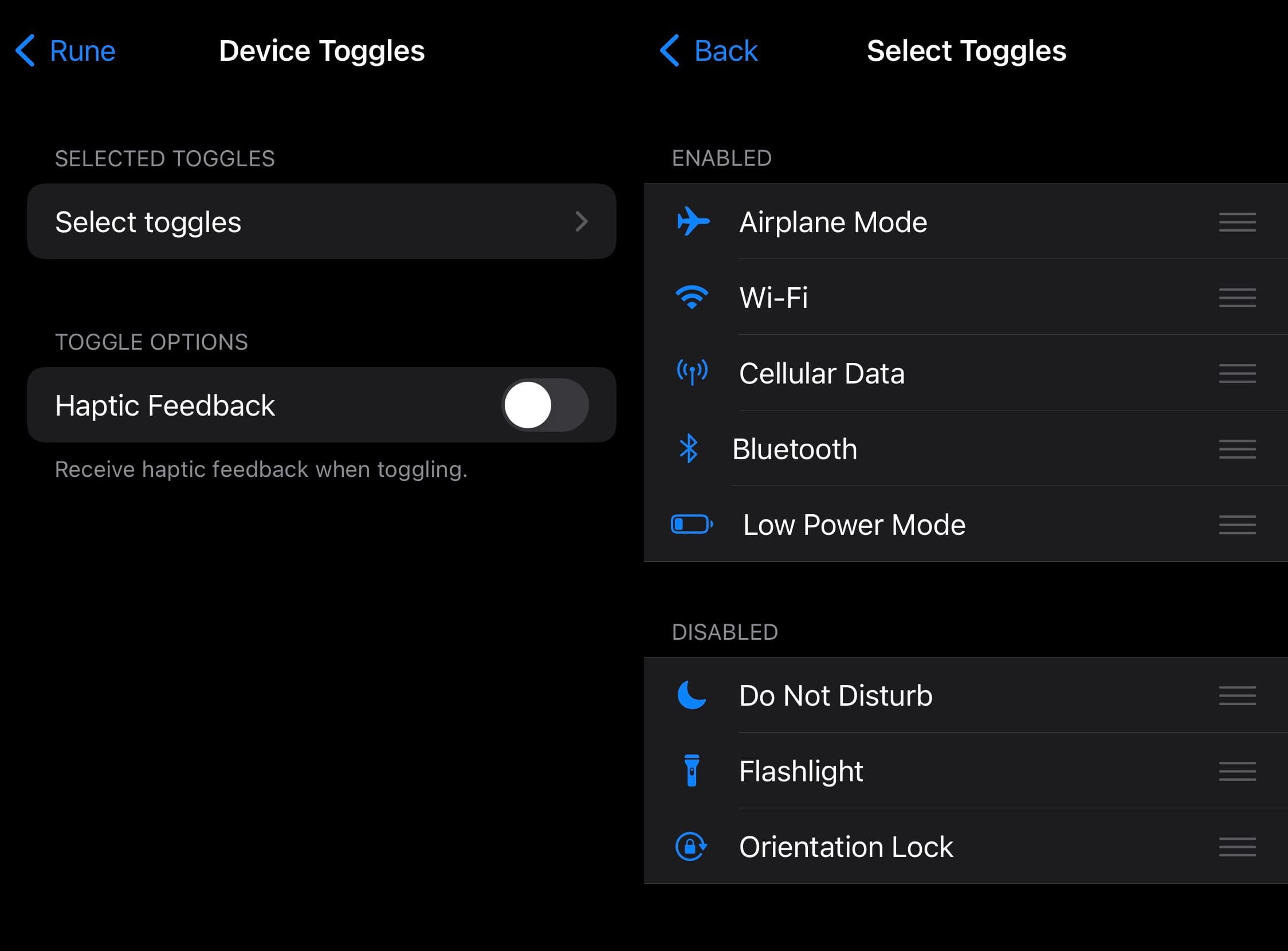
In the Device Toggles section, users can configure which device toggles appear here. Options here include:
- Select which toggles appear in this interface and rearrange them:
- Airplane Mode
- Wi-Fi
- Cellular Data
- Bluetooth
- Low Power Mode
- Do Not Disturb
- Flashlight
- Orientation Lock
- Enable or disable haptic feedback
Ad you can see for yourself, Rune is a tweak that provides lots of user configuration, look like an aesthetic masterpiece, and appears to leave plenty of room to grow. It’s a tweak that has been in the works for several months, and it certainly shows.
If you’re interested in giving Rune a try for yourself, then you can purchase the tweak starting today for $2.49 from the Havoc repository via your favorite package manager app. The tweak supports jailbroken iOS & iPadOS 14, 15, 16, and 17 devices.
Are you planning to make use of the new Rune jailbreak tweak? Let us know why or why not in the comments section down below.