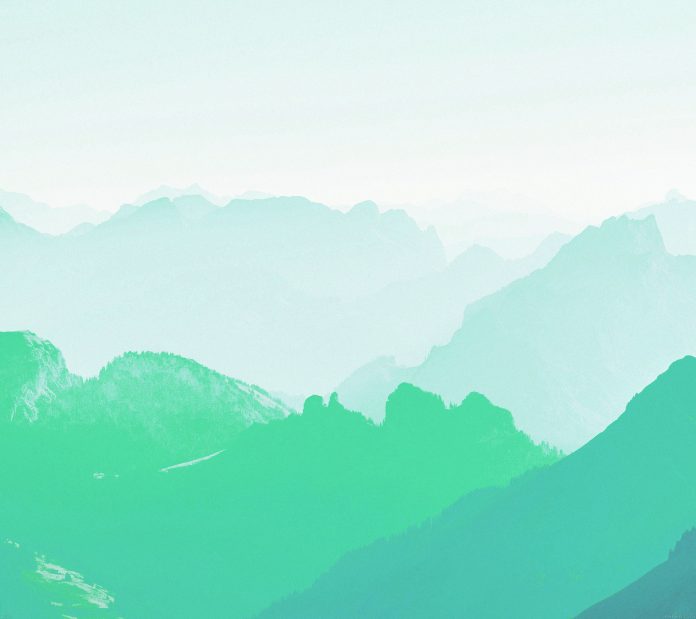In this article we will see how we can get the children of QColorDialog widget. QColorDialog widget consist of multiple widgets like QLabel, QPushButton, QSpinBox and many other widgets. Combining these widgets forms the color dialog.
In order to do this we use children method with the QColorDialog object
Syntax : dialog.children()
Argument : It takes no argument
Return : It returns list of child objects
Below is the implementation
# importing libraries from PyQt5.QtWidgets import * from PyQt5 import QtCore, QtGui from PyQt5.QtGui import * from PyQt5.QtCore import * import sys class Window(QMainWindow): def __init__(self): super().__init__() # setting title self.setWindowTitle("Python ") # setting geometry self.setGeometry(100, 100, 500, 400) # calling method self.UiComponents() # showing all the widgets self.show() # method for components def UiComponents(self): # creating a QColorDialog object dialog = QColorDialog(self) dialog.setSizeGripEnabled(True) # setting custom colors dialog.setCustomColor(1, Qt.red) dialog.setCustomColor(2, Qt.green) dialog.setCustomColor(3, Qt.yellow) dialog.setCustomColor(4, Qt.blue) # executing the dialog # dialog.exec_() # creating label label = QLabel("neveropen", self) # setting geometry to the label label.setGeometry(10, 10, 400, 280) # making label multi line label.setWordWrap(True) # setting stylesheet of the label label.setStyleSheet("QLabel" "{" "border : 5px solid black;" "}") # getting the custom color color = dialog.customColor(4) # setting graphic effect to the label graphic = QGraphicsColorizeEffect(self) # setting color to the graphic graphic.setColor(color) # setting graphic to the label label.setGraphicsEffect(graphic) # getting children of color dialog value = dialog.children() # setting text to the label label.setText("Children : " + str(value)) # create pyqt5 app App = QApplication(sys.argv) # create the instance of our Window window = Window() # start the app sys.exit(App.exec()) |
Output :