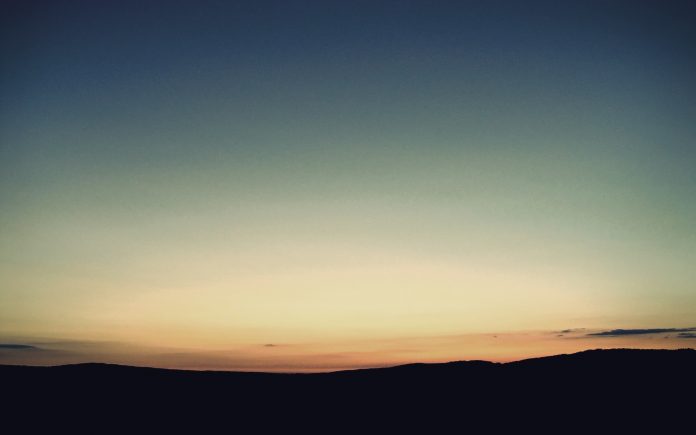In this article we will see how we can block all the signals that are associated with the QCalendarWidget. There are various signals associated with the calendar such as date change signals page change signal etc. Actions are added to the calendar using this signals only.
In order to do this we will use blockSignals method with the QCalendarWidget object.
Syntax : calendar.blockSignals(True)
Argument : It takes bool as argument
Return: It return bool i.e previous block signal state of calendar
Below is the implementation
Python3
# importing librariesfrom PyQt5.QtWidgets import *from PyQt5 import QtCore, QtGuifrom PyQt5.QtGui import *from PyQt5.QtCore import *import sysclass Window(QMainWindow): def __init__(self): super().__init__() # setting title self.setWindowTitle("Python ") # setting geometry self.setGeometry(100, 100, 600, 400) # calling method self.UiComponents() # showing all the widgets self.show() # method for components def UiComponents(self): # creating a QCalendarWidget object self.calendar = QCalendarWidget(self) # setting geometry to the calendar self.calendar.setGeometry(50, 10, 400, 250) # creating a label label = QLabel(self) # setting geometry label.setGeometry(120, 280, 200, 60) # making it multi line label.setWordWrap(True) # adding action to the calendar self.calendar.selectionChanged.connect(lambda: label.setText("Selection Changed Signal")) # adding action to the calendar self.calendar.currentPageChanged.connect(lambda: label.setText("Page Changed Signal")) # blocking the signals self.calendar.blockSignals(True) # setting text to the label label.setText("If signal will be emitted they will be shown here")# create pyqt5 appApp = QApplication(sys.argv)# create the instance of our Windowwindow = Window()# start the appsys.exit(App.exec()) |
Output :