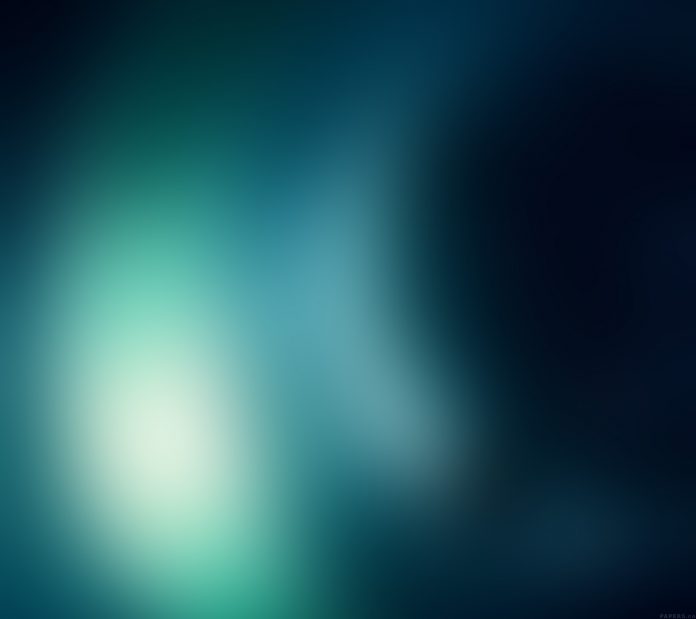In this article we will see how we can set background image to the combo box when it is editable off state and it get pressed. By default combo box has no image although we can set image to it. Background image will appear only when combo box is in editable state, in off state and get pressed. OFF state is when list view is not open.
In order to do this we have to change the style sheet associated with the combo box, below is the stylesheet code
QComboBox::editable:!on:pressed
{
background-image : url(image.png);
border : 2px solid black;
}
Below is the implementation
# importing libraries from PyQt5.QtWidgets import * from PyQt5 import QtCore, QtGui from PyQt5.QtGui import * from PyQt5.QtCore import * import sys class Window(QMainWindow): def __init__(self): super().__init__() # setting title self.setWindowTitle("Python ") # setting geometry self.setGeometry(100, 100, 600, 400) # calling method self.UiComponents() # showing all the widgets self.show() # method for widgets def UiComponents(self): # creating a check-able combo box object self.combo_box = QComboBox(self) # making combo box editable self.combo_box.setEditable(True) # setting geometry of combo box self.combo_box.setGeometry(200, 150, 200, 80) # geek list geek_list = ["Sayian", "Super Sayian", "Super Sayian 2", "Super Sayian B"] # adding list of items to combo box self.combo_box.addItems(geek_list) # setting style sheet of the combo box # adding background image to the combo box it is in editable state # and when combo box is in off state and when it get pressed self.combo_box.setStyleSheet("QComboBox::editable:! on:pressed" "{" "background-image : url(logo.png);" "border : 2px solid black;" "}") # create pyqt5 app App = QApplication(sys.argv) # create the instance of our Window window = Window() window.show() # start the app sys.exit(App.exec()) |
Output :