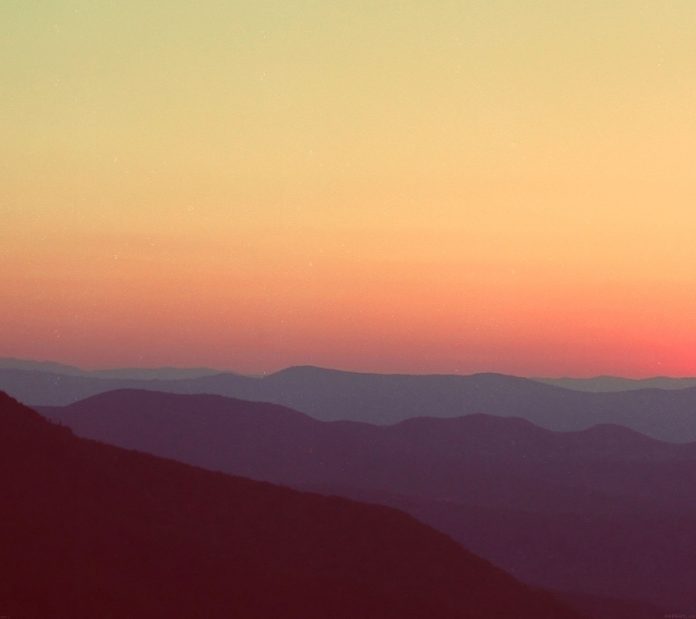PyCharm is an integrated development environment (IDE) specifically designed for Python programming. It was developed by JetBrains and is one of the most popular and widely used IDEs among Python developers. In this article, we will see the integration of Version Control in PyCharm.
Version Control Integration in PyCharm
Below are the steps by which we can integrate version control with PyCharm:
Install Git
If you haven’t already, you need to install Git on your system. You can download Git from the official website (https://git-scm.com/downloads) and follow the installation instructions for your operating system.
Configure Git
Before using Git, you should configure it with your name and email address. Open a terminal or command prompt and run the following commands, replacing “Your Name” and “your.email@example.com” with your actual name and email:
git config --global user.name "Your Name"
git config --global user.email "your.email@example.com"
Open or Create a Project:
Open your PyCharm IDE and either create a new PyCharm project or open an existing one. Git integration can be used with both new and existing projects.
Enable Version Control:
Once you have your project open, you can enable version control for it: Go to File > Settings (on Windows/Linux) or PyCharm > Preferences (on macOS). From the version Control click on the “GitHub” > click on the “+” icon and choose login via GitHub.
Authorize the GitHub

Click on “Authorize in GitHub”
Required Login
Once the login is successful, you can see the Github account has been logged in via PyCharm. You can verify it by checking (open pycharm -> file-> setting -> version control -> github).
Create a GitHub repository
In this step, create a new Github Repository. You can refer to Create a Github Repo for more information.
Open the Terminal
Now click on the terminal option present on the bottom section. And the terminal will be Opened.
Now in terminal you can write the git the git command to push your code into GitHub.

You can add your git command for pushing files as given below.
Example: If your are Creating new repository and pushing the code to GitHub through terminal command.
git status
git add "filename".
git commit -m "Your commit message".
git remote add origin git@github.com:Github_username/github_reponame.git
git branch -M main
git push -u origin main
Otherwise you can just use three command.
git add "filename".
git commit -m "Your commit message"
git push.
Now Your Code is Pushed in the GitHub. You can verify it by checking the refreshing the created Repository.

The file of the PyCharm is pushed into your GitHub
By this way we can set up Version Control Using Git In PyCharm.