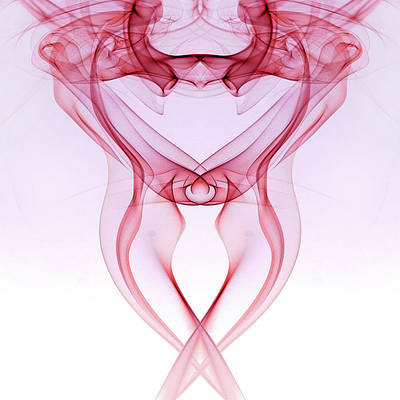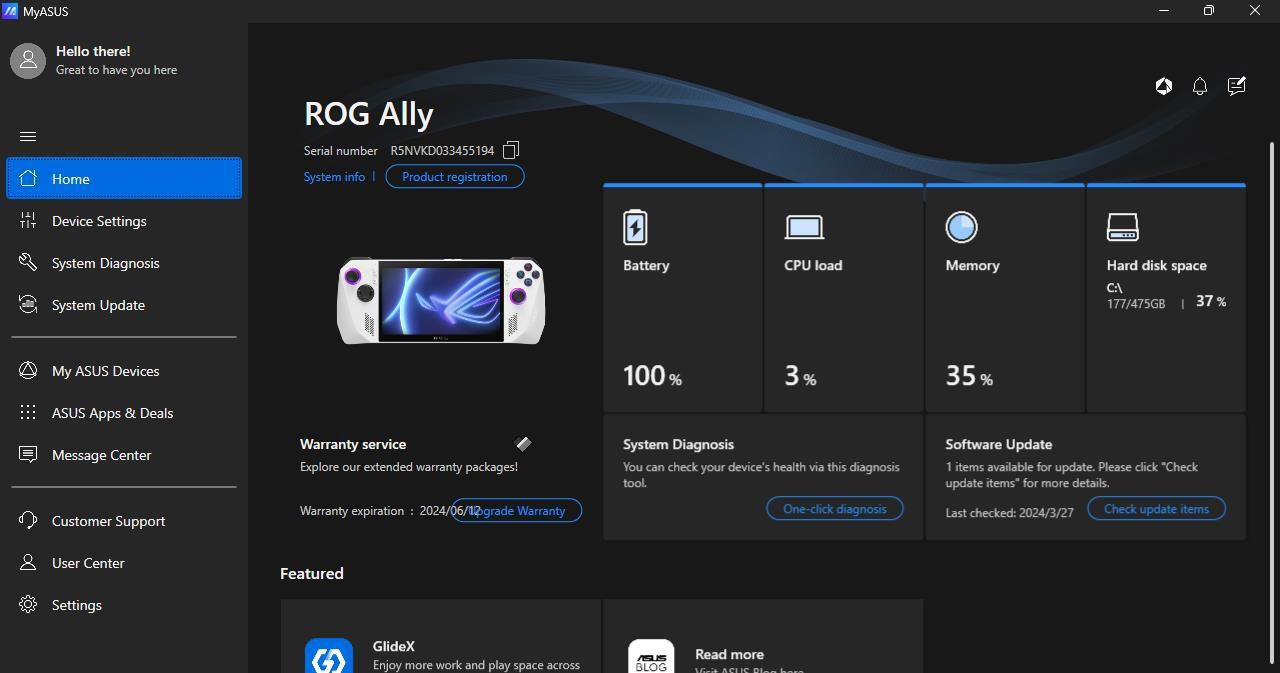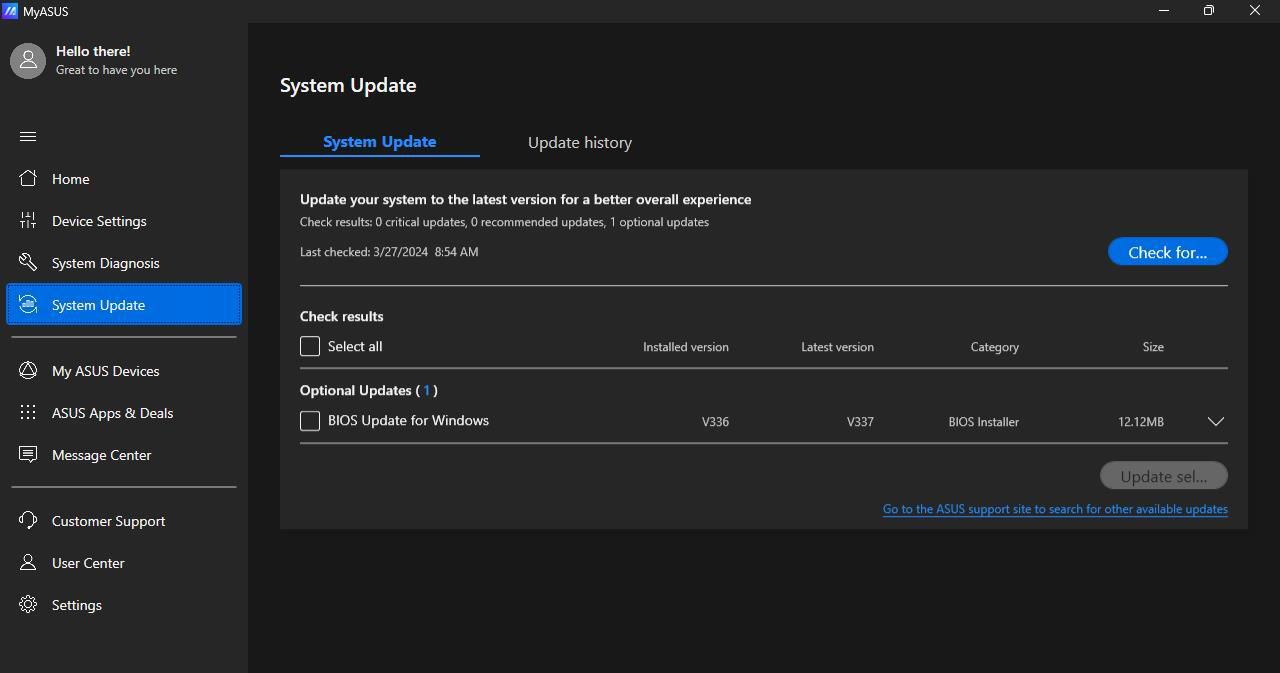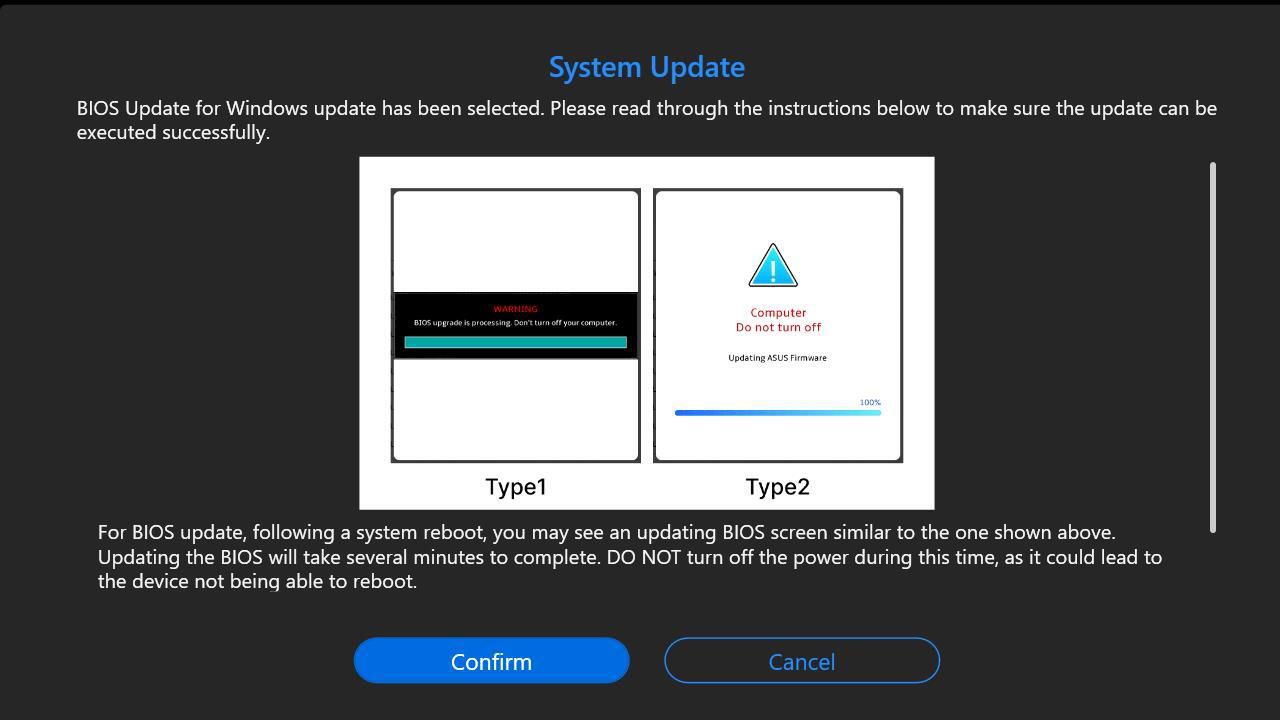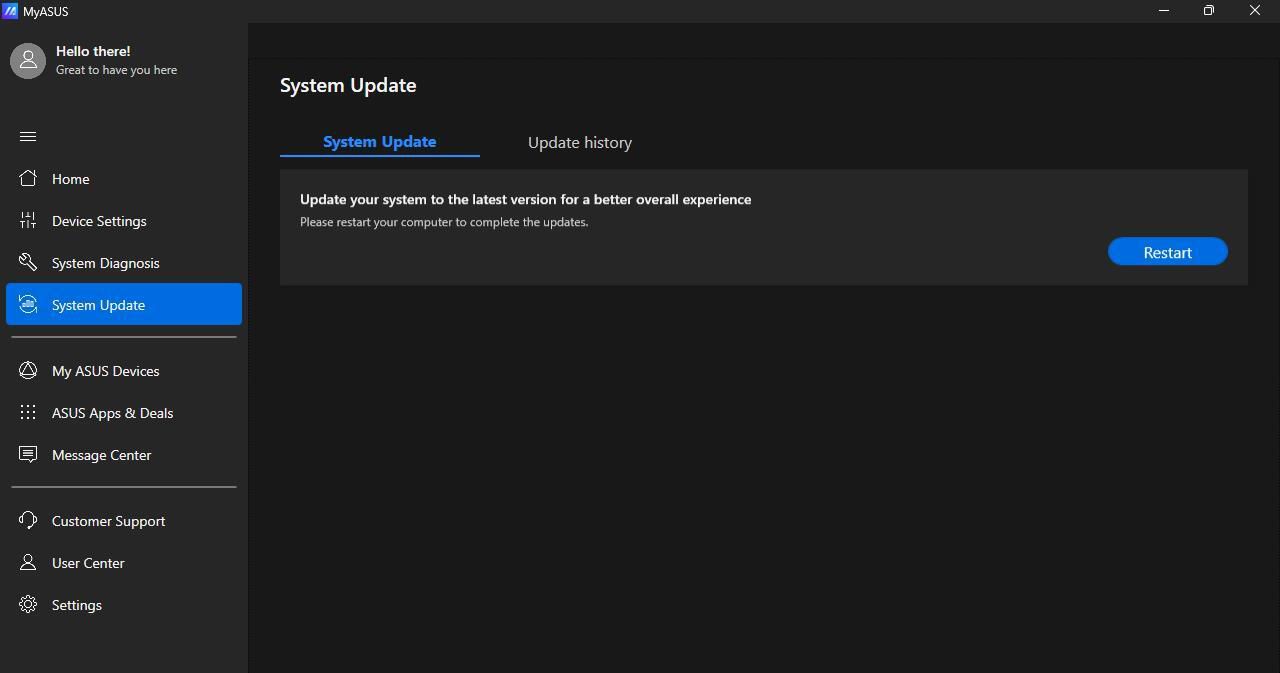Consumer-grade computers have a place that contains many crucial settings. This interplay between the computer’s hardware and the code that comprises its software is known as the BIOS (basic input/output system). Even on top-tier gaming handhelds like the ROG Ally, the BIOS must be updated, unlike fancy Android gaming handhelds that don’t contain one.

What is firmware?
Firmware helps manage all our electronics. Here’s how it works, why it’s different from software, and more
Updating your ROG Ally’s BIOS step by step
Making changes to your BIOS is straightforward, although there are a few risks that we help you avoid. Before you start, plug in your Ally so that you don’t lose power while the BIOS updates. Do not turn off your ROG Ally while the BIOS is updating. To be extra safe, back up the data you don’t want to lose.
- Go to the Windows Desktop on your ROG Ally and open the MyASUS app.
- Open the side menu by selecting the hamburger icon in the upper-left corner.
- Tap System Update.
- Select the Check button to search for updates.
- Tap on the checkbox next to the BIOS update, then select Update.
- Read the instructions and warnings on the next screen. Do not power off your device while the BIOS is updating. Tap Confirm when you are ready.
- Give your Ally time to update (it may take around 10 minutes). When the update is complete, restart your machine.
Why you may (or may not) want to update your BIOS
To understand why it’s important to update your BIOS, you need to know what the BIOS is. The BIOS defines how the motherboard talks to the hardware and software, how the hardware and software communicate, and how hardware components talk to each other.
You don’t need to update the BIOS on your ROG Ally every time an update drops. It ships with all the hardware, firmware, and software it needs to run. Most BIOS updates don’t fix something that’s broken. Instead, they add improvements and compatibilities or address minor bugs.
BIOS updates can also introduce bugs to your Ally. A 2023 BIOS update caused a coil whine in the device. Another caused it to display 2.6W of battery power when it was unplugged. Even though it’s recommended to keep your BIOS up to date, wait a few days to see how it affects other users.
Put down the ROG Ally and pick up your Android (with one of our favorite games)
Now that the BIOS on your ROG Ally is up-to-date, you can game without problems and enjoy its new features. Are you looking for a new game? Check out these awesome Android games. You’ll find games in every category, from action favorites and classic arcade games to cards, puzzles, and fun adventures.