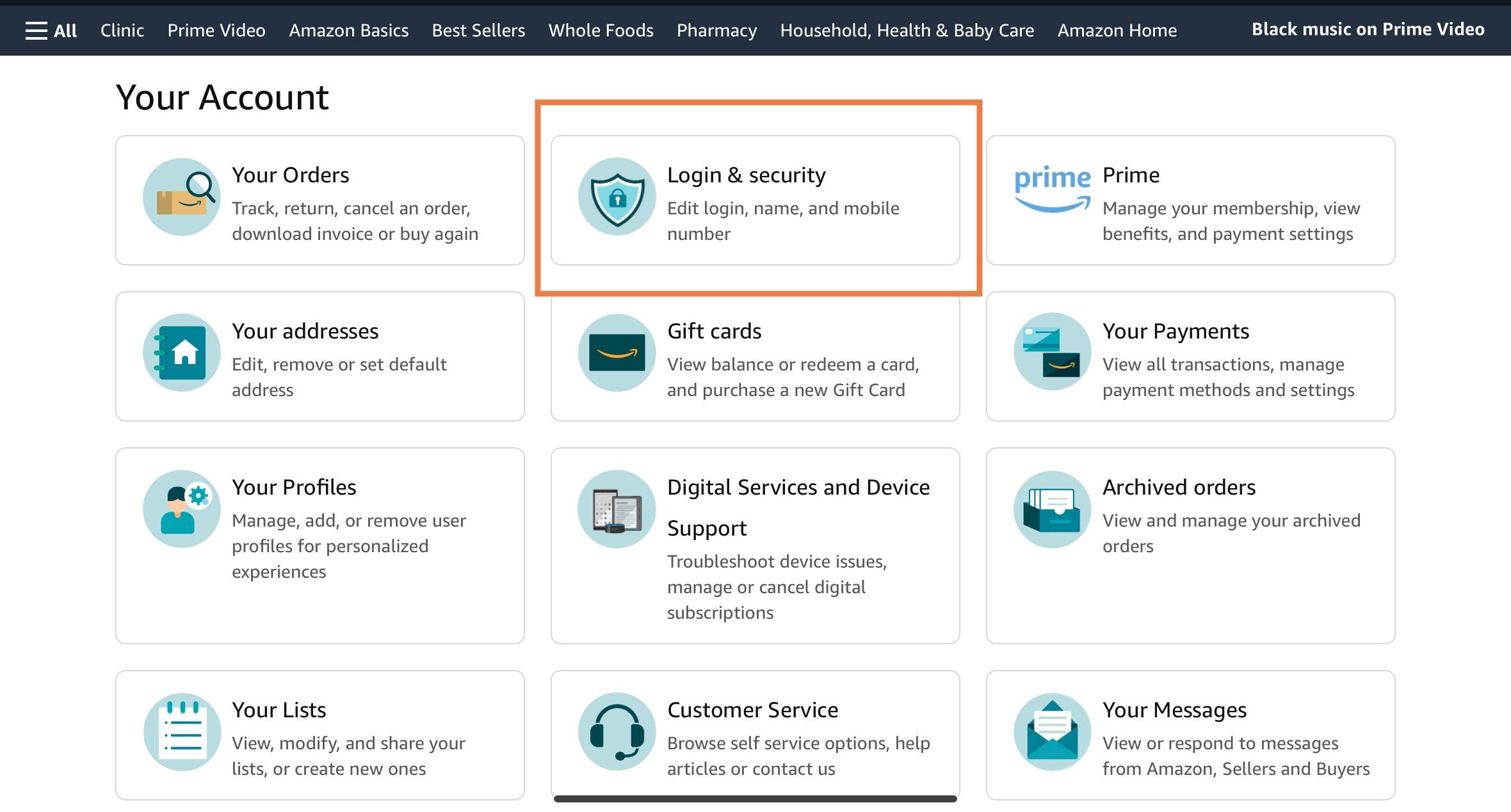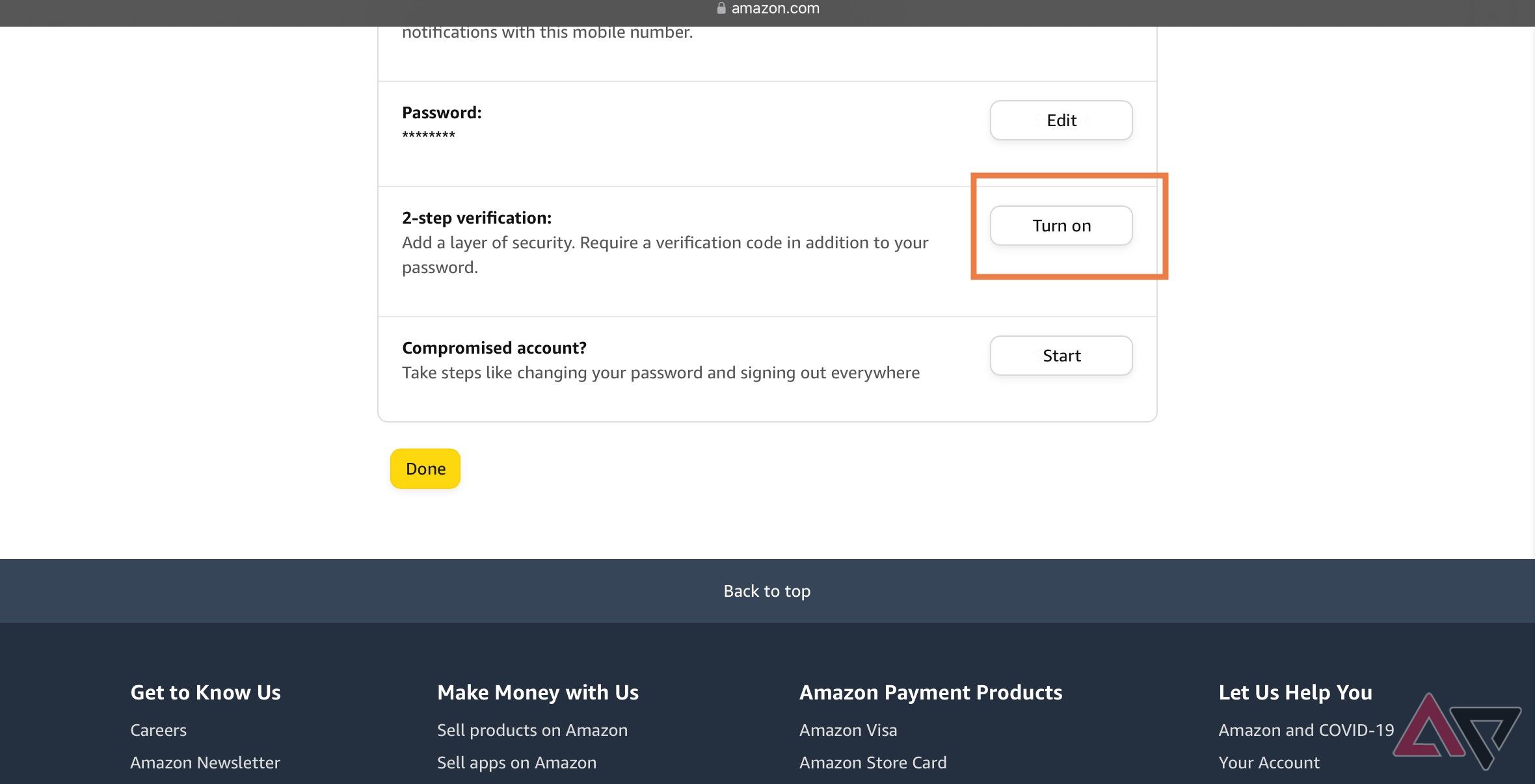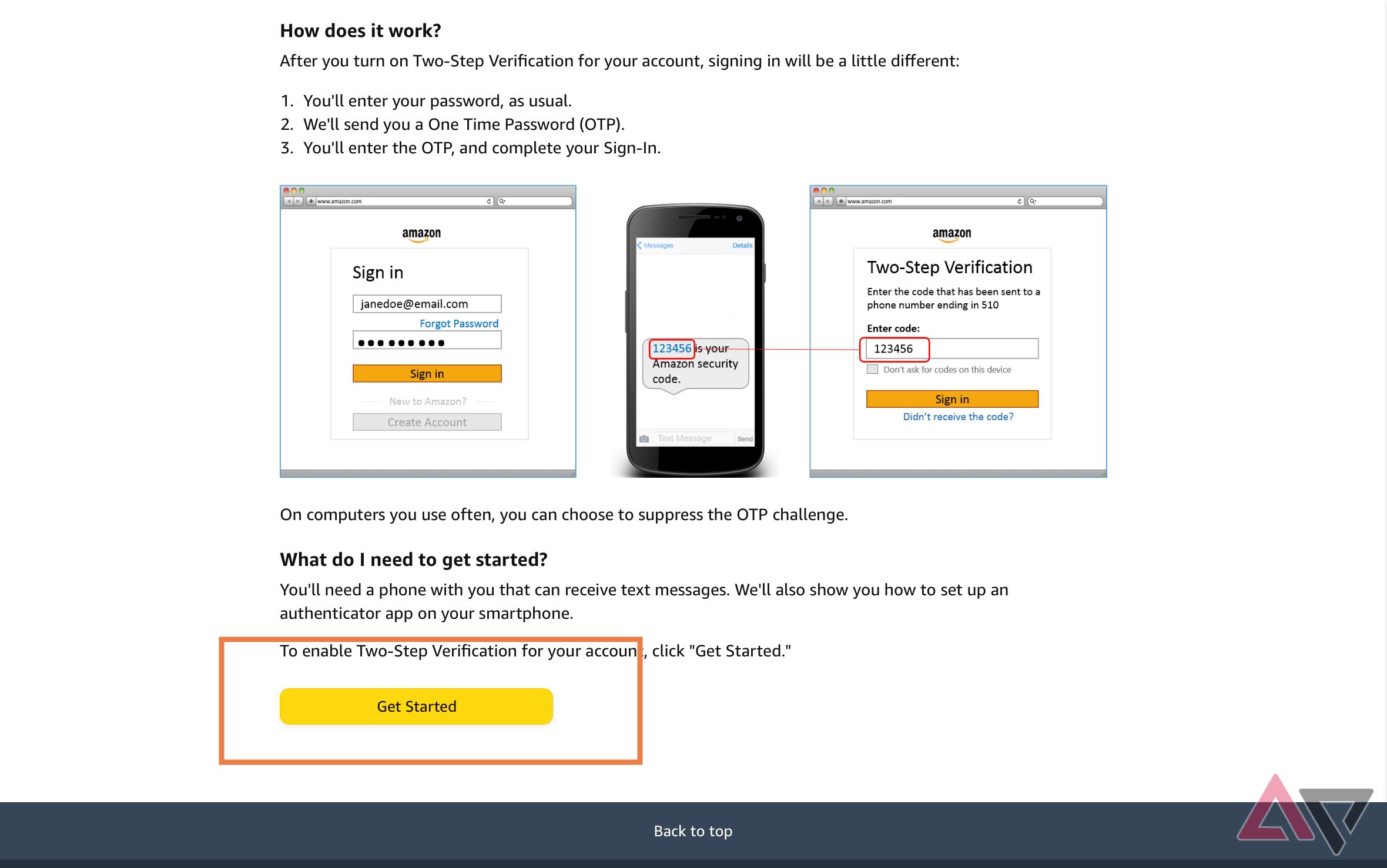Your Amazon account contains sensitive information like your credit card and home address, so make two-step verification a priority. Two-step verification makes it difficult for malicious actors to access your account, even if they have your password. We show you how to set up two-step verification for your Amazon account on all platforms. This guide activates the feature across all your devices signed in to the same Amazon account, including web browsers and the best tablets for students.
What is two-factor authentication (2FA)?
Everything you need to know to make sense of tomorrow’s security needs
How two-step verification works on Amazon
Two-step verification, also known as two-factor authentication (2FA), requires you to confirm you are accessing your Amazon account by entering a code from a text message or authentication app. Even if a malicious actor discovers your password, they need the code from your device to sign in to your account.
SMS two-step verification is the most common method but also the least secure. A separate authentication app means your account can’t be accessed without the device the app is installed on.
We’ll show you both methods in this guide so you can decide which one suits you best.
How to set up two-step verification with Amazon
You’ll need your Amazon account’s email and password before turning on two-factor authentication. Pick a robust password with a mix of letters and symbols for the best security. A password manager can be a help. When ready, log in to your Amazon account and visit the homepage, or visit Amazon.com on a platform that logs you in automatically.
- Select Account & Lists in the upper-right corner of the homepage.
- In the drop-down menu, select Account from the list on the right.
- Select Login & Security on the new page. It should be on the top row and easy to spot.
- Sign in again with your password if necessary.
- Scroll down and click Turn on next to the 2-step verification heading.
- On the following screen, select any button that says Get Started.
- Enter your phone number for a phone that works well for two-step authentication.
- Amazon sends you a one-time password or OTP to your phone via text. Open the text message and type the code that was delivered to you. Select Continue.
- Click Turn on Two-Step Verification when you are ready to complete the process.
- Go to Preferredmethod and change your phone number to a different number or channel depending on how you want to complete the process in the future. Amazon sends you an email notification that verification has been activated.
Amazon may warn you that some older devices, like older Kindle models, don’t support two-step verification very well. In this case, you may get an error message even if you sign in with the correct password. Amazon sends your phone another OTP. This OTP is designed to be added to the end of your standard Amazon password. Fill in your password, type the OTP as an addition to it (no spaces), and select Sign in to continue.
When you sign in to a specific browser, Amazon asks if you want to suppress the OTP to speed up logging in. Choosing this option adds a cookie to your browser to skip the process. However, it makes things riskier if that device is stolen. If you use the same browser on a different device, the cookie may work, or Amazon may send you a code again. It varies based on how browsers treat cookies, but it’s usually tied to your browser account.
Use an authenticator app for 2FA on Amazon
You have one final option if you use an Android, iPhone, or similar mobile device. You can set up an authenticator app on your device. This app sends you the OTP when you sign in instead of generating a text. That saves a little time and space in your texting app, so it’s a good idea for people who frequently log in to Amazon on their phones.
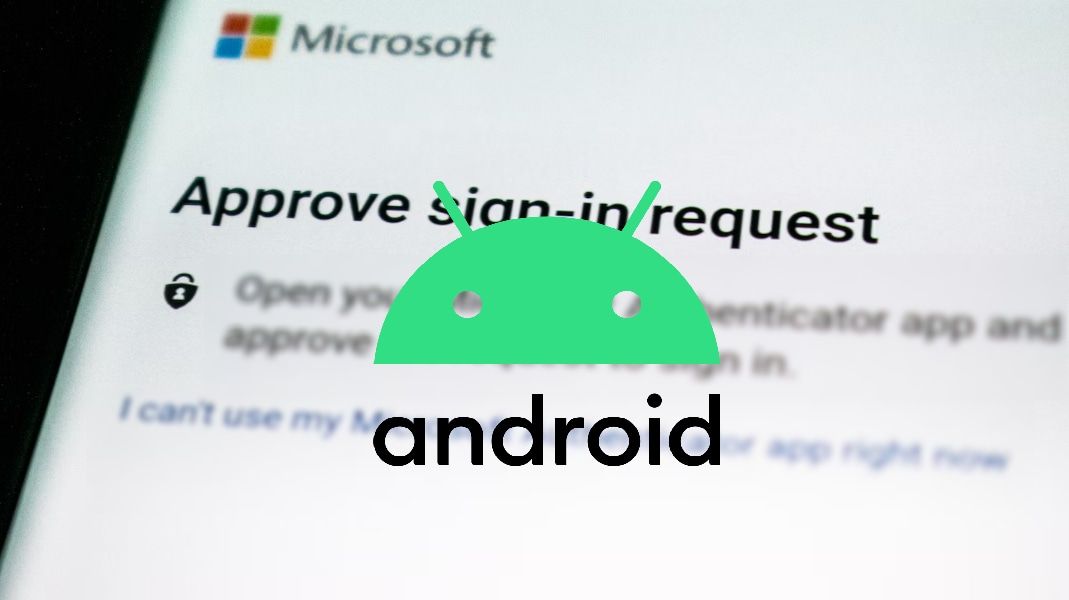
How to automatically delete 2FA texts from Android
OTPs be gone! Make your 2FA texts vanish without tapping any buttons
Several authenticator apps work with Amazon. One of the better options is Google Authenticator, which is easy for Android users to set up and is also available for iOS.
Keep your Amazon account secure
Two-factor authentication is simple and more secure than using a password. However, you should check that your account is secured by a strong password. Change it regularly for the best security, and remember that you don’t have to save your credit card information to your Amazon account to make payments.