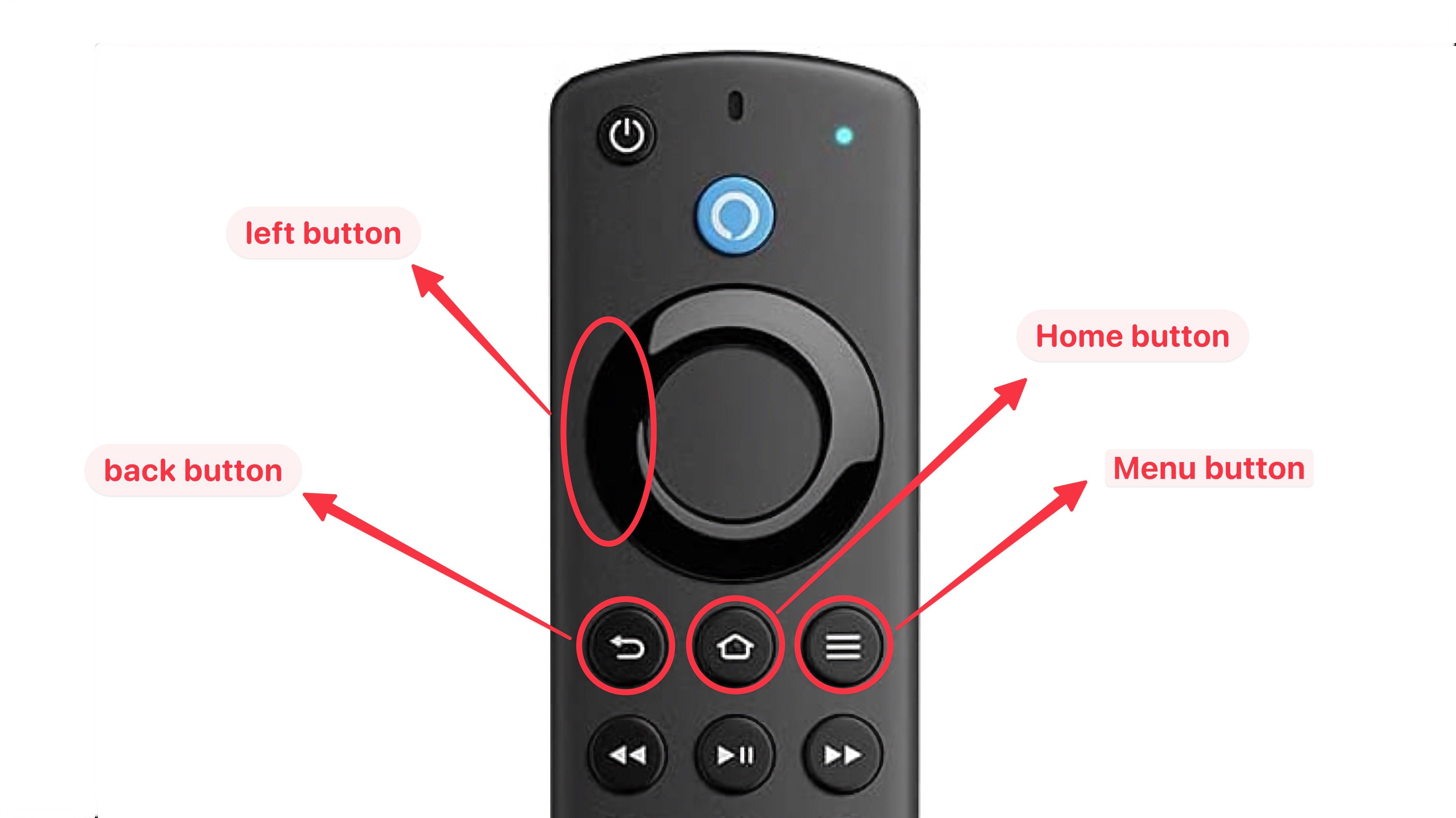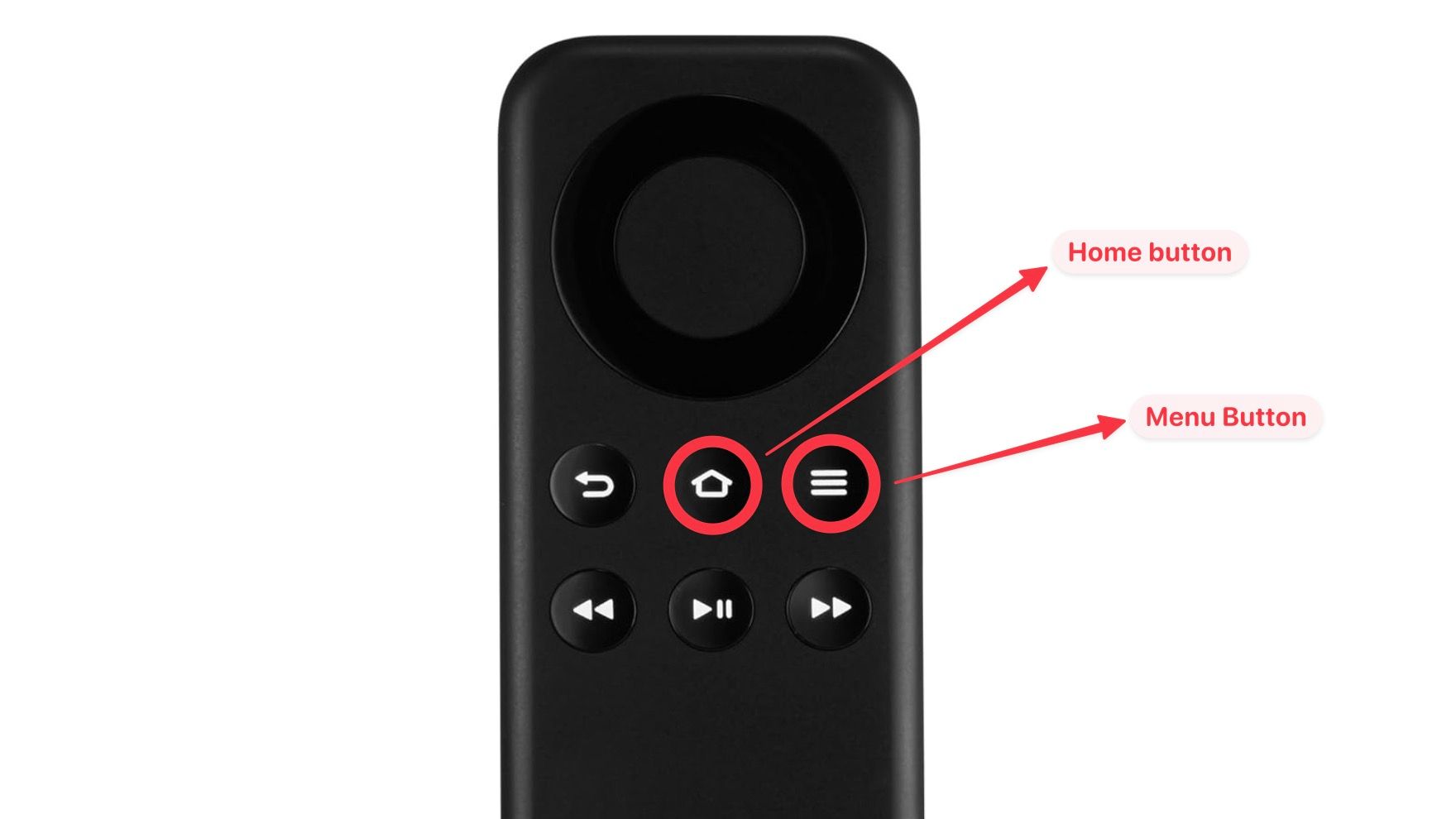Although many prefer cable TV, streaming devices like Amazon Fire TV are slowly taking over satellite channels in most households. The e-commerce giant offers a range of media streaming devices at multiple price points. All Fire TV devices come with a Bluetooth-powered remote to navigate the Fire OS. Still, the Fire TV remote isn’t void of issues. If the Fire TV remote frequently disconnects from the streaming device, resetting it is a good idea.
Amazon offers feature-rich Fire TV apps on iOS and Android for use with a digital remote. However, it isn’t convenient and doesn’t offer as satisfying an experience as a physical unit. A digital remote is good for a temporary workaround only. Resetting a Fire TV remote is an easy solution to start afresh. Follow along to learn the troubleshooting steps to reset Fire TV remotes.
Types of Amazon Fire TV remotes
Before you begin, determine the kind of Fire TV remote that came with your Amazon Fire TV streaming device. Amazon released several versions of its Fire TV remotes, but only two have a different resetting process.
- Alexa Voice remote (1st Generation)
- Basic Edition FireStick remote
We mention the steps to reset these remotes separately. If you own a variant other than these, follow the steps below to reset your remote.
Reset most Amazon Fire TV Stick remotes and Alexa voice remotes
The picture below shows the buttons you’ll use on your Fire TV remote to reset your remote. Use the photo as a guide as you proceed with the steps.
- Unplug your Fire TV and wait for a minute.
- Simultaneously press and hold the Left button, Back button, and Menu buttons for 12 seconds.
- After 12 seconds, let go of the buttons and wait five seconds.
- Detach the battery cover and remove the batteries from the remote.
- Plug in the Fire TV and wait until you see the Remote cannot be detected message on the TV screen.
- Put the batteries back in the remote and press the Home button.
Wait for the remote indicator to turn blue. When it blinks blue, the remote is reset and paired successfully. If you don’t see the blue light, hold the Home button for 10 seconds to force the pairing process.
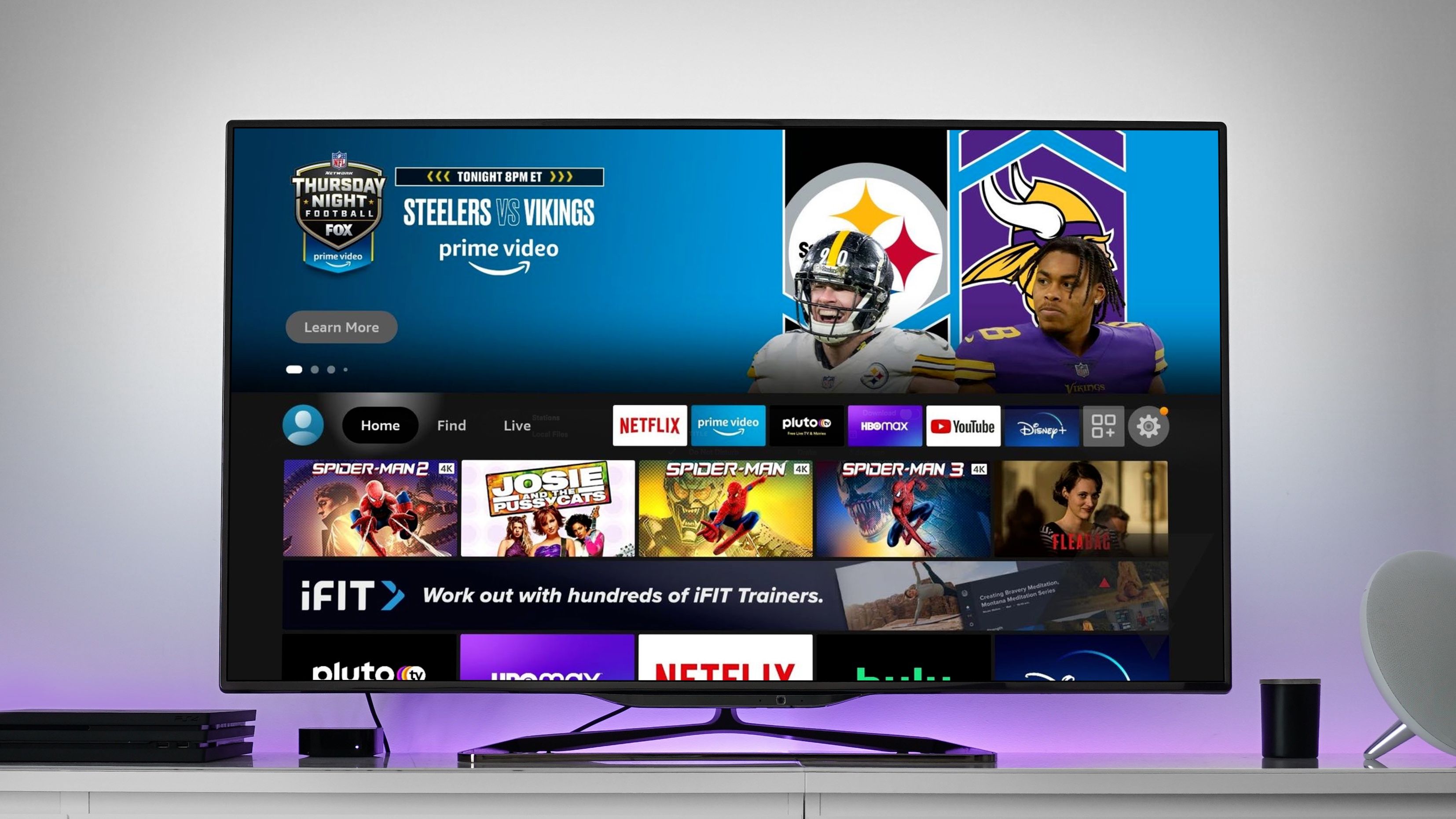
Amazon Fire TV: 16 easy tips and tricks to get you started
From privacy check-ups to screensaver options, make the most of your smart TV
Reset Alexa Voice remote (1st Generation)
Resetting the Alexa voice 1st generation requires the same steps. The only difference is that you’ll hold fewer buttons.
- Unplug your Fire TV streaming device and wait 60 seconds.
- Press and hold the Left and Menu buttons simultaneously for 12 seconds.
- Let go of the buttons. Wait 5 seconds, and take the batteries out.
- Plug in your Fire TV device and wait until the TV displays the Remote can’t be detected message.
- Put in the batteries and press the Home button.
If the remote still doesn’t pair, press and hold the Home button for 10 seconds. The remote should reset and pair.
Reset your Fire TV Basic Edition remote
The Fire TV Basic Edition remote is barebones and has few buttons. The picture shows the buttons you’ll use to reset this remote. The steps to reset the Fire TV Basic Edition remote differ from other Fire TV remotes. Make sure to follow the steps carefully.
- Press and hold the Home button.
- While holding the Home button, press the Menu button three times.
- Let go of the Home button and press the Menu button nine times.
- Unplug your Fire TV device and take the batteries out of the remote. Wait for 60 seconds.
- Put the batteries back in and plug in the Fire TV device.
- When the Fire TV finishes loading and shows the home screen, press and hold the Home button for 40 seconds.
That’s it. The resetting and pairing process can take up to 1 minute. Don’t press any buttons until the setup finishes.
Troubleshoot your Amazon FireStick remote
Try these basic tricks if the factory reset steps above don’t work to resolve the Fire TV remote.
- Replace Fire TV remote batteries with new batteries.
- Unplug the Fire TV Stick from the HDMI port, and remove the smart TV from power sources. Wait for some time and plug them back in.
- Look for hardware damage on your Fire TV. Your remote stops if there is major wear and tear. You need a new replacement remote.
- If your device is still under warranty, contact Amazon’s customer service.
Use a digital Fire TV Stick 4K remote
Did you order a new Fire TV remote? Use the digital remote as a temporary workaround while your new remote is on its way. The remote control has all the features of your physical remote and gets the job done quickly. You’ll connect your phone and Fire TV Stick to the same Wi-Fi network, download the Fire TV app on your phone, and complete the setup. The app is also available on iPhone.
Reset Fire TV remotes to solve common issues
Fire TV remote glitches can spoil your perfect weekend plans. Resetting a Fire TV remote should be the last resort when troubleshooting it. When your Fire TV remote is up and running, check out the top value streaming services to watch your favorite TV shows, movies, and live channels without cable.