If you’ve decided to remove the palera1n-c jailbreak for any reason after using it, then you’ve come to the right place. We’ll be showing you how you can do exactly that in this step-by-step tutorial.
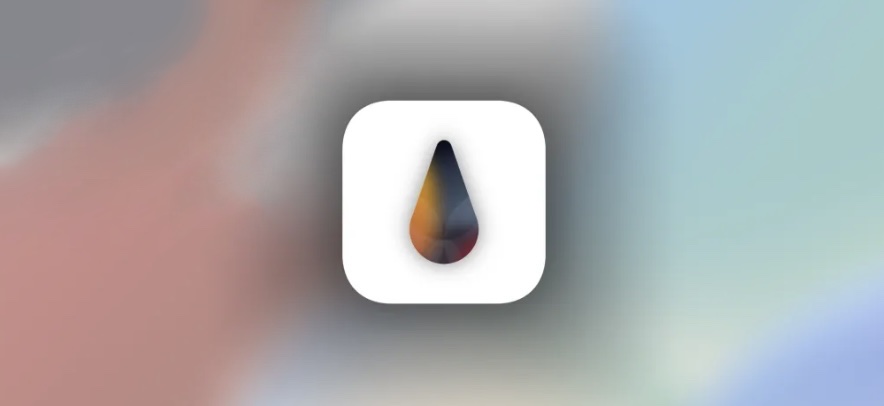
Please note that the steps to remove palera1n-c are slightly different than removing the legacy and now deprecated palera1n jailbreak, which we showed you in a previous tutorial. So if you’ve used palera1n-c, then you should follow the steps outlined in this piece instead of our older tutorial.
Please note that this tutorial will be demonstrated on macOS. The steps will differ slightly if you use Linux.
Removing palera1n-c
To remove the palera1n-c jailbreak from your device, follow the steps that we’ve provided for you below:
1) Connect your palera1n-c jailbroken iPhone or iPad to your Mac and trust your computer from the device and trust your device from the computer.
Note: You may not need to do the trusting step if you’ve done it previously, but it’s always best to check.
2) Put your device into DFU mode.
3) Download the latest version of palera1n-c from the palera.in website and save it to your Downloads folder.
Note: We reiterate, make sure to put this file in your Downloads folder, or the subsequent steps will not work.
4) Launch a Terminal window and run the following command:
cd Downloads
5) Next, run this command:
palera1n --force-revert
Note: Your device will now be put into Recovery Mode.
6) Put your device into DFU mode.
Note: palera1n-c will begin the process of removing the jailbreak.
Another Note: Referring to the image below, if you have an M chip-equipped Mac, then you will need to unplug and re-plug your device back in to resume the jailbreak process. If you have an Intel-equipped Mac, then you can ignore this.
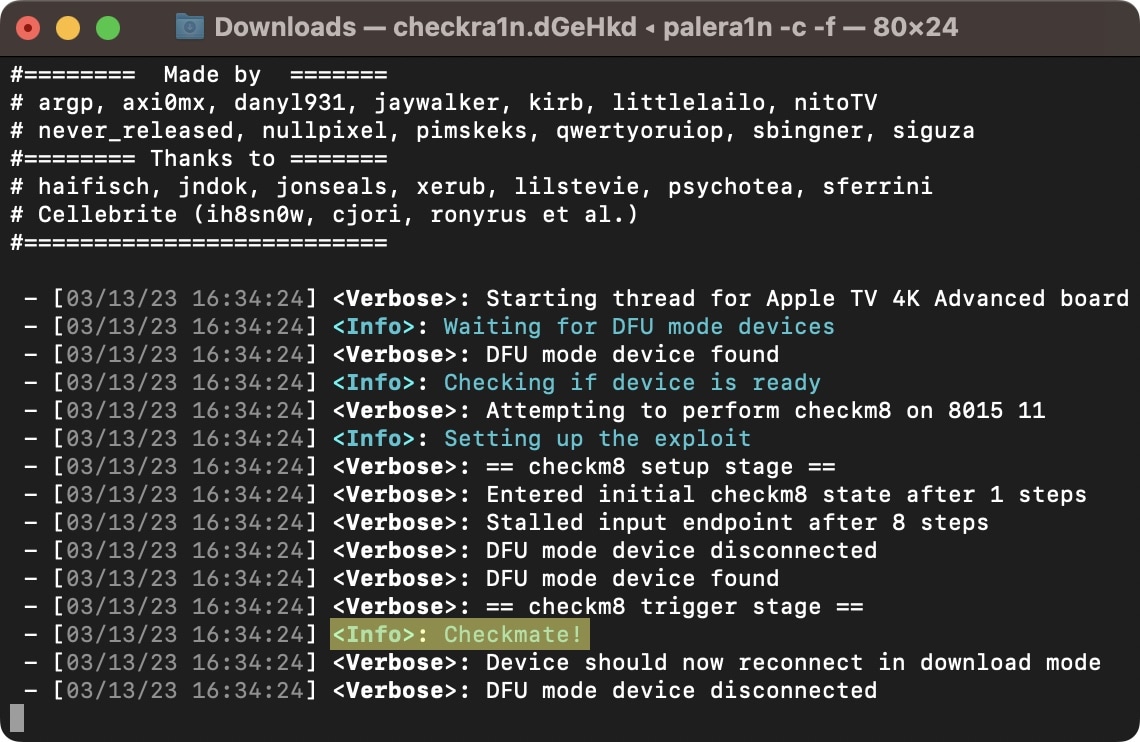
7) When finished, your device will reboot.
Congratulations, your palera1n-c jailbreak has been removed. You can tell this because the Sileo app icon is no longer present, and opening the palera1n app prompts you to Install the jailbreak again:
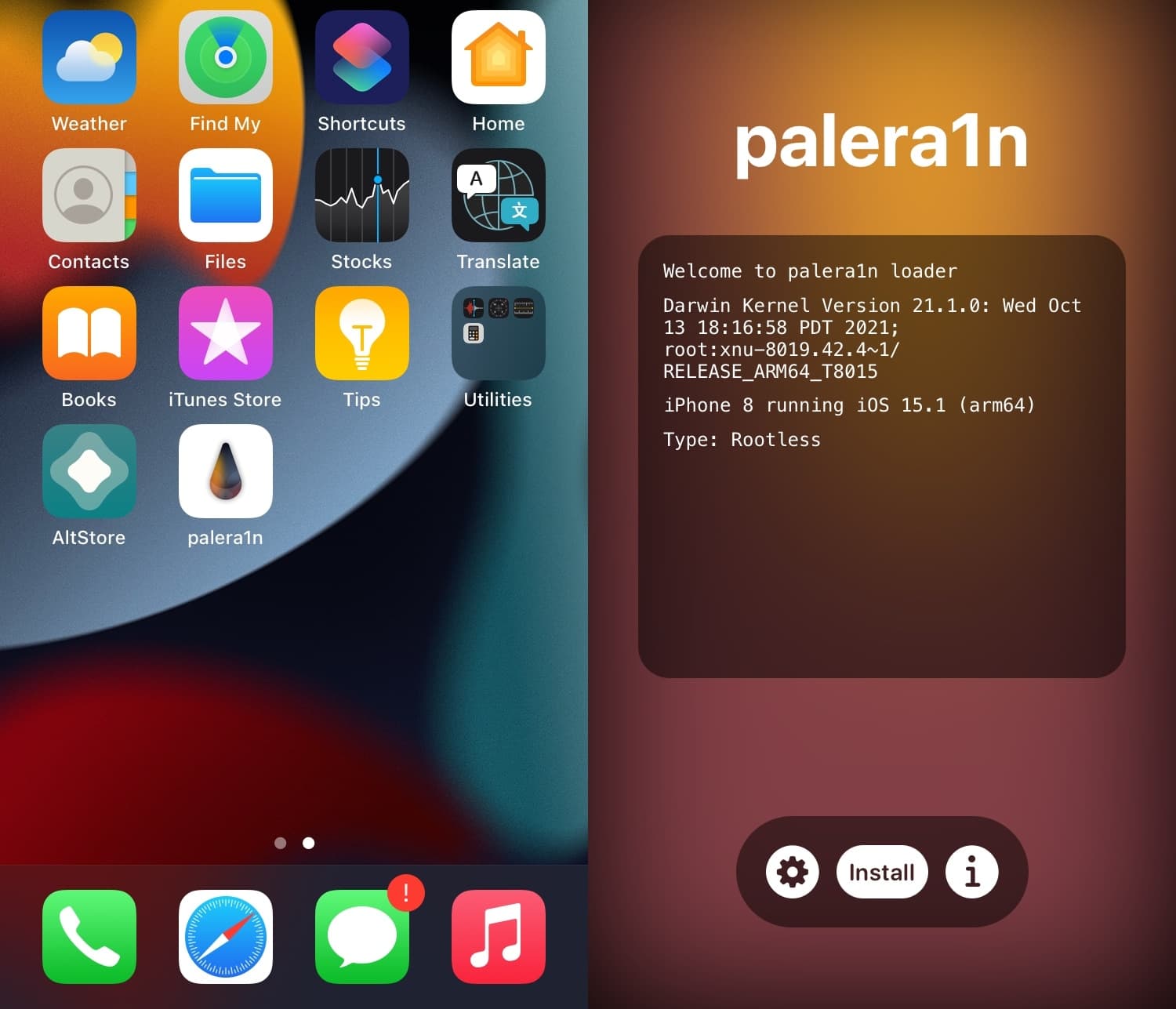
Conclusion
Now that you’ve removed palera1n-c, your device is no longer considered jailbroken. Should you change your mind, you can always re-jailbreak with palera1n-c by following the steps outlined in our step-by-step tutorial.
Were you able to get palera1n-c removed? Let us know in the comments section down below.




