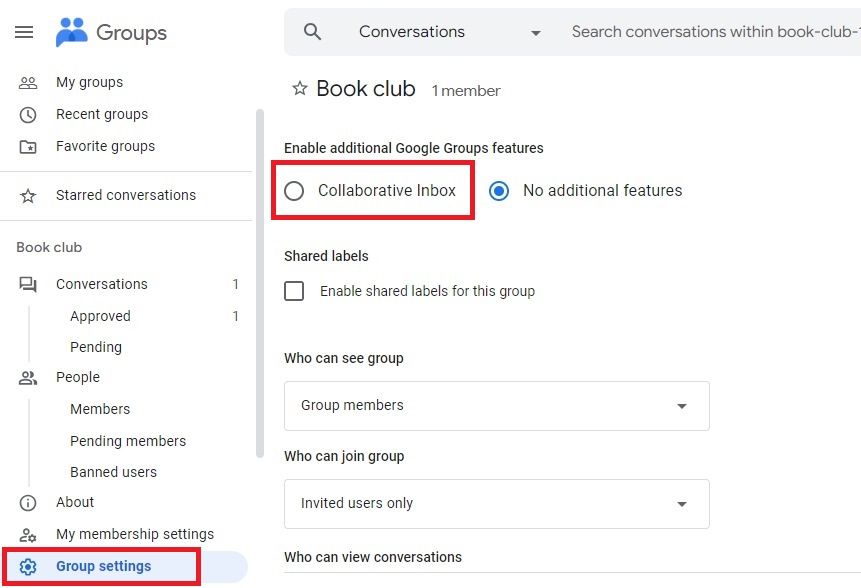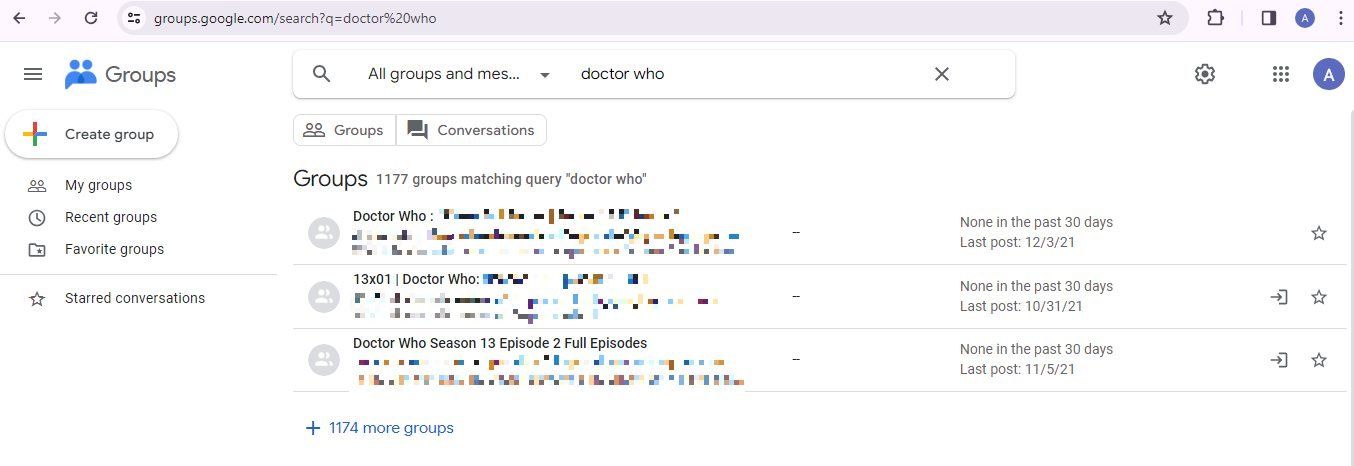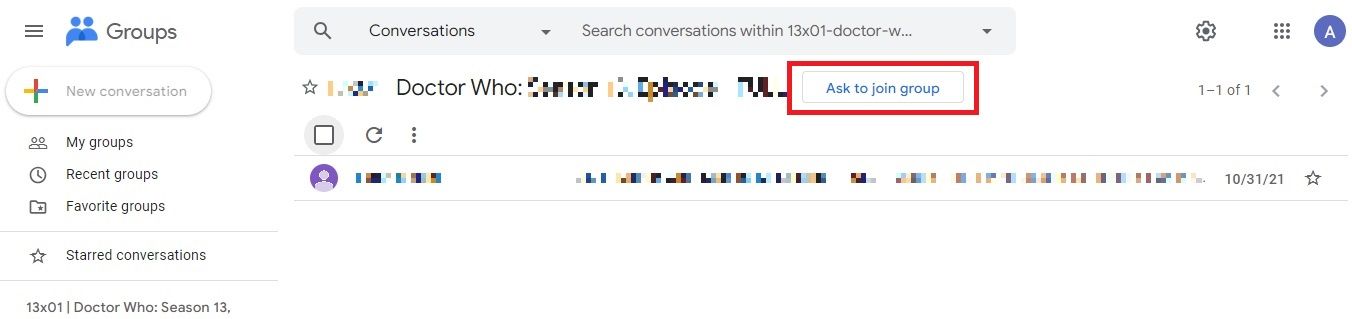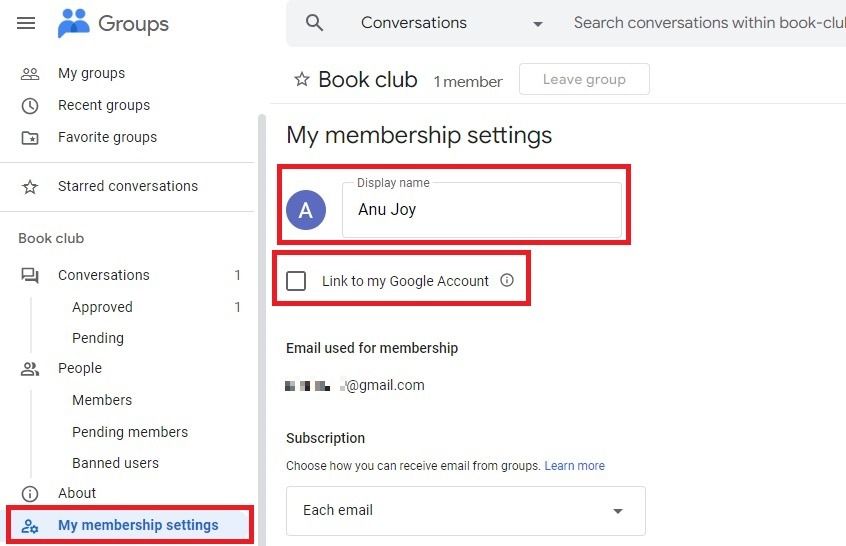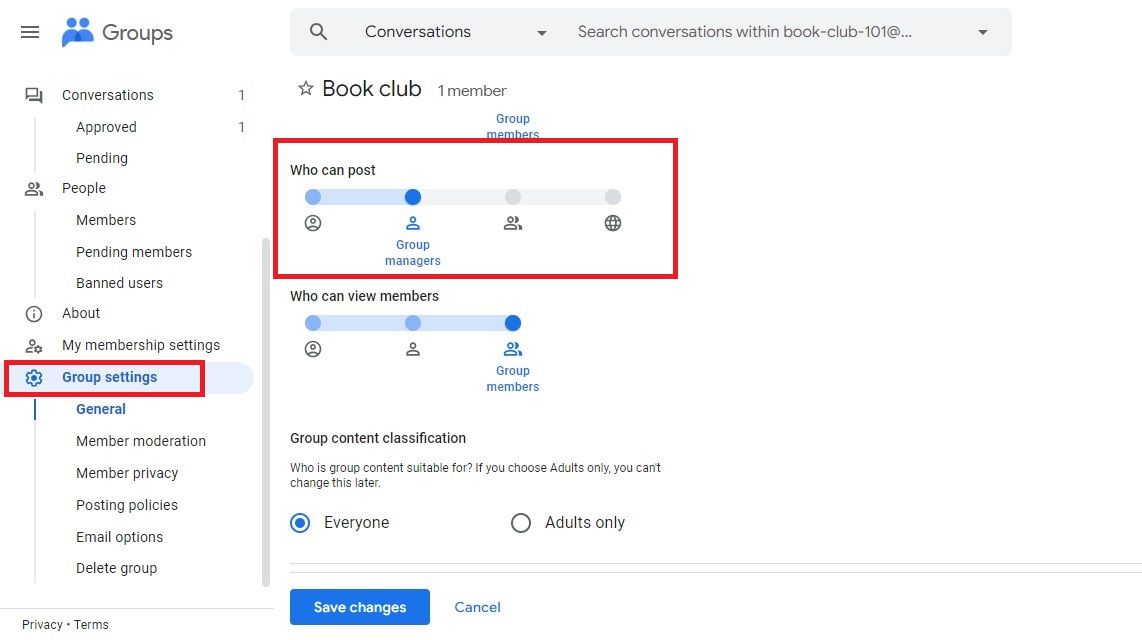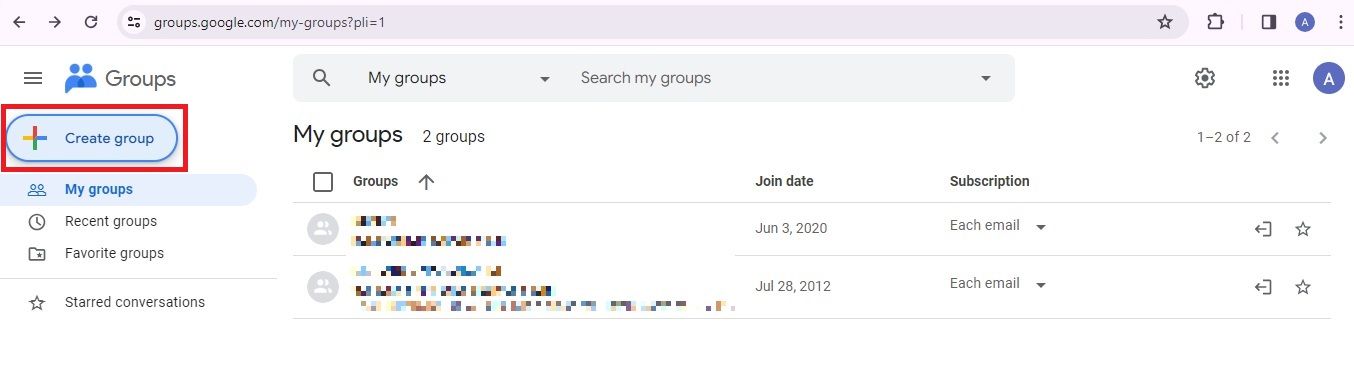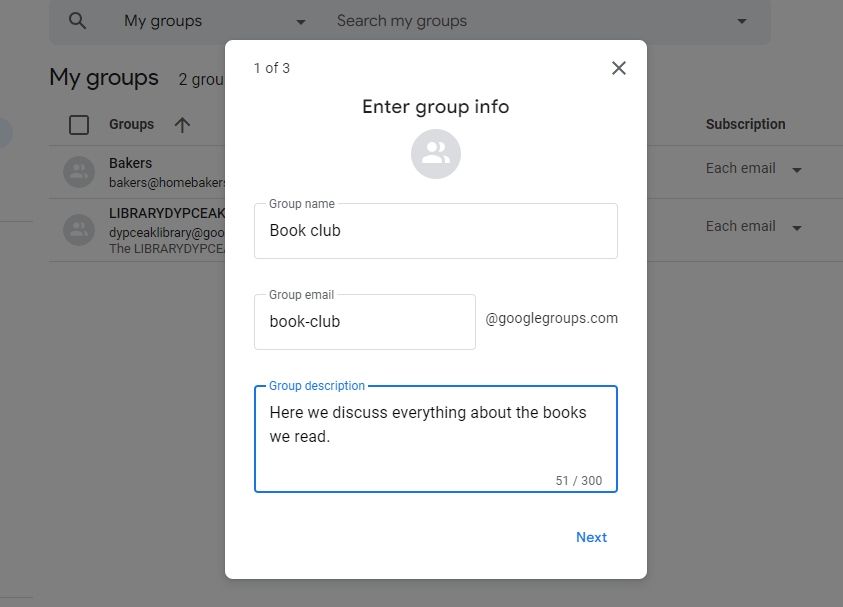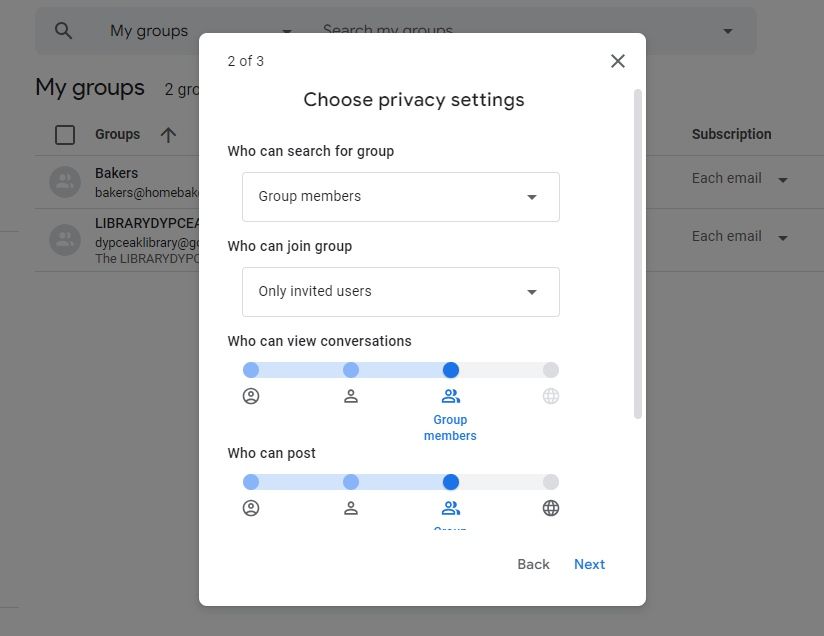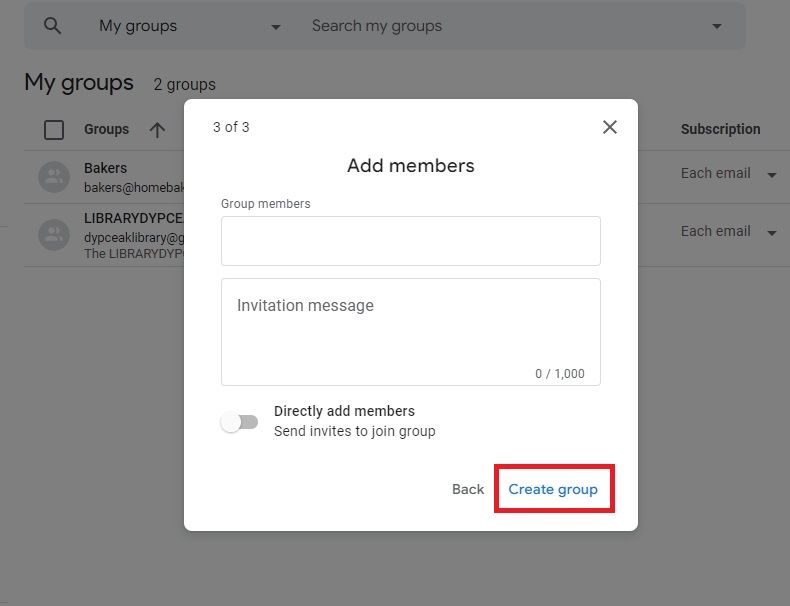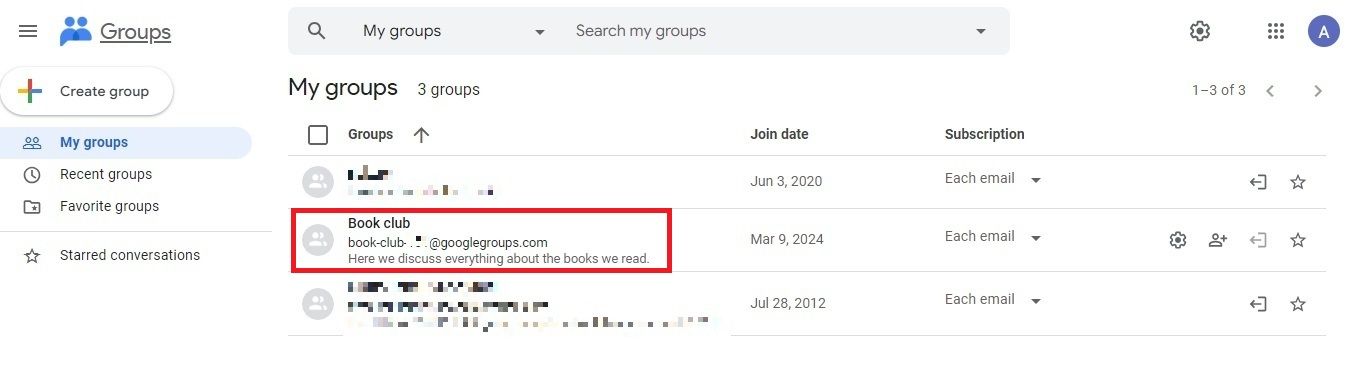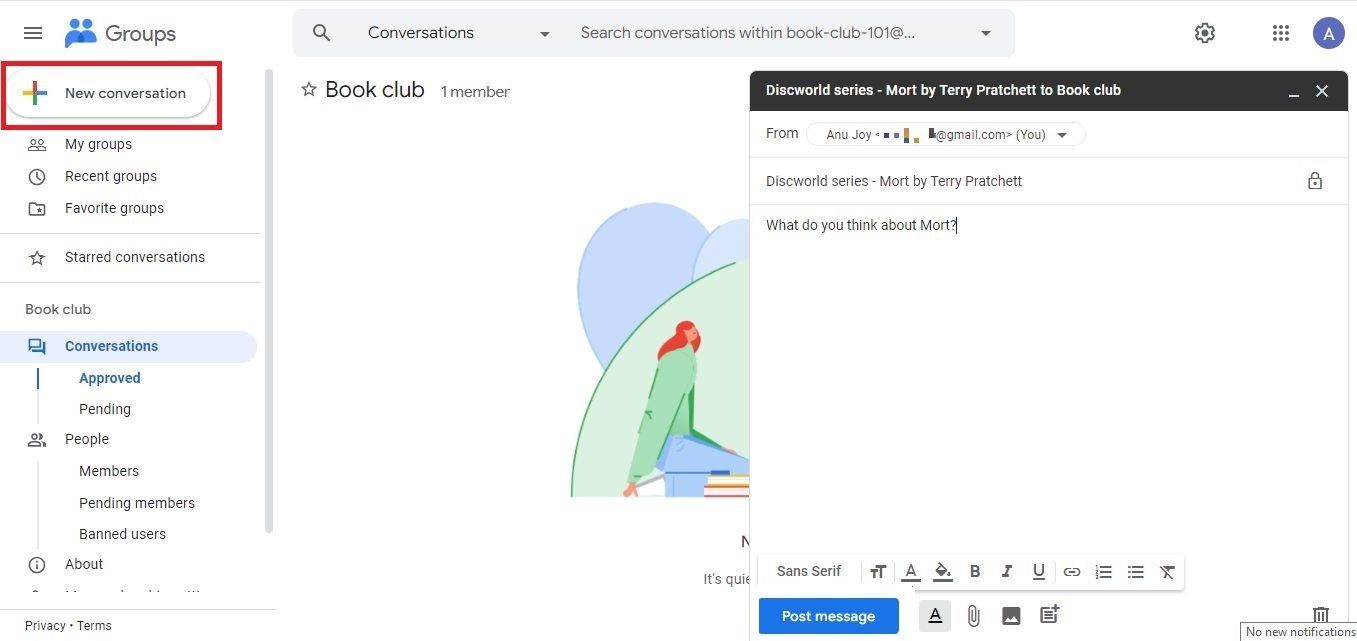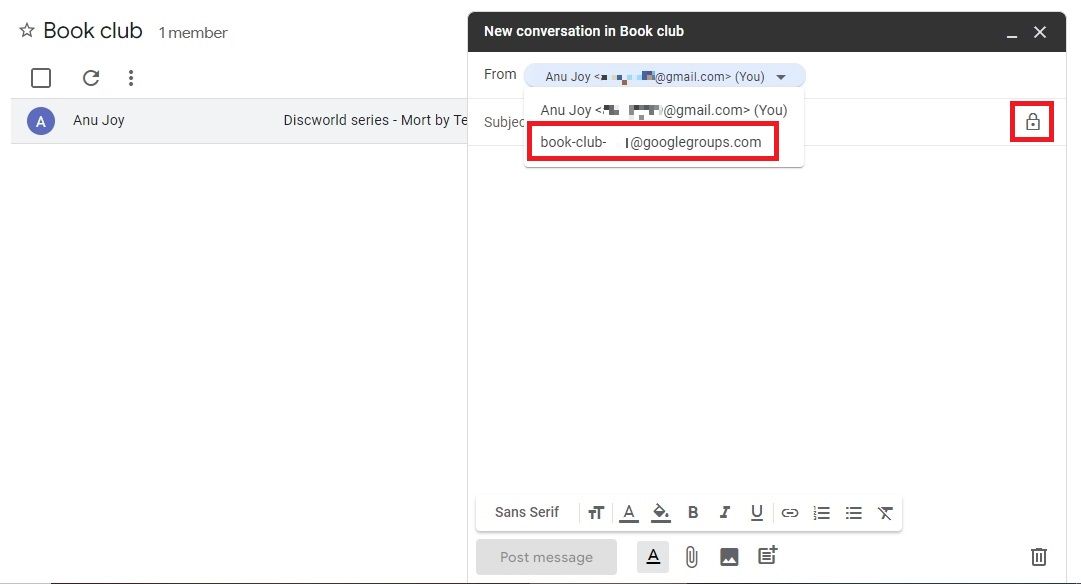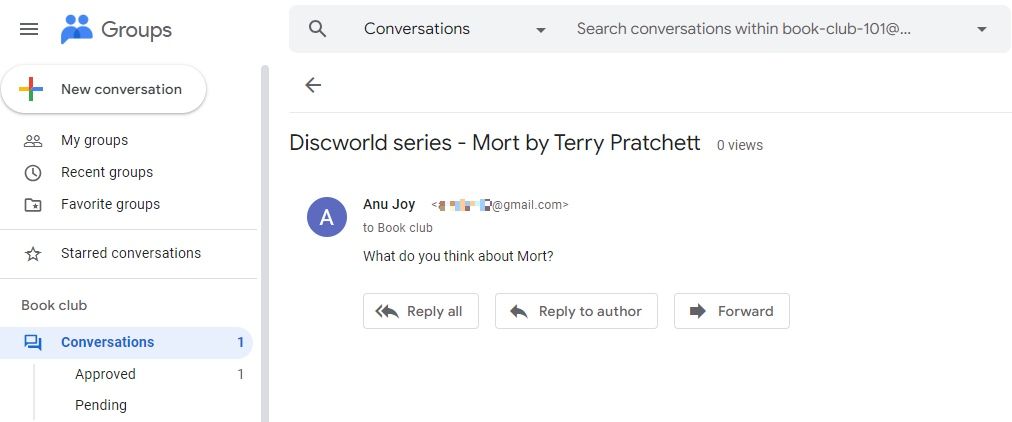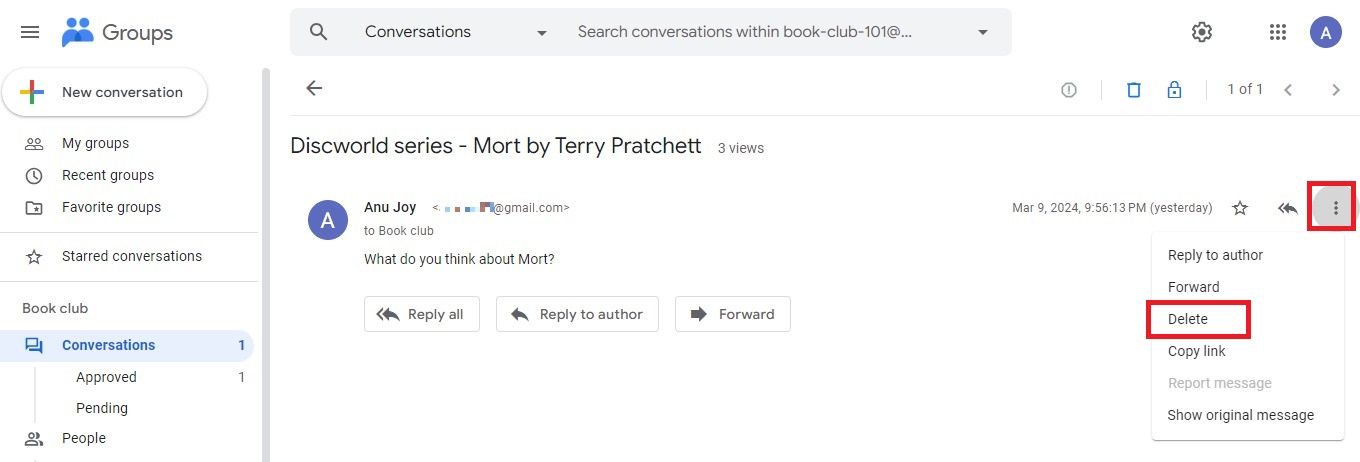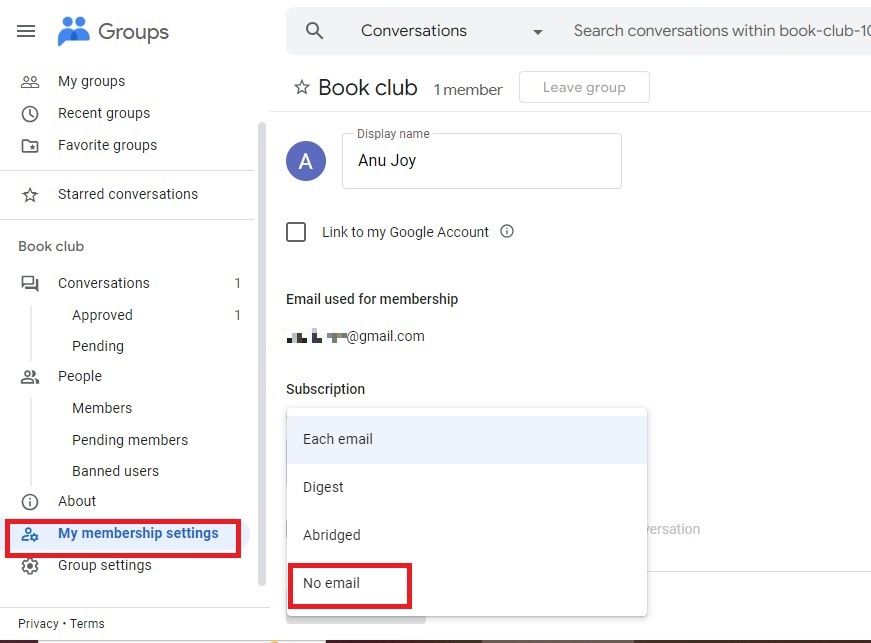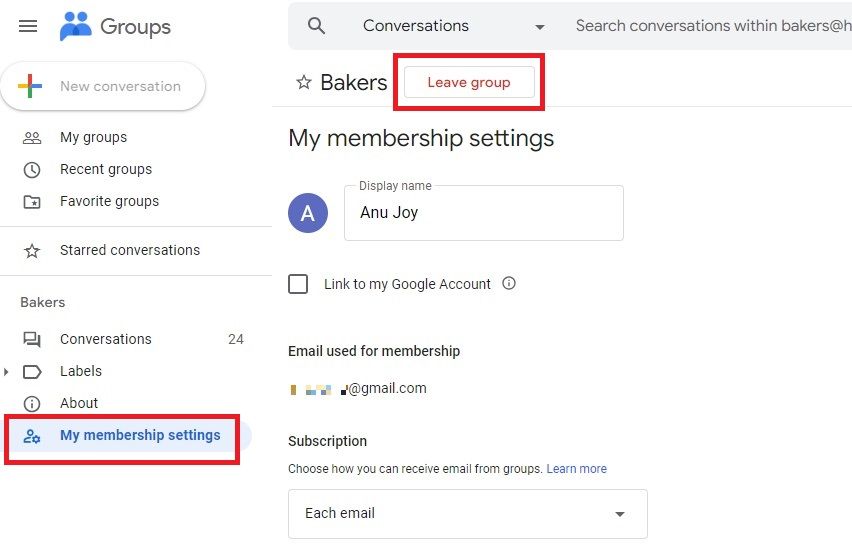Google Groups lets you email a large group of people at once. You can also organize meetings, start group discussions, and collaborate with team members. Some might call Groups a social networking fossil, more so since it dropped Usenet support. Still, you can access archived groups and peruse old posts on your Android phone, laptop, or budget Chromebook. This tutorial teaches you how to post on Google Groups.
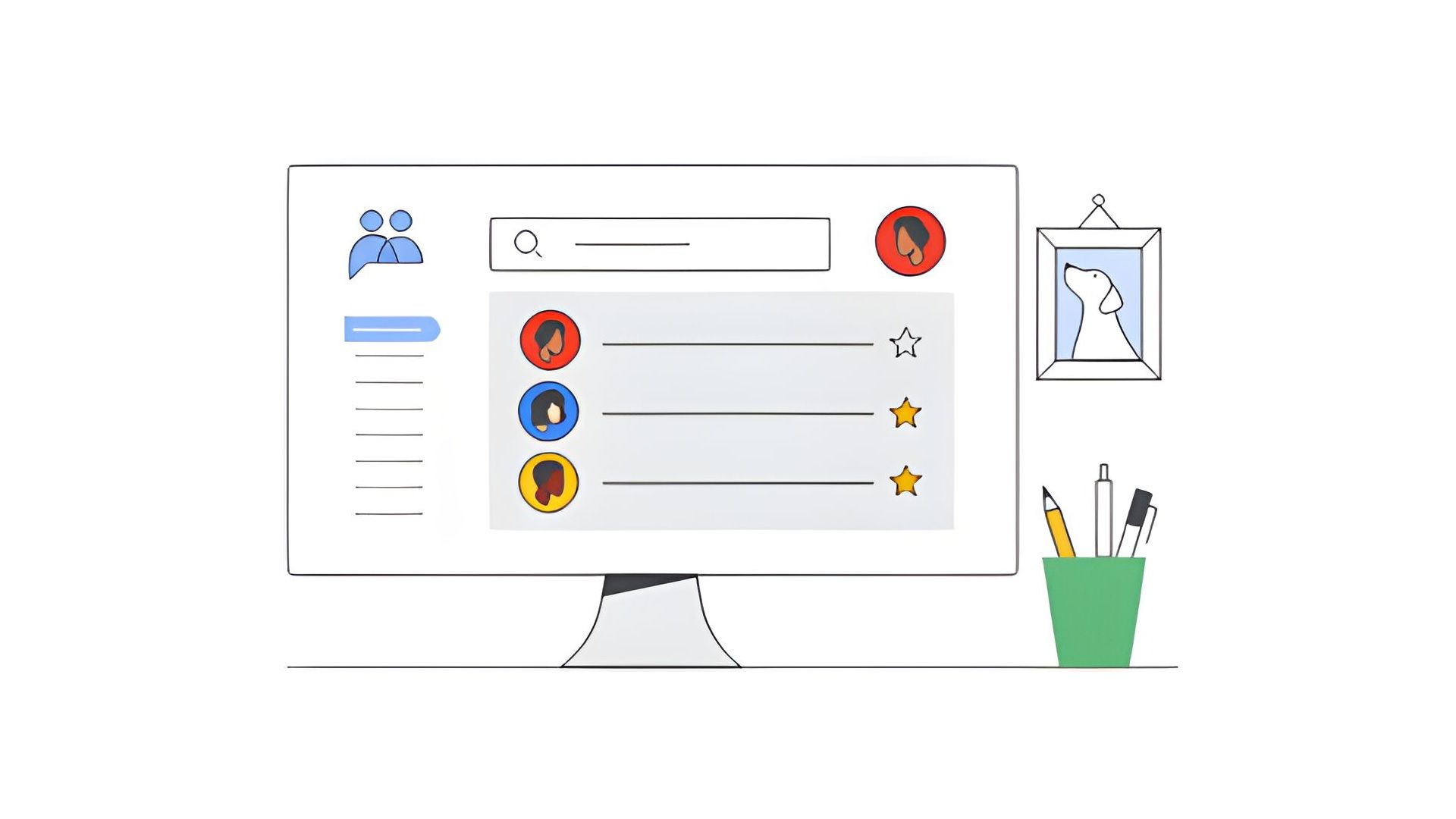
How to set up a group in Google Groups
Read archived messages in Google Groups and take a trip down memory lane
What is Google Groups? Is it still relevant?
Deja News Research Service created an archive of Usenet posts in 1995. Google purchased it in 2001 and launched Google Groups shortly after. Since the service is free, it’s a decent option for academics, professional groups, and people who share similar interests. You’ll also find archived posts dating back decades.
However, Groups isn’t a great fit for most businesses. Group communication services like Discourse and Slack are use more often than Google Groups.
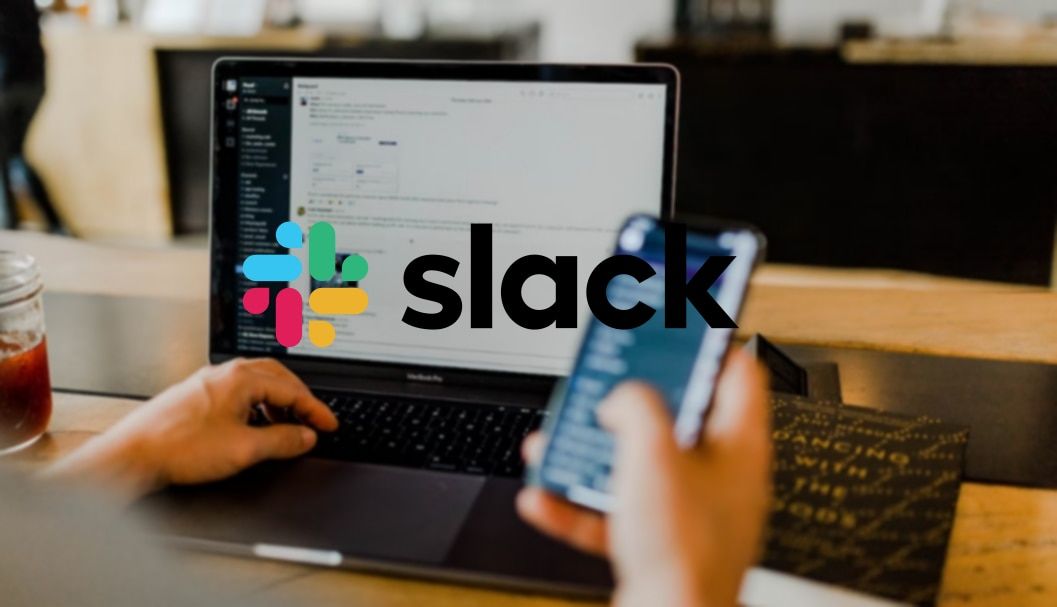
How to make a private Slack channel
Turn your team’s communication into a fortress of productivity and discretion
Types of Google Groups
Google Groups lets you start or participate in discussions online. Here are the main categories:
- Google Groups email distribution list: You can share announcements with everyone on your distribution list. It’s one-way communication with your group members.
- Community forum: Group members can interact with each other and discuss specific topics.
- Collaborative Inbox: Group members can share ownership of the content. Sending them posts works like assigning tasks. You’ll find the option in Group settings.
How to find a Google Group
Here’s how to search for a group you’re interested in:
- Visit the Google Groups page.
- Log in to your Google account.
- Type the name of the group in the search bar.
- Click the group name to view posts.
How to join a group in Google Groups
You can join a group to communicate with your team members. Depending on the permissions, some let you join immediately, while others make you wait for approval.
Here’s how to join a group:
- Sign in to your Google Groups account.
- In the search bar, select All groups and enter the group name.
- Choose the group and select Join group.
- If the option isn’t available, choose Ask to join group and wait for an approval email from the group owner.
- If you don’t see either option, email the group owner.
Anyone who can see the group members can also view your Google profile. You can keep it hidden by clicking the group and going to My membership settings. Uncheck the Link to my Google Account option. You can also change your display name.
Can anyone post to Groups?
Google Groups has four levels of permissions: group owners, managers, members, and anyone on the web. A group owner or manager can choose who can see, post, and manage content from Group settings.
You need a Google account to create and join a group. It also lets you reply and post to a group. If you don’t have one, you can only read and search for posts in public groups.
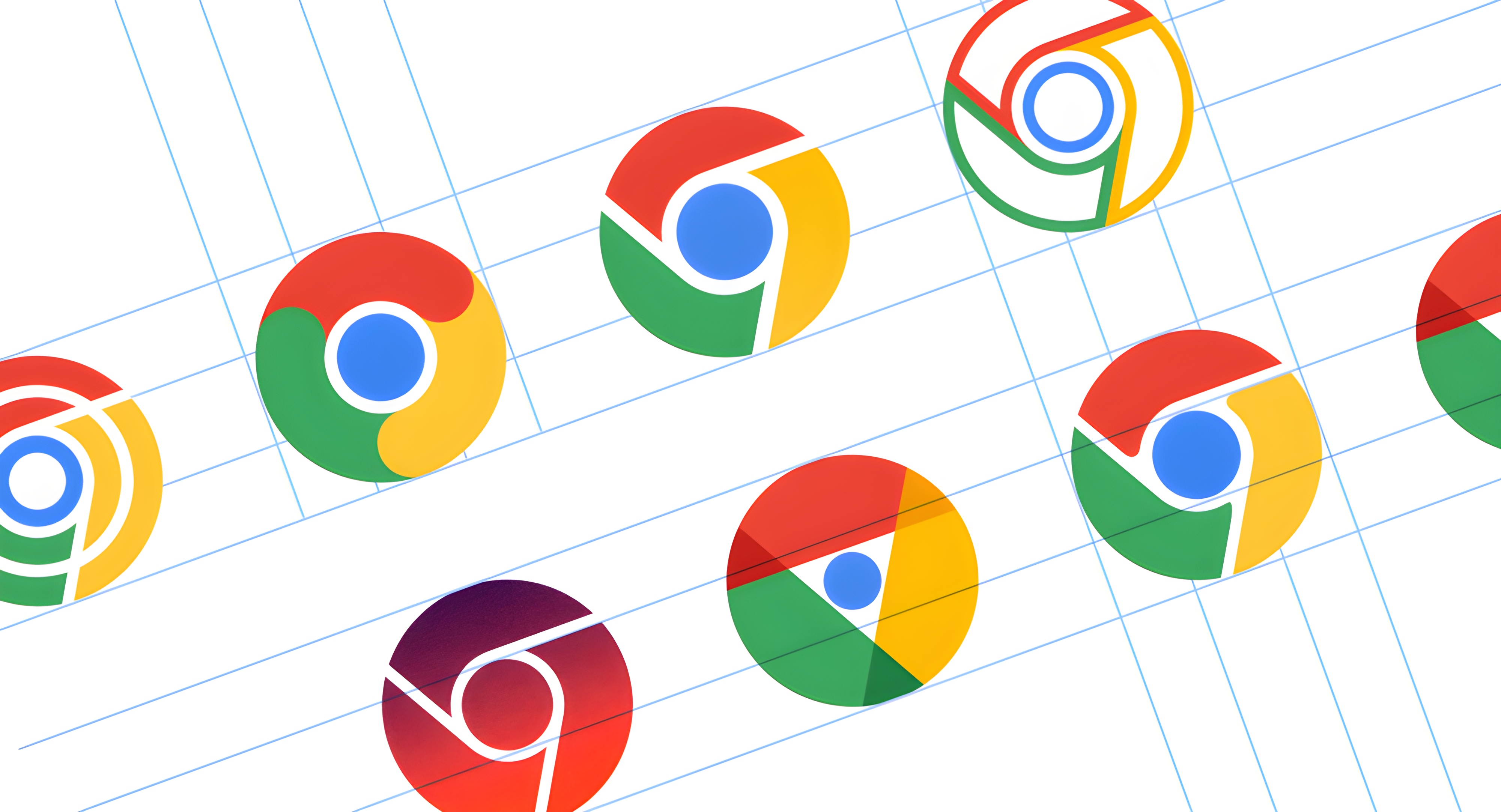
How to recover your Google account
Whether you forgot your password or email address, it shouldn’t take too long to recover your Google account
How to make a Google Group
Here’s how to create your group:
- Visit the Google Groups page.
- Log in to your account.
- Click Create Group.
- Enter your group’s name, email, and description.
- Click Next.
- Choose your privacy settings. Select Next.
- Add your group members.
- Click Create group.
You can set any of the following email preferences:
- Each email: Members receive individual messages just as the creator posts to the group.
- Digest: Members get up to 25 messages merged into a single daily email.
- Abridged: Summaries of up to 150 messages condensed into a single daily email.
- No email: Members don’t get any emails.
How to post a message in Google Groups
Members can post new messages in Google Groups. Here’s how:
- Log in to your Google Groups account.
- Select a group.
- Click New conversation. The option is gray if you don’t have permission to post as a member. Contact the group owner and ask them to grant you the necessary permission.
- Hide your private address in the From field by selecting the group name instead of your email.
- Enter your subject and message.
- Click the lock icon if you don’t want anyone else to reply to the post.
- Click Post message.
How to reply to a topic in Google Groups
Here’s how members can join conversations in Google Groups:
- Log in to your Google Groups account.
- Select your group.
- Choose a conversation.
- Click Reply all to post to the group.
- Choose Reply to author if you want to send a private message to the post’s creator.
How to delete a message in Google Groups
Here’s how to delete a message in Groups:
- Log in to your Google Groups account.
- Select your group.
- Click the message you want to delete.
- Click the three-dot icon in the upper-right corner.
- Choose Delete.
- Click OK.
How to leave a group
You can leave a group if you’re no longer interested in participating. Here’s how:
- Sign in to your Google Groups account.
- Select the group you want to leave.
- Click My membership settings.
- If you don’t want to get emails, select No email under Subscription.
- If you prefer to leave the group, choose Leave group.
Take a walk down memory lane with archived Google Groups posts
Although Google has sunset many social networking services over the years, Google Groups is still alive and kicking. Whether you use it for school, university, or business, the tips in this guide help you communicate better with your peers. If it isn’t to your liking, use Google Spaces as a collaboration platform.