8 minutes
Introduction
Almost every data science aspirant uses Kaggle. It houses datasets for every domain. You can get a dataset for every possible use case ranging from the entertainment industry, medical, e-commerce, and even astronomy. Its users practice on various datasets to test out their skills in the field of Data Science and Machine learning.
The Kaggle datasets can have varying sizes. Some datasets can be as small as under 1MB and as large as 100 GB. Also, some of the Deep learning practices require GPU support that can boost the training time. Google Colab is a promising platform that can help beginners to test out their code in the cloud environment.
In this article, I will explain how to load the datasets directly from Kaggle to Google Colab notebooks.
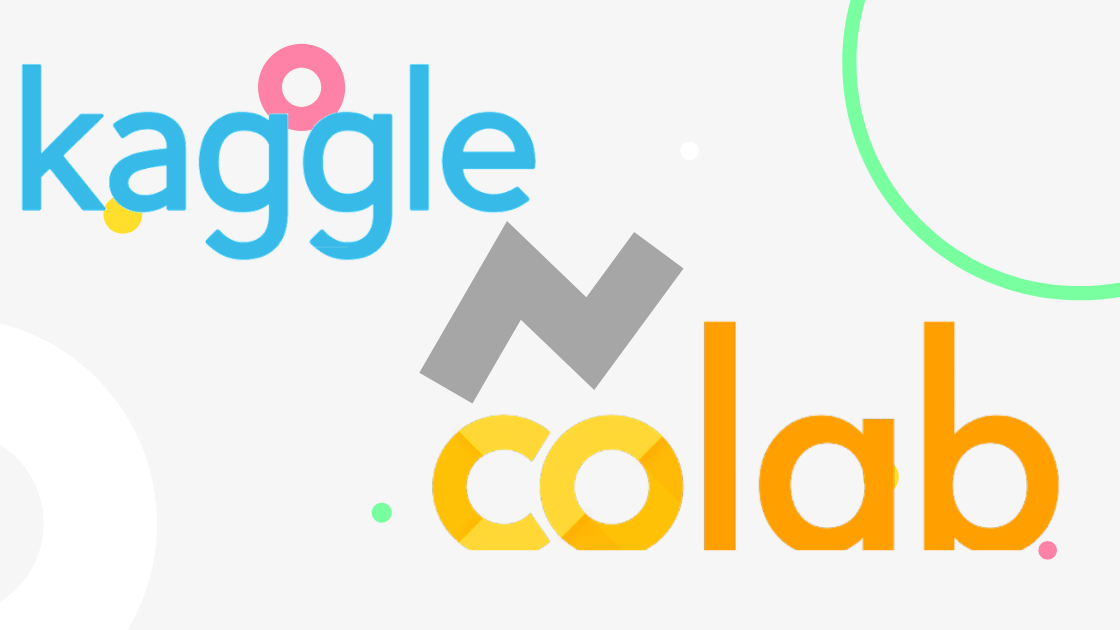
This article was published as a part of the Data Science Blogathon
Table of Contents
Step 1: Select any dataset from Kaggle
The first and foremost step is to choose your dataset from Kaggle. You can select datasets from competitions too. For this article, I am choosing two datasets: One random dataset and one from the active competition.
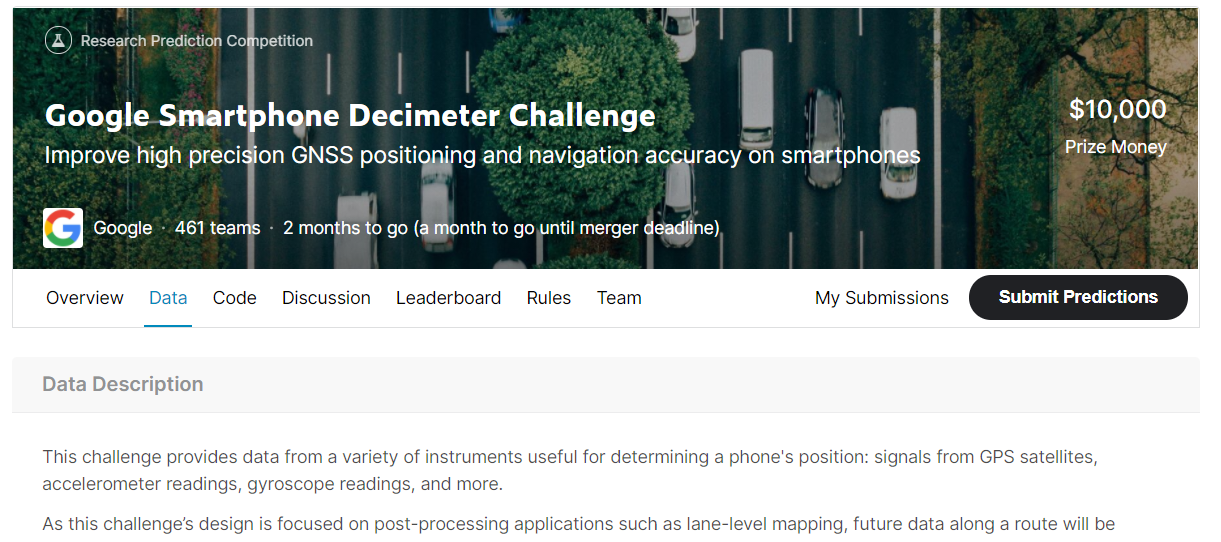
Screenshot from Google Smartphone Decimeter Challenge
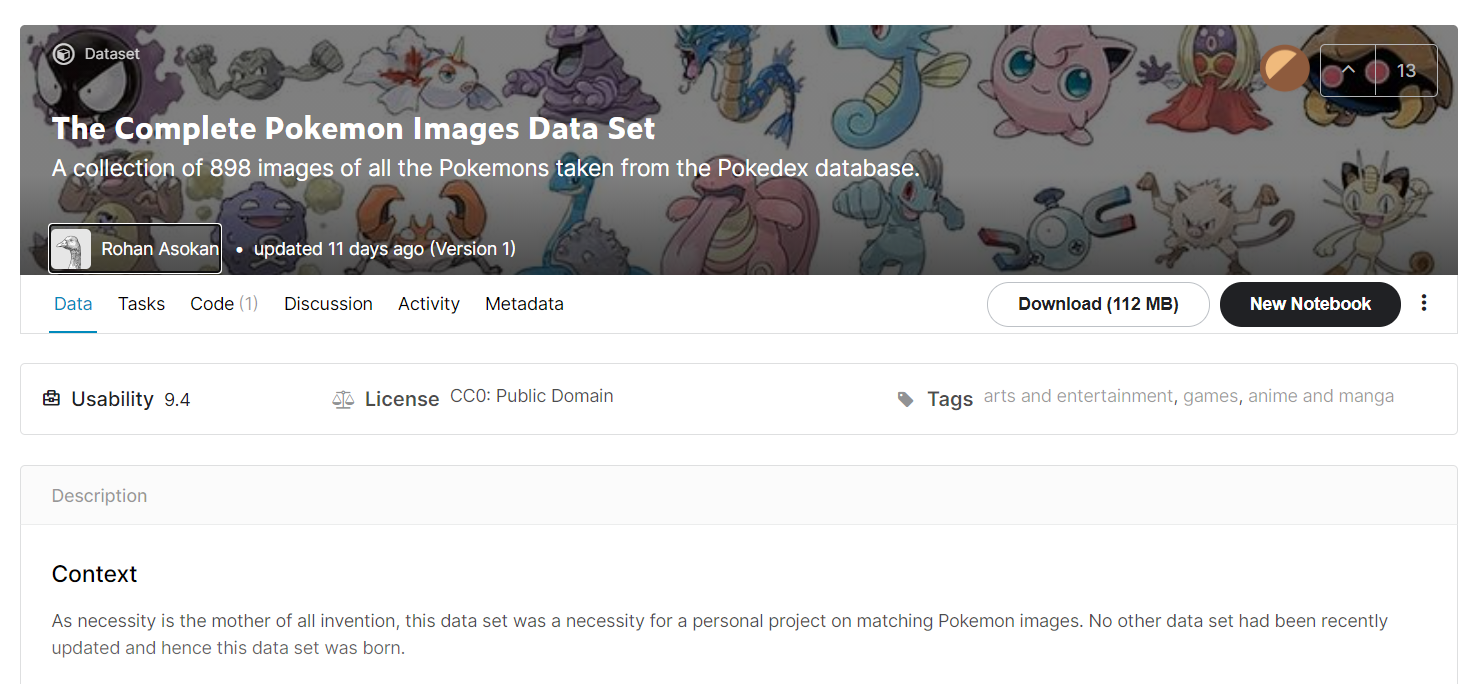
Screenshot from The Complete Pokemon Images Data Set
Step 2: Download API Credentials
To download data from Kaggle, you need to authenticate with the Kaggle services. For this purpose, you need an API token. This token can be easily generated from the profile section of your Kaggle account. Simply, navigate to your Kaggle profile and then,
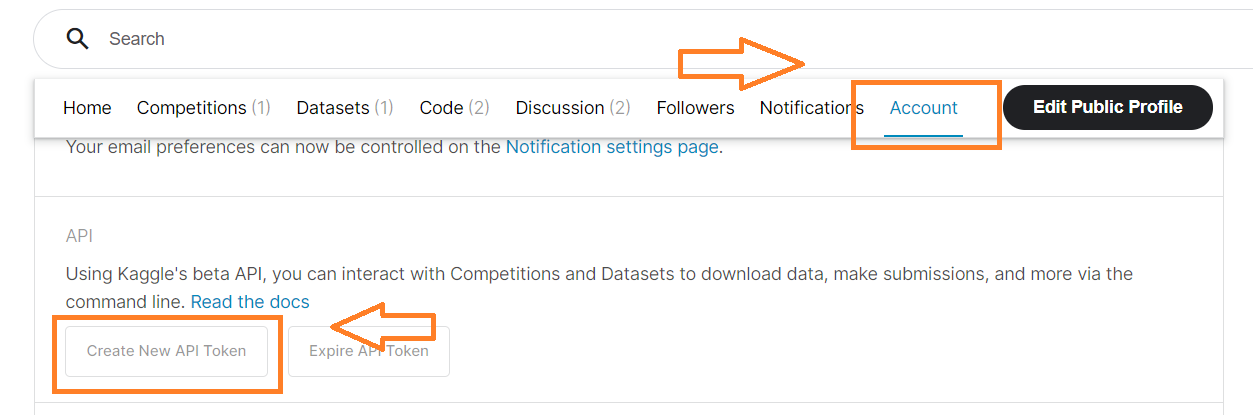
Click the Account tab and then scroll down to the API section (Screenshot from Kaggle profile)
A file named “kaggle.json” will be download which contains the username and the API key.
This is a one-time step and you don’t need to generate the credentials every time you download the dataset.
Step 3: Setup the Colab Notebook
Fire up a Google Colab notebook and connect it to the cloud instance (basically start the notebook interface). Then, upload the “kaggle.json” file that you just downloaded from Kaggle.
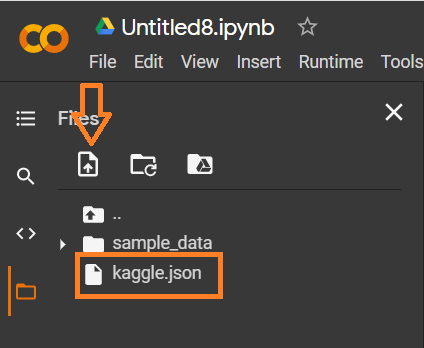
Screenshot from Colab interface
Now you are all set to run the commands need to load the dataset. Follow along with these commands:
Note: Here we will run all the Linux and installation commands starting with “!”. As Colab instances are Linux-based, you can run all the Linux commands in the code cells.
1. Install the Kaggle library
! pip install kaggle
2. Make a directory named “.kaggle”
! mkdir ~/.kaggle
3. Copy the “kaggle.json” into this new directory
! cp kaggle.json ~/.kaggle/
4. Allocate the required permission for this file.
! chmod 600 ~/.kaggle/kaggle.json
The colab notebook is now ready to download datasets from Kaggle.
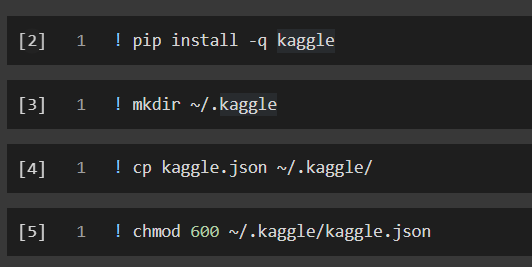
All the commands needed to set up the colab notebook
Step 4: Download datasets
Kaggle host two types of datasets: Competitions and Datasets. The procedure to download any type remains the same with just minor changes.
Downloading Competitions dataset:
! kaggle competitions download <name-of-competition>
Here, the name of the competition is not the bold title displayed over the background. It is the slug of the competition link followed after the “/c/”. Consider our example link:
“https://www.kaggle.com/c/google-smartphone-decimeter-challenge”
“google-smartphone-decimeter-challenge” is the name of the competition to be passed in the Kaggle command. This will start downloading the data under the allocated storage in the instance:

The output of the command (Notebook screenshot)
Downloading Datasets:
These datasets are not part of any competition. You can download these datasets by:
! kaggle datasets download <name-of-dataset>
Here, the name of the dataset is the “user-name/dataset-name”. You can simply copy the trailing text after “www.kaggle.com/”. Therefore, in our case,
“https://www.kaggle.com/arenagrenade/the-complete-pokemon-images-data-set”
It will be: “arenagrenade/the-complete-pokemon-images-data-set”

The output of the command (Notebook screenshot)
In case you get a dataset with a zip extension, you can simply use the unzip command of Linux to extract the data:
! unzip <name-of-file>
Bonus Tips
Tip 1: Download Specific Files
You just saw how to download datasets from Kaggle in Google Colab. It is possible that you are only concerned about a specific file and want to download only that file. Then you can use the “-f” flag followed by name of the file. This will download only that specific file. The “-f” flag works for both competitions and datasets command.
Example:
! kaggle competitions download google-smartphone-decimeter-challenge -f baseline_locations_train.csv

The output of the command (Notebook screenshot)
You can check out Kaggle API official documentation for more features and commands.
Tip 2: Load Kaggle Credentials from Google Drive
In step 3, you uploaded the “kaggle.json” when executing the notebook. All the files uploaded in the storage provided while running the notebook are not retained after the termination of the notebook.
It means that you need to upload the JSON file every time the notebook is reloaded or restarted. To avoid this manual work,
1. Simply upload the “kaggle.json” to your Google Drive. For simplicity, upload it in the root folder rather than any folder structure.
2. Next, mount the drive to your notebook:
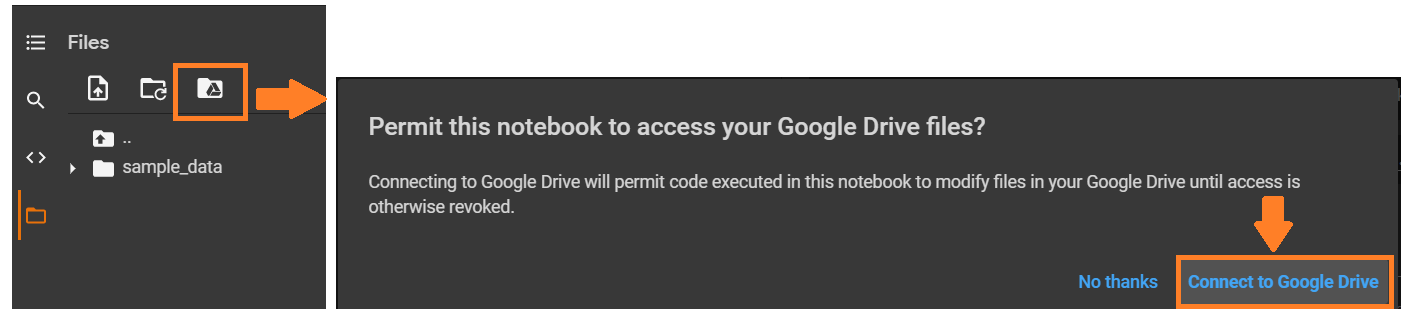
Steps to Mount Google Drive
3. The initial command for installing the Kaggle library and creating a directory named “.kaggle” remains the same:
! pip install kaggle
! mkdir ~/.kaggle
4. Now, you need to copy the “kaggle.json” file from the mounted google drive to the current instance storage. The Google drive is mounted under the “./content/drive/MyDrive” path. Just run the copy command as used in Linux:
!cp /content/drive/MyDrive/kaggle.json ~/.kaggle/kaggle.json
Now you can easily use your Kaggle competitions and datasets command to download the datasets. This method has the added advantage of not uploading the credential file on every notebook re-run.

Downloading dataset after configuring API key
Benefits of Using Google Colab
Google Colab is a great platform to practice data science questions. One of the major benefits of the Colab is the free GPU support. Data science aspirants, in the beginning, are short of computation resources, and therefore using Google Colab solves their hardware problems. The Colab notebooks run on Linux instances and therefore, you can run all the usual Linux commands and interact with the kernel more easily.
The RAM and disk allocation are more than enough for practice datasets but if your research requires more compute power, you can opt for the paid program “Colab pro”.
Frequently Asked Questions
A. Yes, you can directly import datasets from kaggle to Colab following the steps explained in this article.
A. The biggest benefit of using Google Colab is its free GPU support. Moreover, since it runs on Linux, it’s all the more easier to use.
The media shown in this article are not owned by Analytics Vidhya and are used at the Author’s discretion.




