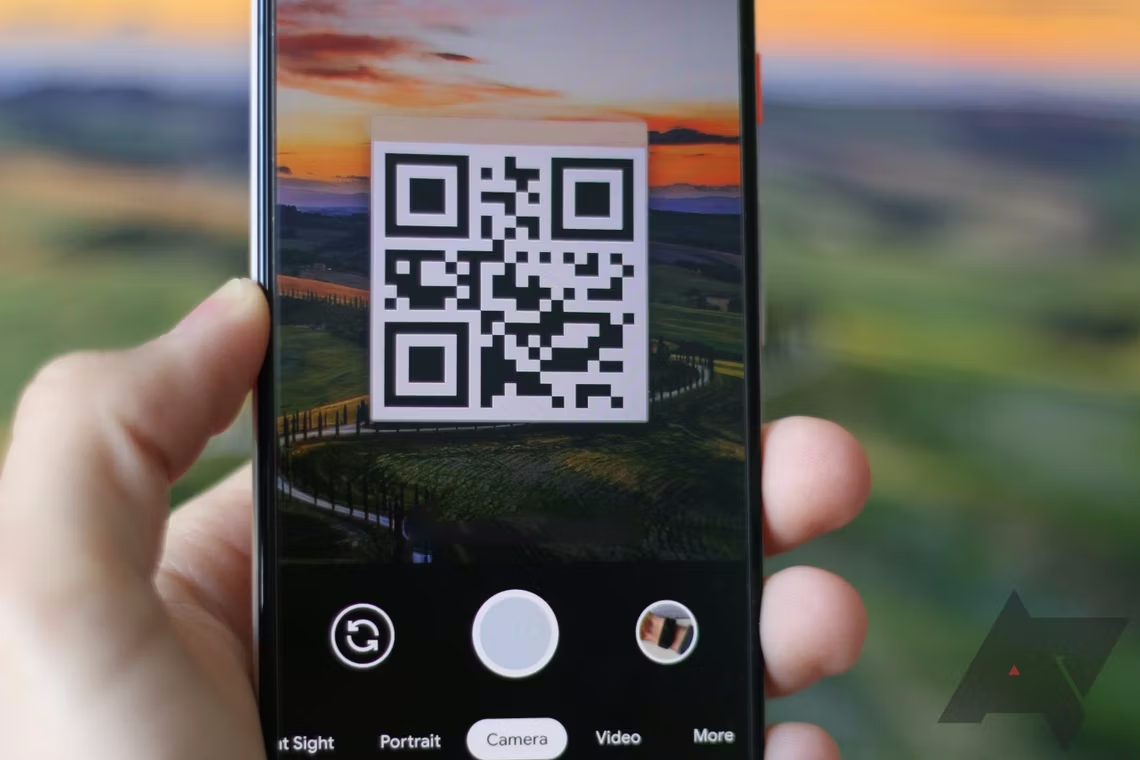Some people write their Wi-Fi password on the bottom of their home router. While that password is safe, it’s hard to remember. You don’t need to write down your Wi-Fi password. You can find your Wi-Fi password in a jiffy on your Android device, whether a new Google Pixel 8 Pro or a cheap tablet.
How to find your SSID (network name) and password on your Android phone or tablet
As long as you can unlock your phone, you can locate your network ID and password and even share the details with friends. Also, the settings menu to locate your Wi-Fi password is identical whether you’re on a phone or a tablet, save for a few tablet-facing features.
This method for finding the Wi-Fi credentials works for all phones and tablets running Android 10 or above. Scroll down to learn how to find your network details on rooted devices.
- Open the Settings app on your phone.
- Click Network & internet.
- Select Internet.
- Find the network you need the password for.
- Click the gear icon to the right of the network.
- Select the Share button with the QR code icon.
- Confirm your unlock code.
- Scan the QR code or copy and paste your password underneath it.
You can scan the QR code to share or view saved Wi-Fi passwords seamlessly. You and your friends can scan the QR code to log in to your network.
You don’t have to use the QR code. Android displays the password for your saved network under the QR code. The password is blurred in the screenshot above to protect our Wi-Fi network security. Copy and paste the password into a login field to access your Wi-Fi network.
If you have trouble with cross-operating system procedures, there are ways to share your Wi-Fi password from iPhone to Android.
Don’t give your password to just anyone. Password security is the best way to ensure your personal information remains secure.
Times you may need to find your Wi-Fi password and network details
Print and post the QR code for your guest Wi-Fi network if you work in an office or business with a lot of foot traffic. Guests scan the code using Google Lens or the Camera app to access the network.
Whether you want to access your bank account on an Android device for a transfer or talk to your friends on social media on your iPhone or iPad, accessing your Wi-Fi network is vital for even basic online tasks. On top of that, you want to be safe while accessing the internet, so you need a strong password to protect your router. Default passwords for the average router are often impossible to remember, making it hard to log on to your network when you’re in a pinch. This is necessary but adds a layer of inconvenience when getting connected.
Tracking down your Wi-Fi password on your Android phone doesn’t need to be a chore. If you know the proper steps, you can avoid looking at the bottom of your router and shouting random letters, numbers, and special characters at your friend on the other side of the room. Follow these steps to view your password or a QR code that unlocks your network on your device without hassle.
The first time you set up a Wi-Fi network for your home, finding the password is easy. In all likelihood, the complicated login was on the bottom of your router, which you had easy access to. After all, you took it out of the box and can easily see the complicated password. Maybe you changed that password to something meaningful or easier to remember to avoid this situation.
In that case, you can’t look at the label when you need to connect in the future, as your made-up password resides in your mind. So, if a good friend visits your home, you buy a new device to improve connectivity, or need to log in for another reason, you’ll need that password. That is where these handy tricks for finding your Wi-Fi password on your device can help.
Finding your Wi-Fi details if you use a device with an older version of Android
This method of finding your network name and network password on your Android smartphone is for devices running Android 10 or later. Considering the operating system is now on Android 14, most devices from the likes of Samsung and OnePlus are running this operating system, even if you got your smartphone a few years ago. If the update isn’t on your phone, update your Android and get the latest features and smoothest interface.
If you’re committed to Android 9 or an earlier version of Android and want to view your Wi-Fi password. Android 9 and lower can’t generate QR codes with Wi-Fi login information embedded. Instead, you’ll download a third-party app that does it for you. WiFi Password Viewer on the Google Play Store can help, but it requires ROOT access to pull it off.
What rooting your device means and why you probably shouldn’t do it
If you want to access your current Wi-Fi network with a device running Android 9 or earlier, you’ll need ROOT access to your device. But what does that mean? Rooting unlocks access to Android operating system functionality to customize your device in a technical way. It gives you advanced control over how your Android phone functions.
What does that have to do with your Wi-Fi password? Smartphones running Android 9 and older cannot generate QR codes embedded with Wi-Fi login credentials. You’ll need access to a protected directory in your device to view your Wi-Fi password. The only way to do that is to root your Android device. When you’ve done that, you can download an app like Wi-Fi Password Viewer.
Don’t root your phone unless you are experienced with Android and willing to brick your device. Rooting your phone to find your Wi-Fi password is an extreme measure.
How to secure your newly-found Wi-Fi password
While sharing your saved Wi-Fi password with visiting friends is mostly harmless, most password sharing is not recommended. As the first line of defense against online security threats, keeping your password secret is the only way to ensure your network is safe from nefarious actors. Even more so, a strong password can be the difference between a secured account and a weekend of canceling credit cards.
With dozens of accounts and poor short-term memory, the odds of the average user following password best practices are slim. The average user still has a weak password that they use for multiple accounts, opening the door for hackers to do whatever they want with their personal information. Even “password” is a common password, which is an invitation to hackers to steal your personal information for financial gain.
Subsequently, you might need help securing your accounts, and password managers are a great first step. They provide added layers of security that can keep your information safe and alert you if your password is no longer secure.
Passwords may be dying, but you still need a password manager
If you don’t feel like shelling out a few bucks for extra security bells and whistles, Google provides a free password manager along with its various services. It has limited features, the security is robust and you can use it to store your passwords.