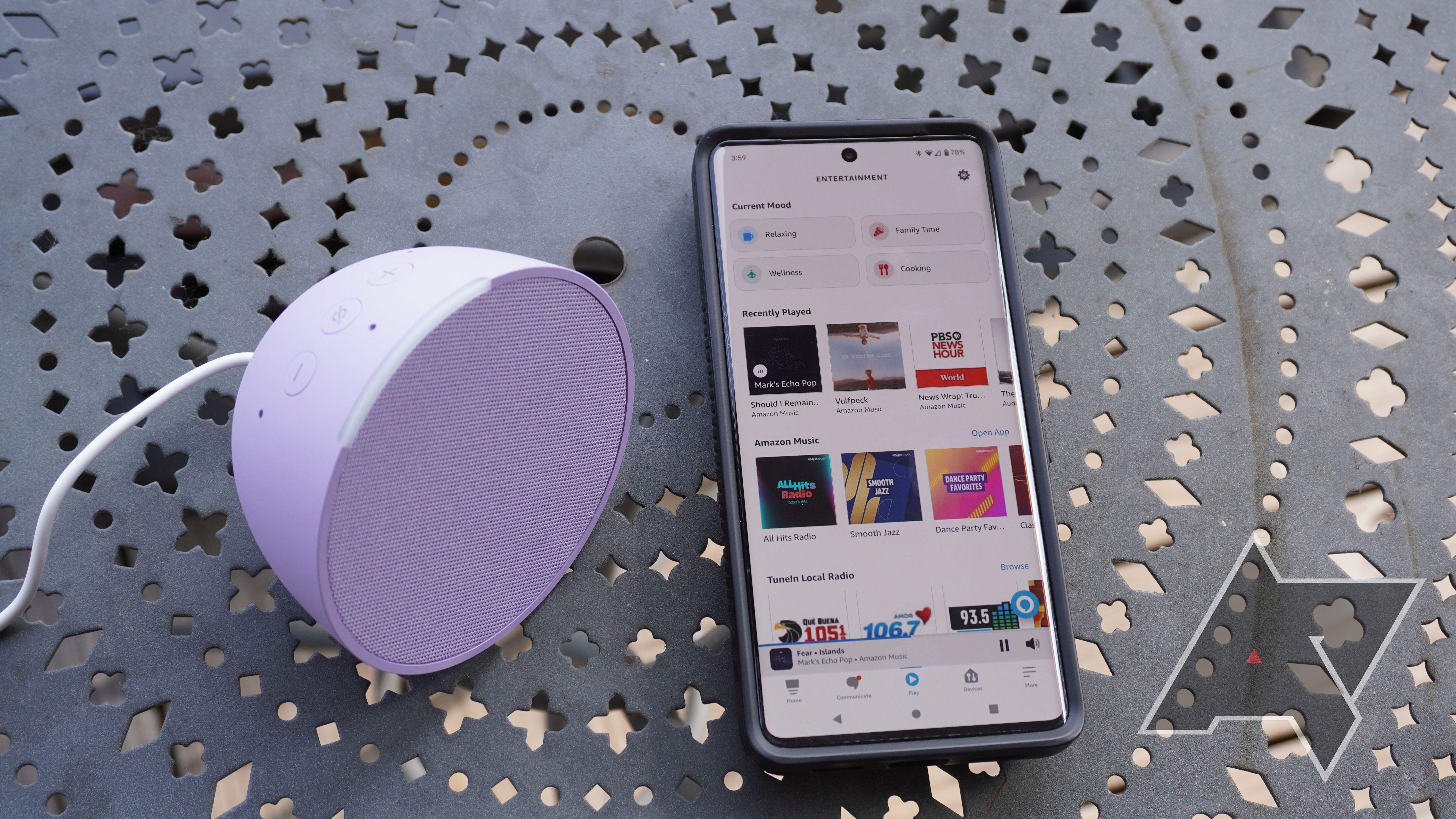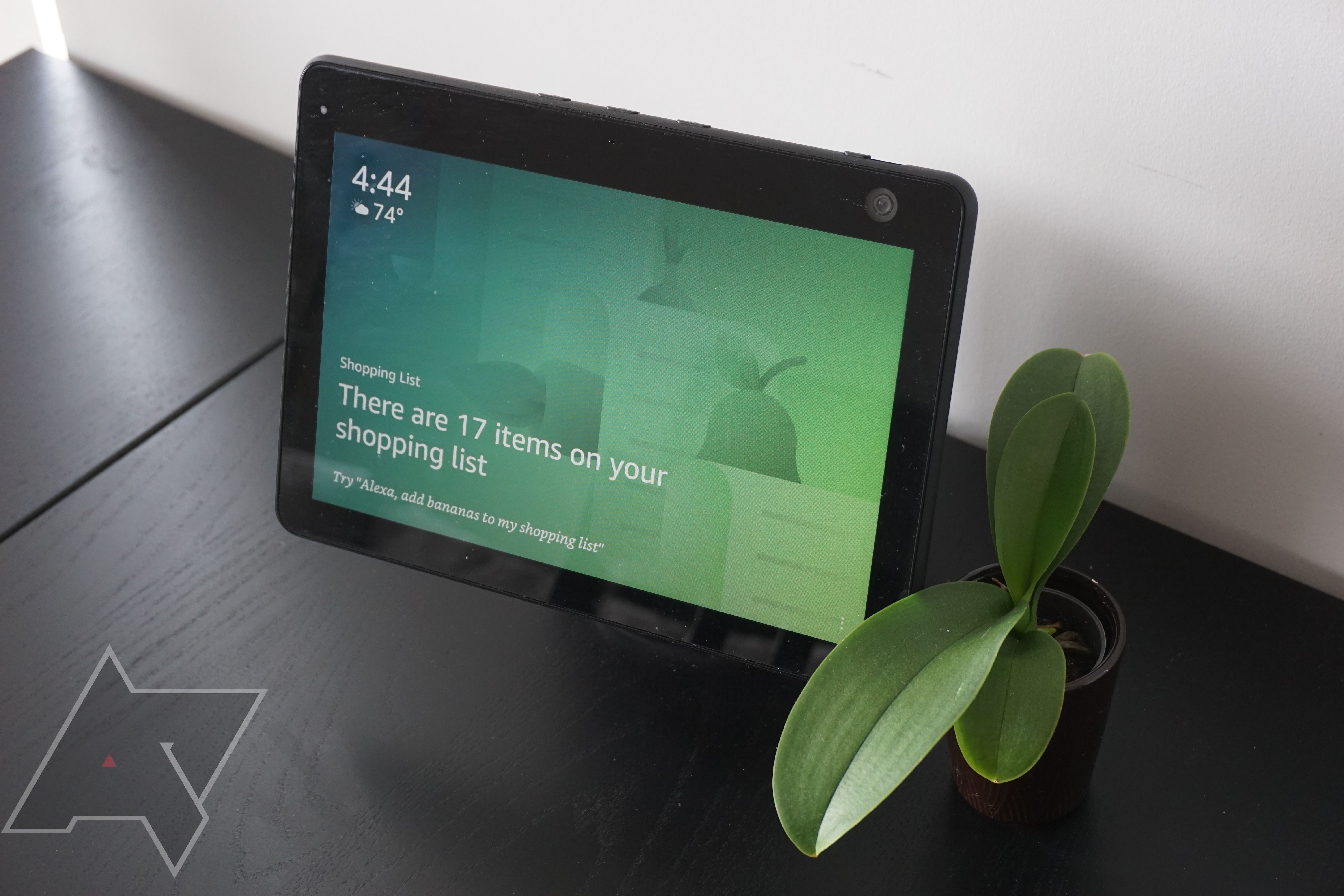You’ll find all the features you need to watch your favorite Netflix and Prime Video movies on the best Amazon Fire TVs. You can easily control your Fire TV using the included remote. The microphone button lets you chat directly with the Alexa voice assistant to get your TV to do things like search for movies or control playback.
If you can’t find the remote or want another way to control your Fire TV, use an Alexa-compatible device like an Amazon Echo speaker. We show you how to connect Alexa to Fire TV.
Before you get started
Before you connect Alexa to your Fire TV, connect your smartphone to the same Wi-Fi network as your TV or streaming device. While you’re at it, log in to the services you want to connect.
Register your Alexa device and Fire TV on the same account to ensure proper pairing and functionality. You can link multiple Alexa devices to one Fire TV. However, some features are not supported on Echo Show devices or when paired with a Fire TV Cube.
Check that you have the latest version of the Alexa app. Older versions of the app might not work with Fire TV or may not have some of the new features.
How to connect Alexa to Fire TV using voice command
If you have only one Fire TV registered on your account, connecting it to your Alexa device is a breeze. You’ll make a request related to your Fire TV.
- Turn on your Fire TV and Alexa device.
- Say something like, “Alexa, play a horror movie on Fire TV.”
- When prompted, confirm that you want your Alexa device to control your Fire TV.
How to connect Alexa to Fire TV using your phone
If you have multiple Fire TVs, use the Alexa app on your smartphone to connect a Fire TV to Alexa. Download the app from the Play Store or App Store if you don’t have it on your phone.
- Open the Alexa app on your Android or iOS device.
- Tap More in the lower-right corner of the screen.
- Select Settings.
- Scroll down to select TV & Video.
- Tap Fire TV.
- Select Link Your Alexa Device and follow the on-screen instructions to choose the Fire TV you want to control.
Bonus: How to connect Alexa to any smart TV
You can connect any smart TV to your Alexa using the smartphone app. This method can be used as an alternative to connect Alexa to Fire TV if you can’t do it using the steps above.
- Open the Alexa app on your iOS or Android device.
- Tap the Devices tab at the bottom.
- Select the + button in the upper-right corner, then tap Add Device.
- Scroll down and tap TV.
- Select your smart TV brand. Follow the on-screen instructions for completing the setup process.
How to control your Fire TV with Alexa
When your Alexa device is connected to your Fire TV, use voice commands to control certain features on your TV. You can instruct Alexa to play a movie, search for apps, browse within apps, control playback, and more. We discuss some Alexa voice commands and the features they control on your Fire TV. Visit Amazon’s support page for a more detailed breakdown of commands.
- Play a movie or TV show: Alexa can play movies or shows on your Fire TV from Prime Video and other supported apps. You can instruct Alexa to do so by saying phrases like “Watch The Boys” or “Play Stranger Things on Netflix.”
- Search for a TV show or movie: You can use Alexa to search for a movie or show. Say phrases like “Search for [title].” You can also search for content with specific actors. For example, you could say, “Show me movies starring Tom Hanks.”
- Control playback: Alexa can play or pause content, fast forward to a specific timeframe, skip to the next episode, and more. Say phrases like “Play,” “Pause,” “Stop,” “Resume,” and “Next Episode.”
- Browse Fire TV: You can use your voice to navigate the Fire TV. Some useful commands include “Go Home,” “Show more,” “Scroll down,” and “Go to my video library.”
Make the most out of Amazon Alexa
Amazon Alexa is a smart voice assistant. When paired with Fire TV, it can make your watching experience much smoother. You can control your TV without your remote or lifting a finger. If you use an Amazon Echo, these Alexa tips and tricks will keep you organized and on task. You can also use Alexa to automate your smart home devices or set up emergency calls.