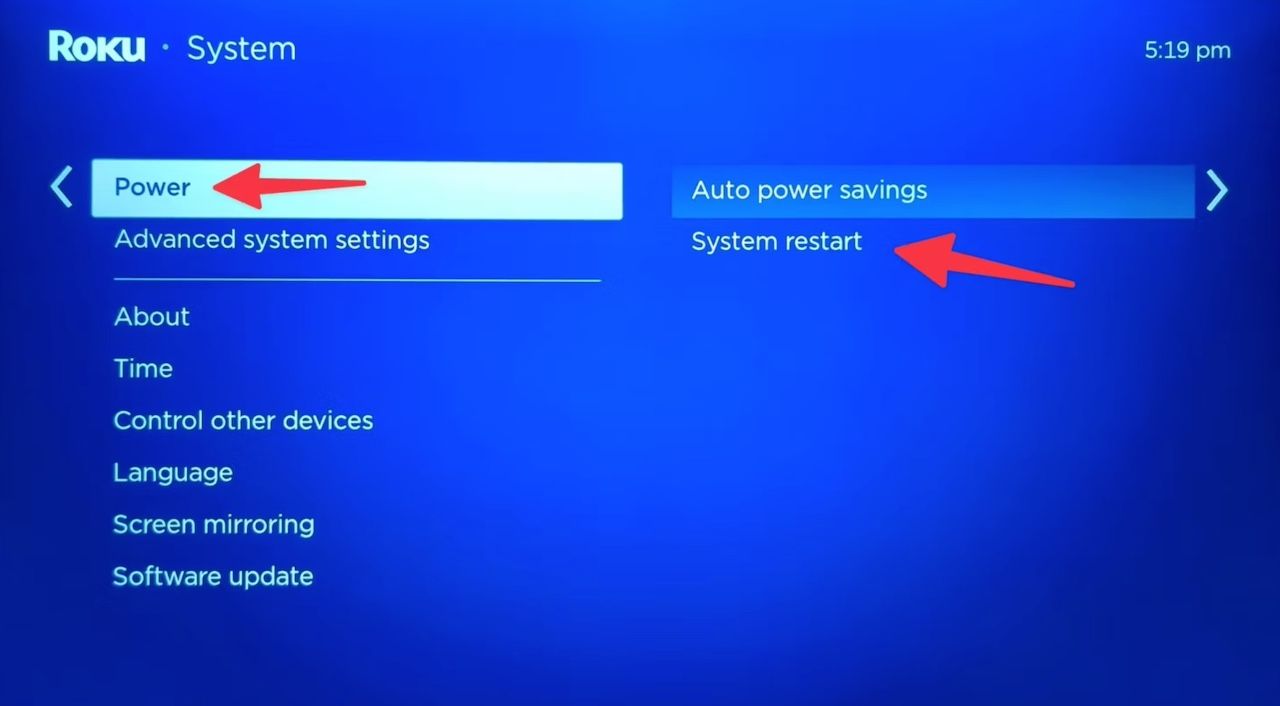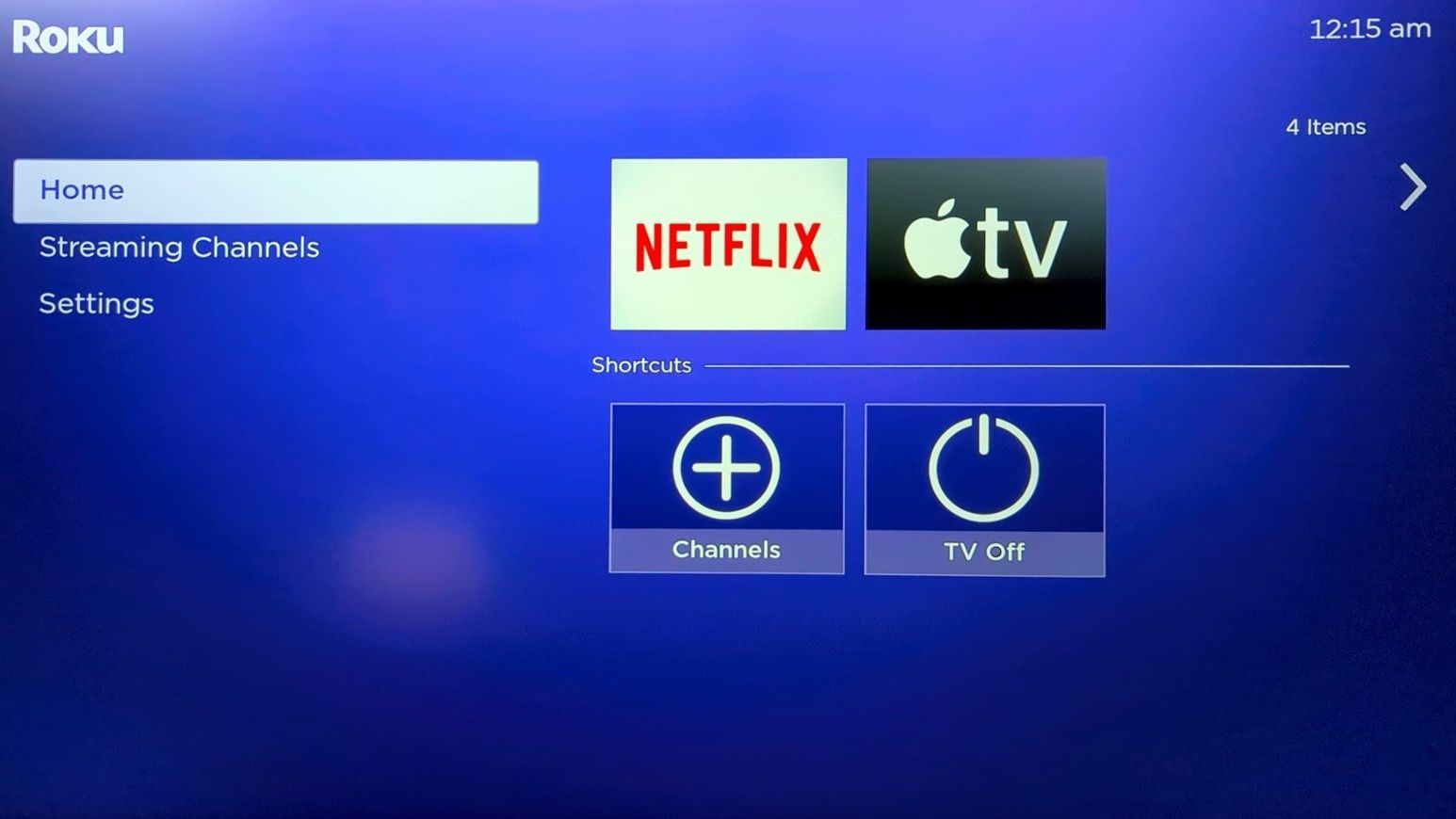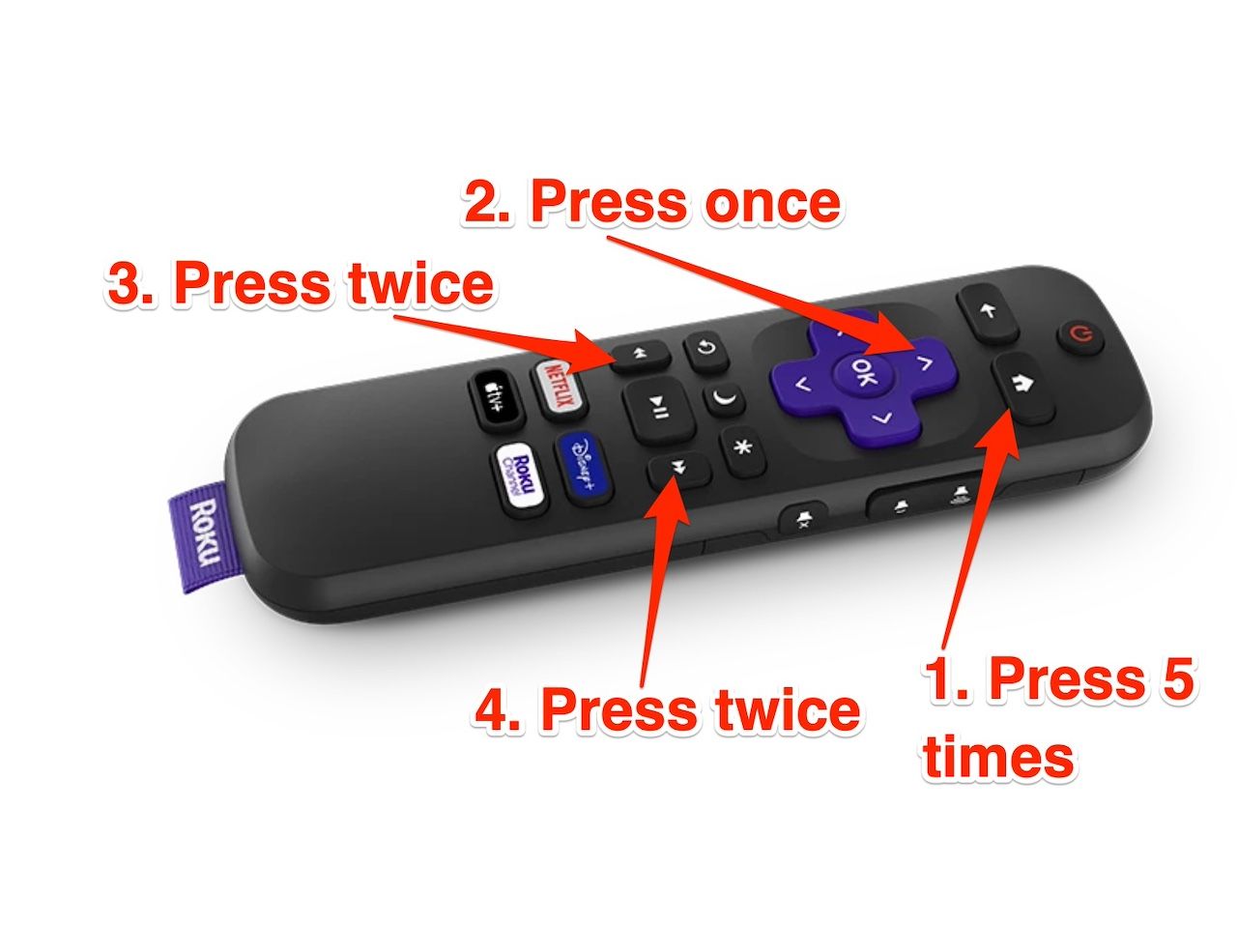Roku devices provide access to digital streaming content on your television. Your Roku device could be a stick or a set-top form factor, or you may have a dedicated TV or a Smart TV with Roku services. Regardless, they can misbehave when the cache is full. The common issues you’ll encounter range from a freezing user interface and buffering to an unresponsive remote control. They affect video playback and how you control the device.
Most devices have a clear cache option, but Roku doesn’t provide one. Instead, you’ll restart the device and perform other troubleshooting options. Here’s a step-by-step tutorial on how to clear the cache.
How to clear the cache on Roku with a reboot
By default, Roku devices clear all caches when you restart them. To perform the action, go to Settings > System > Power > System restart. Sometimes, it doesn’t work, and you’ll need to power down your device completely. There are different ways to do it, depending on your device’s form factor.
Some Roku streaming sticks draw power from your TV and don’t require a cable connection to a power outlet. You can turn off your TV, and they also shut down. For Roku sticks that need cables, unplugging them from the power outlet should work. If you own a Roku TV, press the power button on the remote to turn it off. Then press it again to turn it back on.
Before you restart your device, turn off the Fast TV Start option in the settings menu. Fast TV Start is a Roku power-saving mode that keeps your device in a responsive state so that it starts up faster than usual. Since the device is not completely off, caches remain active.

How to turn off Roku screen reader
Enjoy your favorite shows and movies without Roku’s narration feature
How to clear your Roku device cache with the remote control
Every Roku streaming device supports a secret remote control button combination. It clears the cache and is quicker than navigating the settings menu. That is, if the issue doesn’t affect the remote and it’s still responsive. You’ll follow the exact button sequence, as you won’t see any on-screen prompts guiding you. If you miss a step, start over.
Here’s how to use the command:
- Turn on your Roku device and grab your remote control.
- On the home screen, navigate to the Home option to highlight it. Don’t enter the menu.
- Press the Home button five times.
- Press the up button once.
- Press the rewind button twice.
- Press the fast forward button twice.
Source: Roku
Your Roku device shuffles through the menu, pauses, and then restarts. Afterward, the cache clears, and the device should behave normally.
How to clear your Roku device cache with app removal
The cache on your Roku device is a collection of different data, including app, system, and preference information. Unlike the Android operating system, Roku doesn’t provide individual app cache options. If an issue started after adding Netflix, Amazon Prime Video, or other channels, delete the apps and reinstall them. All the data they stored on the device is wiped.
After following the steps, you may see an option to manage your subscription instead of removing Roku apps. It means you have an active subscription within the app. You must cancel the subscription before you can uninstall it.

How to update apps on your Roku TV or streamer
Running outdated apps on Roku is never a good idea
How to clear Roku device cache with factory reset
A factory reset is a more extreme option than the methods mentioned above. Use it only when you’ve tried every solution and none have worked. The procedure wipes all data on the Roku device, including caches, and restores it to its original settings. It doesn’t cancel your subscriptions, and you can recover them after setting up the device.
There’s a reset button on your Roku device. Pressing and holding it for 10 seconds resets it. Use the following steps to reset it from the settings menu:
- Press the Home button on the Roku remote control.
- Go to settings > System > Advanced system settings.
- Select Factory reset and follow the on-screen instructions. If you have a Roku TV, select Factory reset everything.
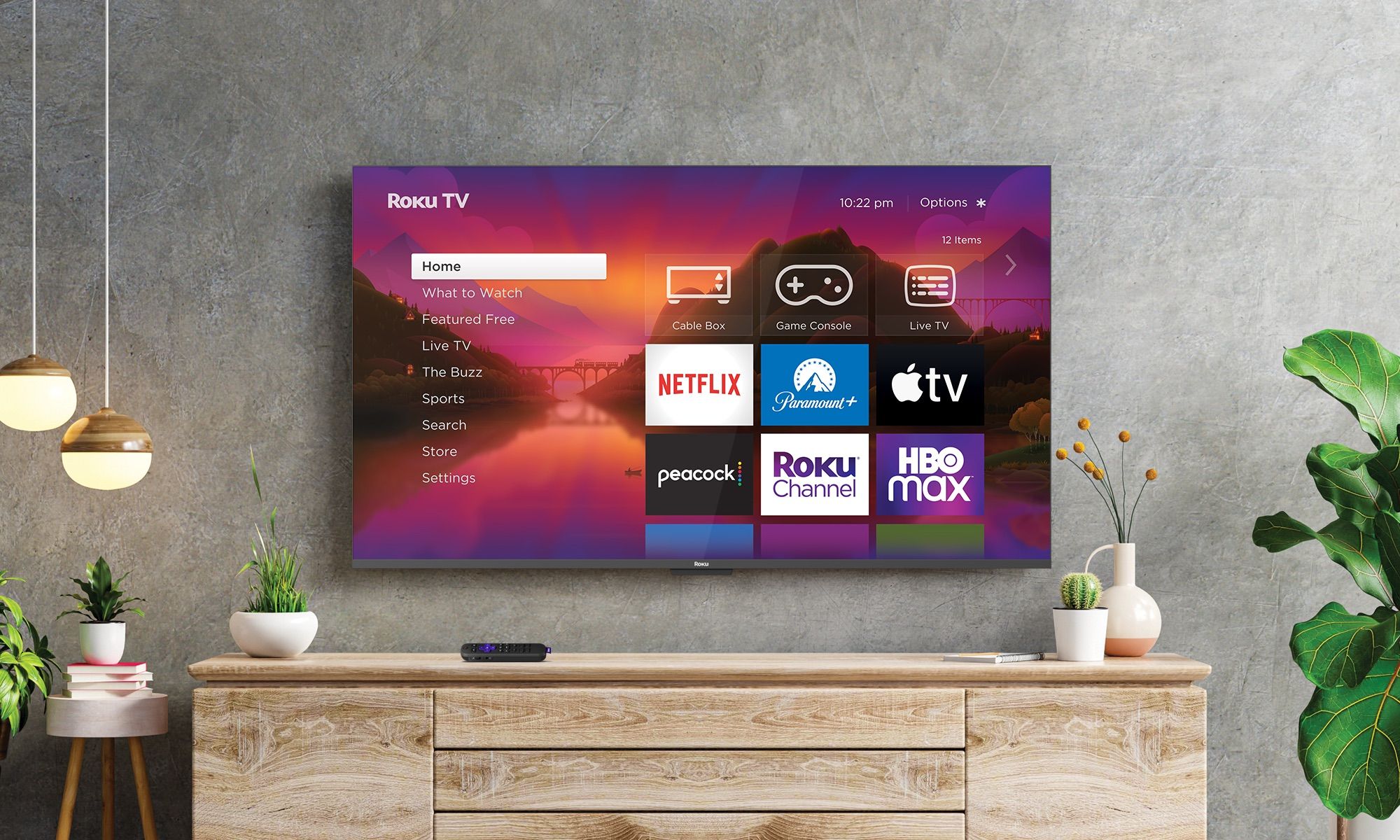
How to watch local channels on your Roku device
Cutting the cord with Roku doesn’t mean losing access to local channels
Stream smoothly on your Roku device again
The above solutions should fix any cache-related issues on your Roku device. Still, there are many tricks you can use if you struggle with remote control features and accessing apps or channels. For one, you can use your phone as a remote control or cast content from the phone to the Roku device. It’s a good alternative until you figure out the root cause of the problem.