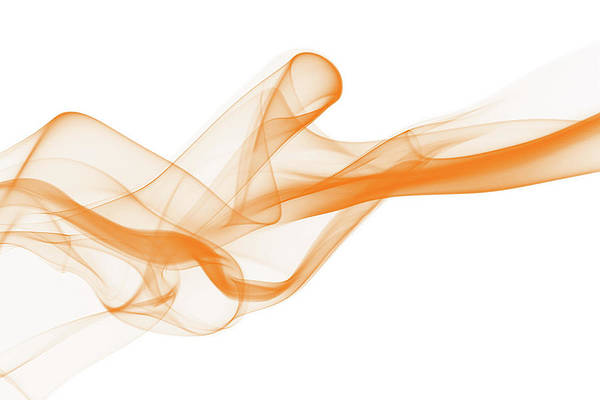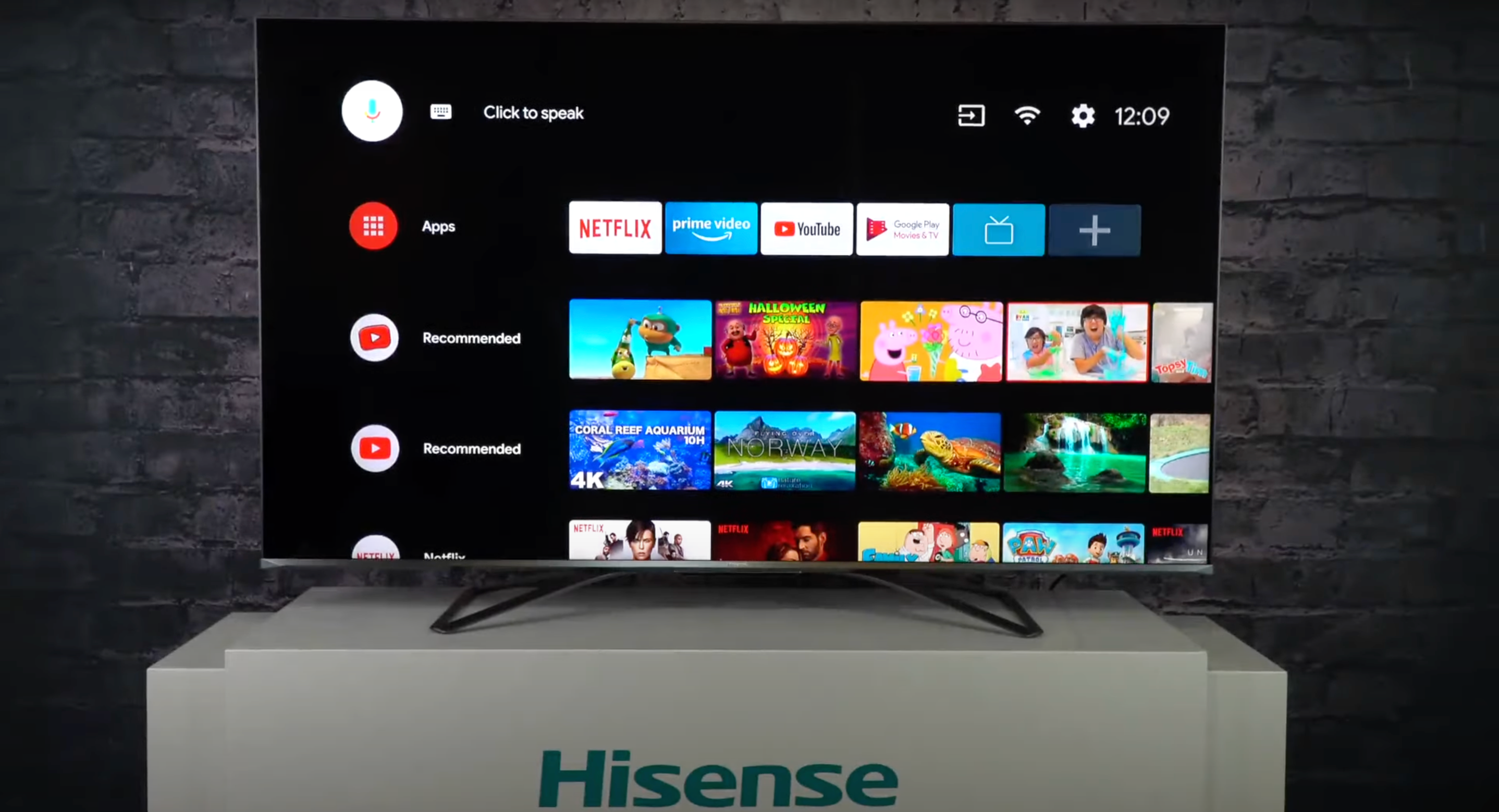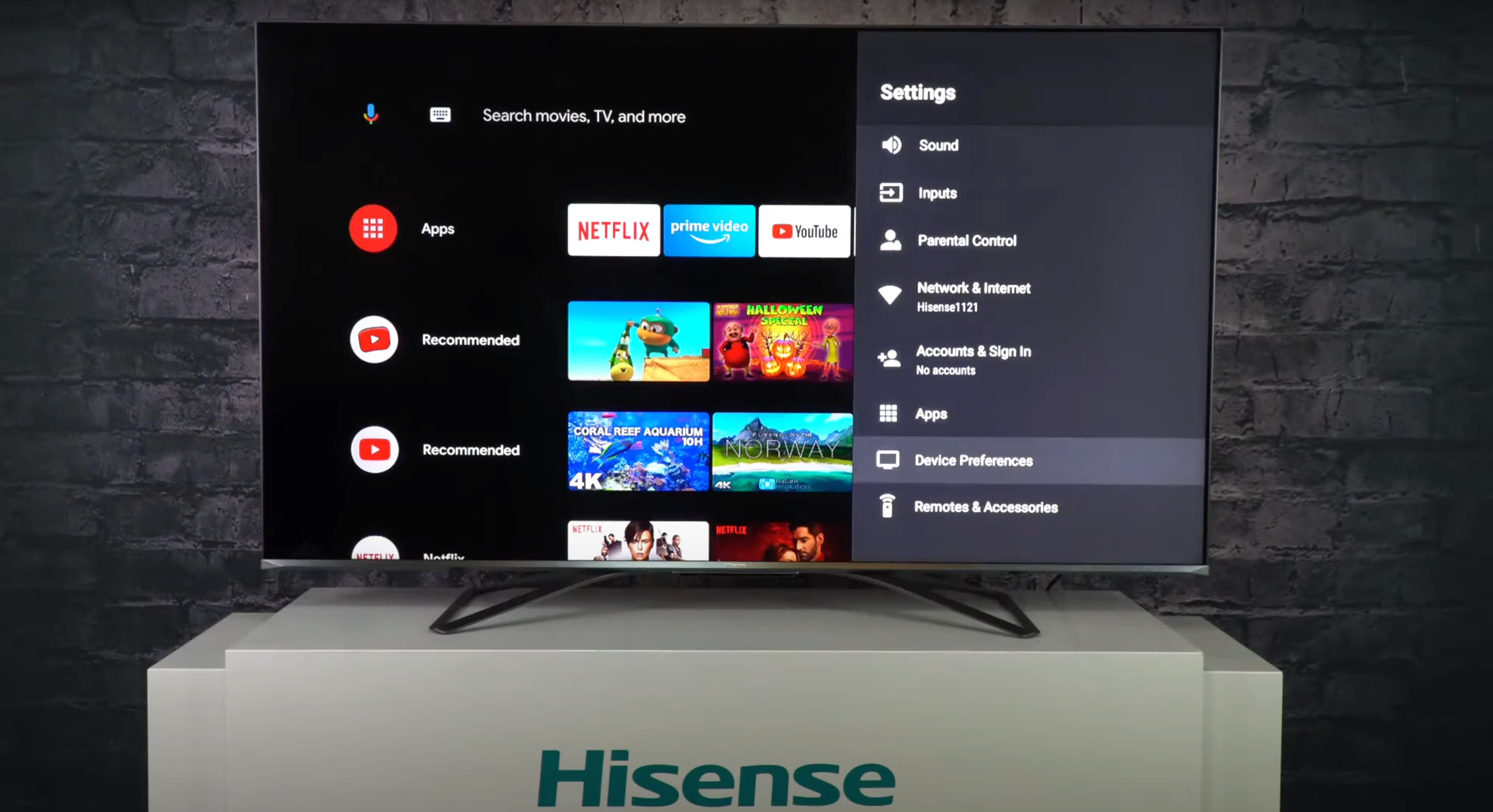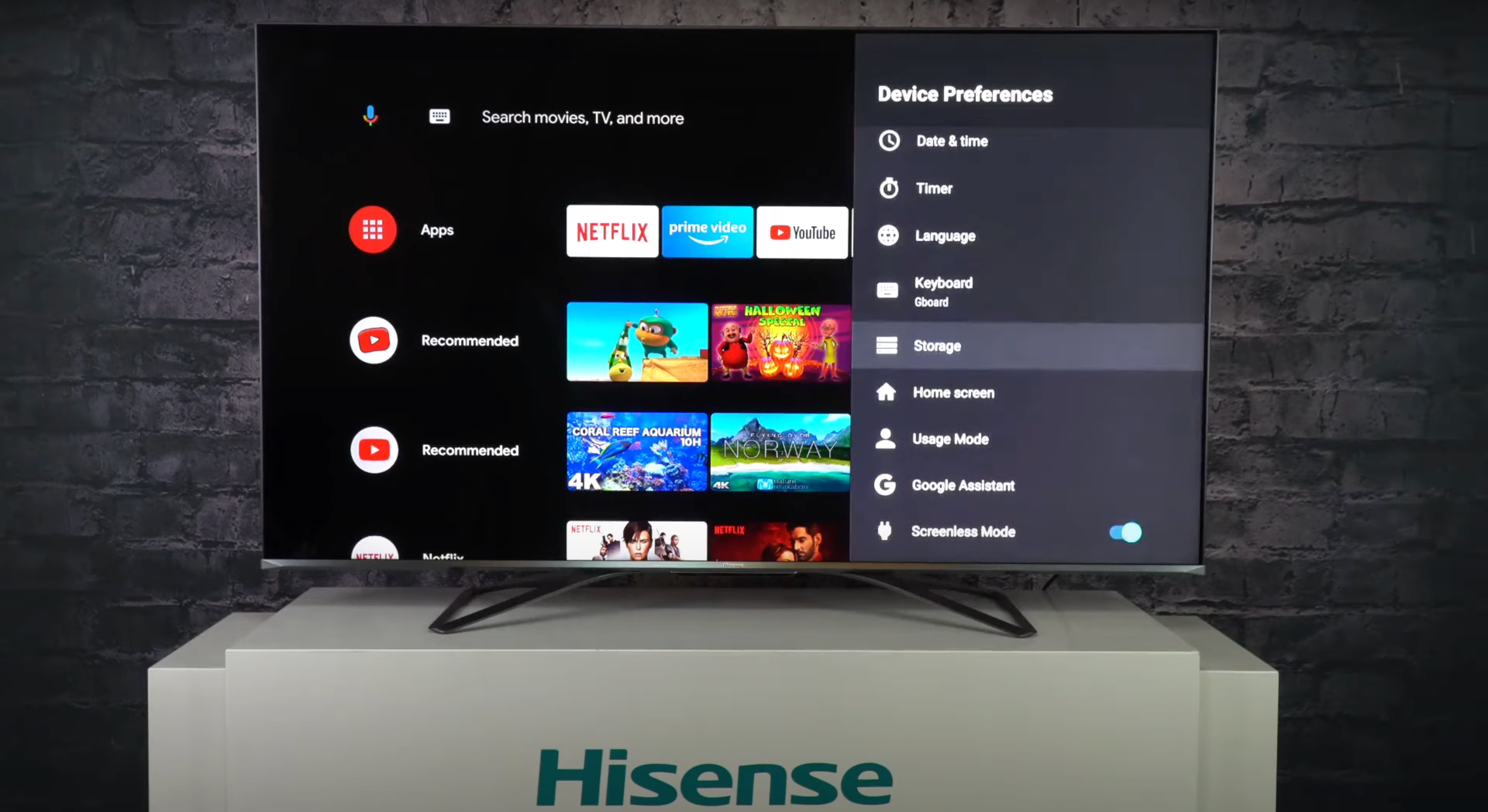Android TVs, like Google TVs, support numerous apps and streaming services, but those take up storage space. A TV that’s low on storage can experience lags and frequent crashes. To avoid these issues, clear the data and cache of all installed apps on the smart TV. While the steps are the same for most Android TVs, they might not apply if you have a Samsung TV, LG TV, or Google TV.
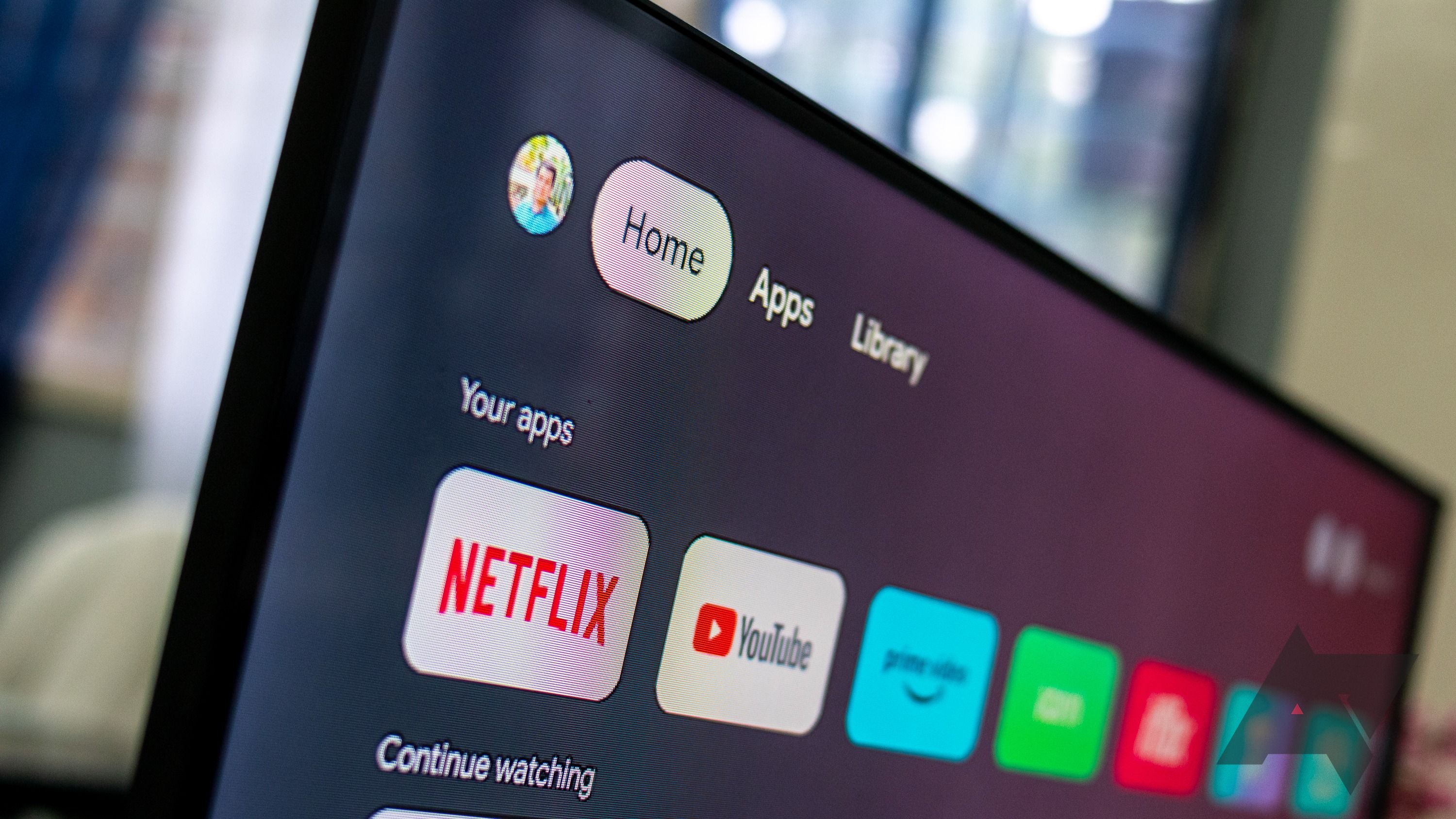
What’s the difference between Google TV and Android TV?
The lowdown on Google’s two smart TV platforms
How to clear cached data on a Hisense TV
Follow these steps to clear your app data and cache on your Hisense TV. Before you start the process, connect your TV to Wi-Fi.
- Power on your TV.
- Press the home button on your TV remote to navigate to the home screen.
Source: Hisense
- Select the Settings icon in the upper-right corner of the home screen.
- Scroll down and select Device Preferences.
Source: Hisense
- Select Storage and then choose Internal shared storage.
Source: Hisense
- Scroll down and select Cached data.
- Choose OK to confirm your decision.
How to clear app data and cache on a TCL TV
Follow these instructions to clear the data and cache for TCL TV apps:
- Power on your TV and navigate to the main menu.
- Select Settings.
- From the menu options, select Apps and then choose View all apps.
- Select any app from the list, like Netflix, Apple TV, or Prime.
- Choose Storage & cache and select Clear Data and Clear Cache.
How to clear app cache and data on a Philips TV
If you own a Philips Android TV, follow these steps:
- Power on your TV and navigate to the main menu.
- Select Android Settings.
- Choose Storage & reset and select Internal shared storage.
- Select Cached data and press OK.
- Tap OK when you see the confirmation message.
How to clear cache files and data on your Sony TV
For Sony’s Android TV, here’s what you’ll do:
- Power on the TV and navigate to the Settings menu.
- Select Apps.
- Select any app from the list.
- Choose the Clear cache option and click OK.
- Choose the Clear data option and select OK.
Some Sony TVs may display a
Clear All Data
option instead of separate options to clear the cache and the data.
What happens when you clear the cache and data on an Android TV?
Clearing the app cache and data removes search items, temporary files, and customized settings. You may notice that apps take longer to load the next time you launch them. If you still have issues, uninstall and reinstall apps. A system reset may also help.
Do more with your Android TV
Your Android TV is pretty capable. After you resolve the performance issues by clearing the data and cache, familiarize yourself with tips and tricks to make the most of your TV.