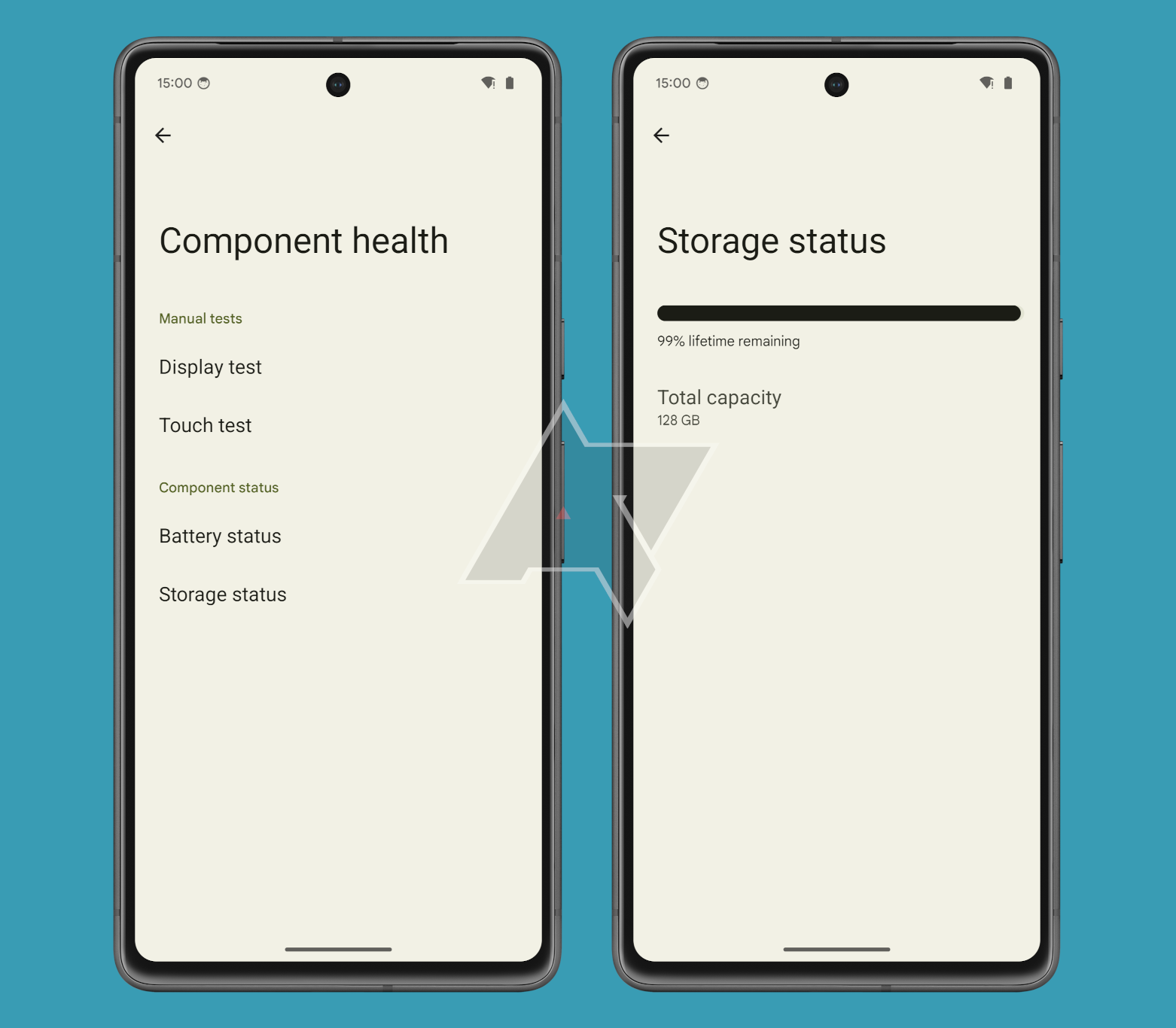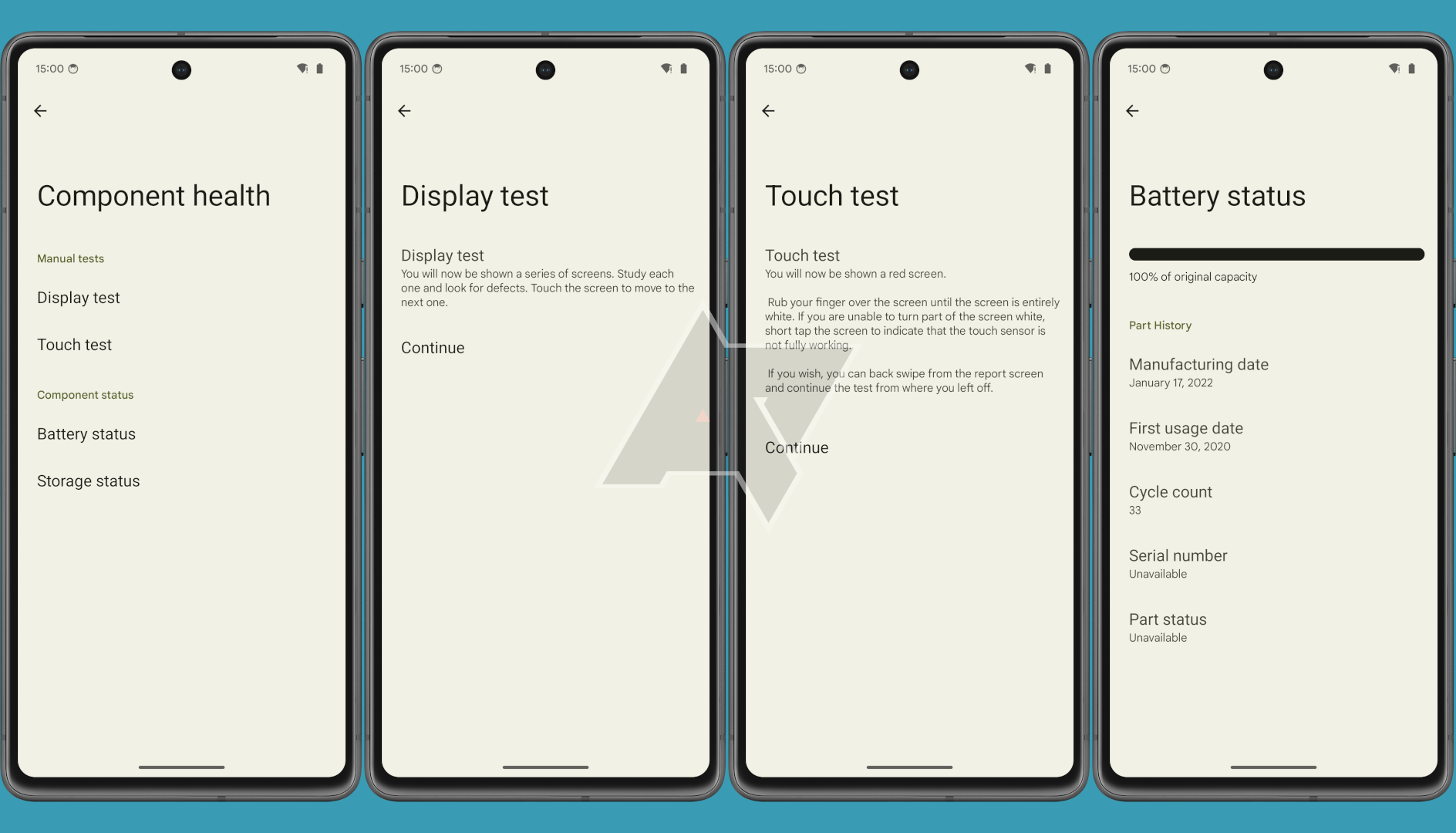Every time you take a photo, download an app, or open a file on your phone, Android makes a read or write request to your phone’s storage chip. Little by little and day by day, this wears down the storage chip, though not enough for most users to ever notice degraded performance. All hardware components eventually fail, though, and in the case of your phone’s storage chip, it’s especially important to know when that might happen so you can back up your Android phone ahead of time. Thankfully, a new feature in Android 15 will take the guesswork out of estimating the remaining lifespan of your phone’s storage chip. Here’s how you can take advantage of it to check the health of your Pixel’s storage chip.
Before I explain how to find this info, you should read my article over on Android Authority which explains Android 15’s storage lifetime API in a lot more detail. This API is what the Device Diagnostics app uses to read the estimate of your Pixel’s remaining storage lifetime. With that out of the way, here’s what you need to do.
First, get your Pixel device ready by installing the latest Android 15 Beta 1 release, which is necessary since it’s currently the only release where the storage lifetime API is both available and enabled. If your Pixel isn’t currently running Android 15 Beta 1 or you don’t want to install the beta because NFC is broken on it, it’ll still be possible to get its estimated remaining storage lifetime, but you’ll need to root your phone to do so.
How to check the health of your Pixel’s storage chip (without root)
1. Download the free Activity Launcher app from Google Play.
2. Open the app and scroll down to find “DeviceDiagnostics” in the list.
3. Tap on the drop-down arrow to the left of the app’s name to show the list of its activities.
4. Look for “.MainActivity” and tap on it.
5. Select “component health.”
6. Select “storage status.”
7. You should now see the remaining lifetime of your device’s storage chip. For example, the Device Diagnostics app reports that my Pixel 6a’s storage chip has 99% of its lifetime remaining.
The Device Diagnostics app also has pages to test your Pixel’s display and touch screen, as well as a page to check battery health. The latter is particularly interesting because it shows some information that used to be visible under the Settings → About phone → Battery information page before it was removed in the Android 14 QPR2 update. Google says it removed the battery info page from the Settings app because they’re planning to enable it on the Pixel 8a first before any other device.
The battery status page in the Device Diagnostics app shows even more information than the old battery information page did in Settings, such as the state of health, serial number, and part status. The last two data points were marked as “unavailable” on all my Pixel devices, though, which is likely why Google plans to debut this page on the Pixel 8a as it’ll likely support showing all this data. After all, when I first discovered the battery health-related APIs in Android 14, I noted that a lot of the information they gave wasn’t accurate because the device maker (in this case, Google) needs to work with the battery vendor to add support for the APIs that Android relies on.
How to check the health of your Pixel’s storage chip (with root)
If you have a Pixel phone running something older than Android 15 Beta 1, you can check to see if it’s possible to launch the Device Diagnostics app mentioned above, but you probably won’t see the storage lifetime data you want. Fortunately, if you have root access, you can access the same underlying data right from the source. Here’s how.
1. First, open a terminal on the device or enter an ADB shell through a connected PC, and then type ‘su’ to enter an elevated shell.
2. Type the following command:
ls /sys/devices/platform | grep ufs
3. You should see two results in the output. One of them should be something like “14700000.ufs” and the other something like “14700000.sysreg_ufs.” Take note of the number, which in this example, is 14700000.
4. Now, run this command:
cat /sys/devices/platform/14700000.ufs/health_descriptor/life_time_estimation_c
Be sure to replace the number in the command with the one you noted in step #3.
5. You should get a value in hexadecimal. For example, when I ran this command on my Pixel 7 Pro running Android 14 QPR3 Beta 2.1, I got a value of 0x02, which corresponds to a decimal value of 2.
6. Subtract this number from 100 to get the estimated remaining lifetime of your Pixel’s storage chip, as a percentage. So, for my Pixel 7 Pro, its storage chip has 98% of its lifetime remaining.
If you’re curious about how this calculation is done internally, you can look at the source code here. You may notice that the code references two other “life_time_estimation” files with the “_a” and “_b” suffixes. These refer to the type A and type B storage device lifetime estimations, as defined in the JEDEC standard No. 84-B50. The JEDEC standard goes by granularities of 10%, though, so a value of 0x02 would mean that 10–20% of the storage device’s lifetime is gone. However, Pixel phones report at 1% granularity, hence why the non-standard “_c” file is read from instead.
If you try these steps on another phone and find that “life_time_estimation_c” returns -1, then that means you need to tweak the calculations a bit. Specifically, you’ll need to pick the highest of “_a” and “_b”, subtract 1 from it, multiply the value by 10, and then subtract the value from 100.
Hopefully the methods I’ve described in this tutorial serve as a temporary way to check the health of your Pixel phone’s storage chip. Given that Android has already collected this health data internally for a while, I don’t see why they can’t expose it on all Pixel devices in Android 15. It’s possible they won’t surface the Device Diagnostics app to users until the Pixel 8a launches, but hopefully afterward, they place an entry point to the app within Settings so that all Pixel users can access it.