A video doorbell is a great way to see if you need to answer your front door. A video doorbell is one of the best ways to dip your toes into a smart home. There are plenty of great video doorbell options, and Amazon’s Ring doorbells, such as the Ring Chime Pro, are the most commonly seen. A benefit of Ring video doorbells is that you can change the doorbell sound through the Ring app to personalize the notification or chime tones. Follow the steps below to change the doorbell sound.
Change the notification sound sent to your smartphone or tablet
When someone pushes the button on your doorbell, a notification is sent to your smart devices, whether you have an Apple iPhone, an Android tablet, or anything in between. This is how to change the app alert tones when you get these notifications:
- Open the Ring app on your smart device.
- Tap the Menu button in the upper-left corner of the dashboard.
- Select Devices.
- Select Audio Settings.
- Choose the video doorbell for which you want to change the notification sounds.
- Select the Chime Tones option.
- Choose the Ring doorbell sound you want to hear. There are numerous ringtones to choose from, including seasonal ones for holidays such as Halloween or Christmas.
 Change the chime sound on your Alexa smart speakers
Change the chime sound on your Alexa smart speakers
If you have an Alexa smart speaker, such as an Amazon Echo, you can have your Ring doorbell make a doorbell chime on it when it’s rung.
- Launch the Alexa app.
- Tap Devices.
- Tap Cameras.
- Scroll down until you find your doorbell and select it.
- Tap the device settings icon.
- Beneath the Announcements section, toggle on the Doorbell Press Notifications option.
- Tap Doorbell Sounds, and select your desired Ring alarm.
Change the Ring Chime alarm sounds
If you have a Ring Chime in addition to your Ring devices, you can change the sound the Chime makes when the doorbell is rung.
- Open the Ring app on a smart device.
- Tap the menu button in the upper-left corner.
- Select Devices.
- Find your Chime device and select it.
- Select Audio Settings.
- Tap Chime Tones.
- Select a tone to hear it out. When you find one you like, make sure it’s selected.

Are Ring doorbells waterproof?
Ring video doorbells can withstand extreme temps, dirt, and debris, but what about water?
Ding-dong, someone’s at the door
A video doorbell is essential to a smart home security system and helps you see who’s at the door. You can customize your Ring doorbell by changing the chime tone, no matter where you get the notification. To make sure you get the proper motion detection and motion alerts, set up motion zones for your Ring doorbells or Ring cameras.





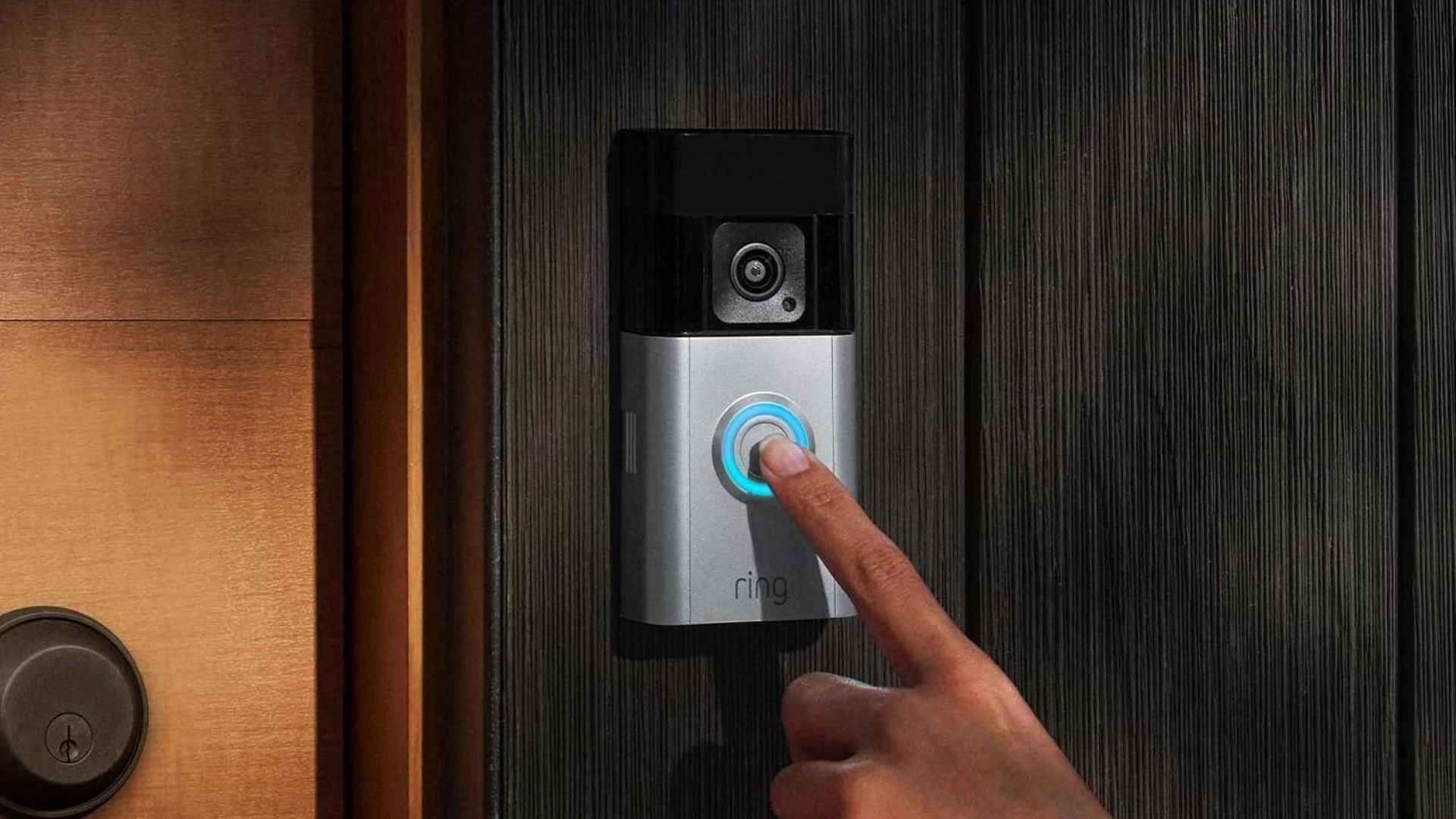 Change the chime sound on your Alexa smart speakers
Change the chime sound on your Alexa smart speakers 