One of the best smart home hubs is the Google Nest Hub Max, but sometimes, it’s out of reach (of your hands and your voice) when an alarm is set to trigger. Or maybe you’re away from home and forgot you set an alarm to catch the latest episode of Survivor and don’t want a ceaseless, blaring alarm annoying your roommates. You can cancel Nest alarms and other alarms you set through Google Assistant from the comfort of your smartphone.
How to cancel a Google Nest or Google Assistant alarm from your Android phone
It’s easy to cancel a Google Assistant alarm regardless of where or how you set it, as long as your phone is handy. To start, make sure the Google Home app is installed and updated (you can grab it from the Play Store). Then, follow these steps:
1. Open the Google Home app on your phone or tablet.
2. Ensure that your device is connected to the same Wi-Fi network or linked to the same account as the device on which you set the alarm.
3. Choose Favorites or Devices.
4. Locate and select the device on which you set the alarm.
5. Tap the gear icon ⚙️ (Settings) in the upper-right corner.
6. Choose Audio.
7. Tap Alarms and Timers.
8. Locate the alarm you want to turn off or cancel, and tap the X.
9. Select Delete and confirm your choice.
You can also use the Home app to change the volume of an alarm. You’ll see the option to do so on the same Alarms and Timers screen from the steps above. If you cancel an alarm in error and want to reset it, say, “OK Google” or “Hey Google” to your phone or Nest device, and then say something like “Set an alarm for 7 a.m.,” or create and name a recurring alarm by saying “Set an alarm each day for 7 a.m. every day of the week.”
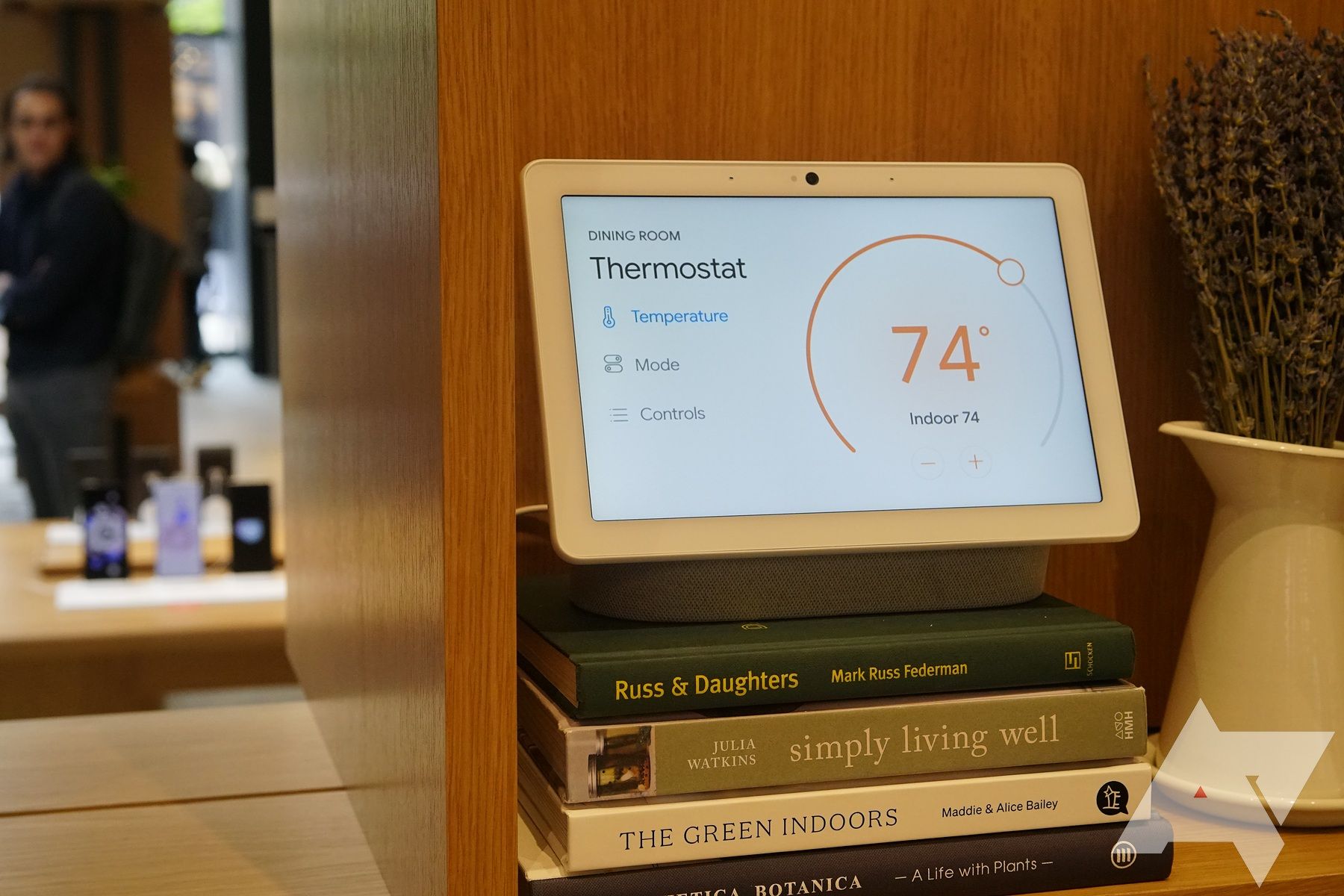
How to broadcast messages on your Google Nest
Don’t shout. Announce your message on Google Nest
Stay informed, not alarmed
Nest and Google’s other smart home devices have many useful functions, and alarms are the most handy. You can get a verbal update on any alarms or timers currently running by asking your device, “OK Google, what alarms are set?” or “What time is my alarm set for?” If you are close enough to the device where an alarm is ringing, turn it off by saying, “OK Google, stop.” Alternately, give yourself extra time by saying, “OK Google, snooze alarm for 10 minutes.”
Most of these commands work for timers and alarms. While Google’s smart home range is impressive, even the best smart speakers and displays glitch out occasionally. If yours is struggling, check out our guide to how to factory reset Nest devices.




