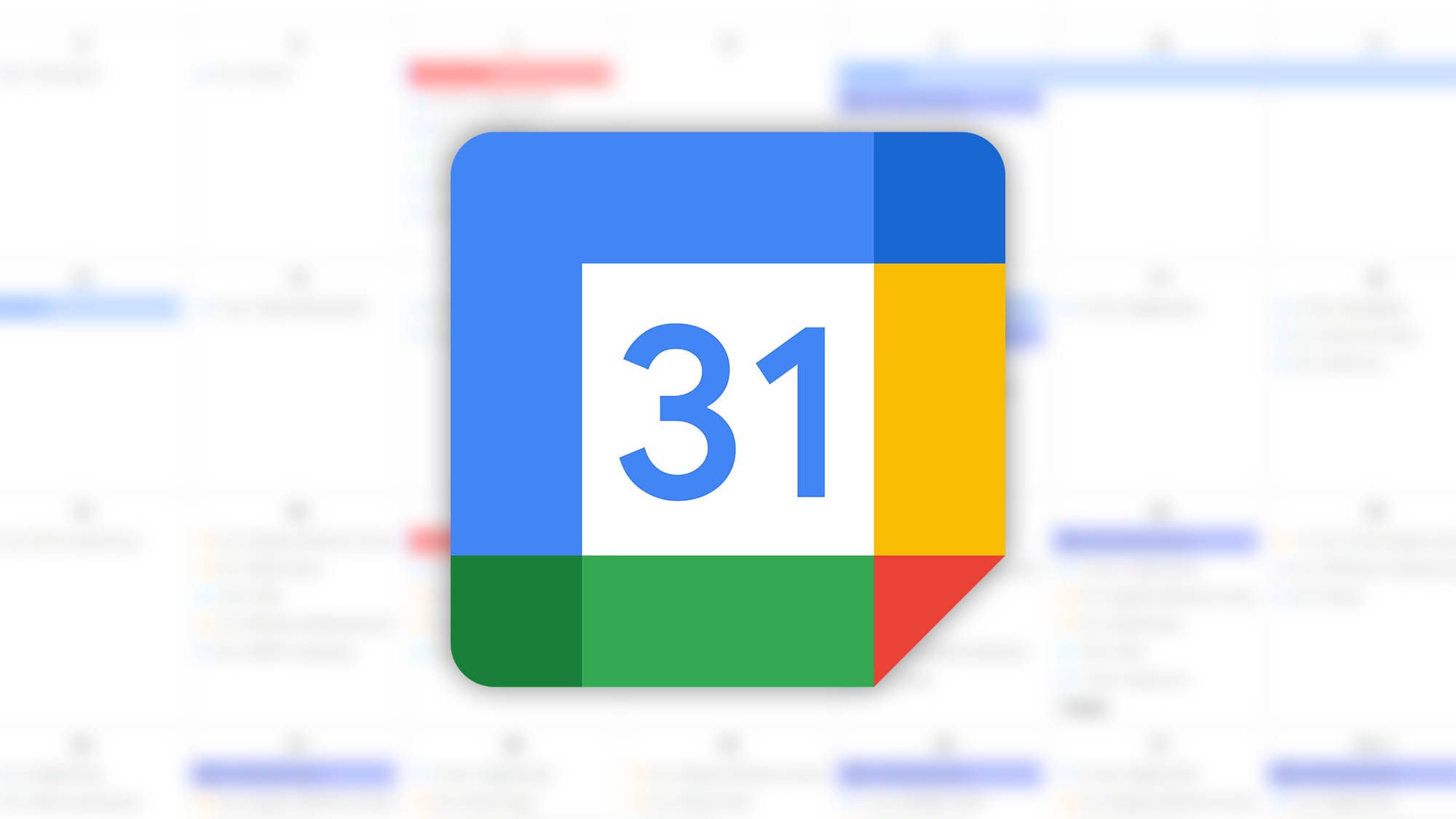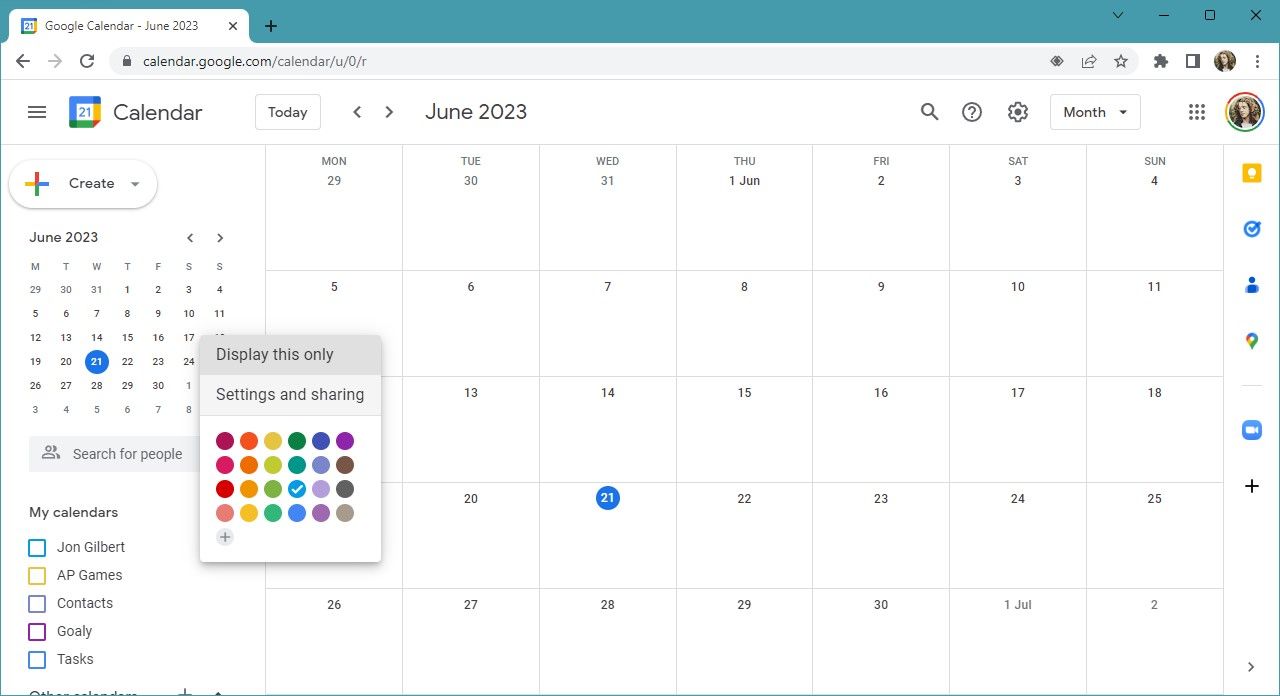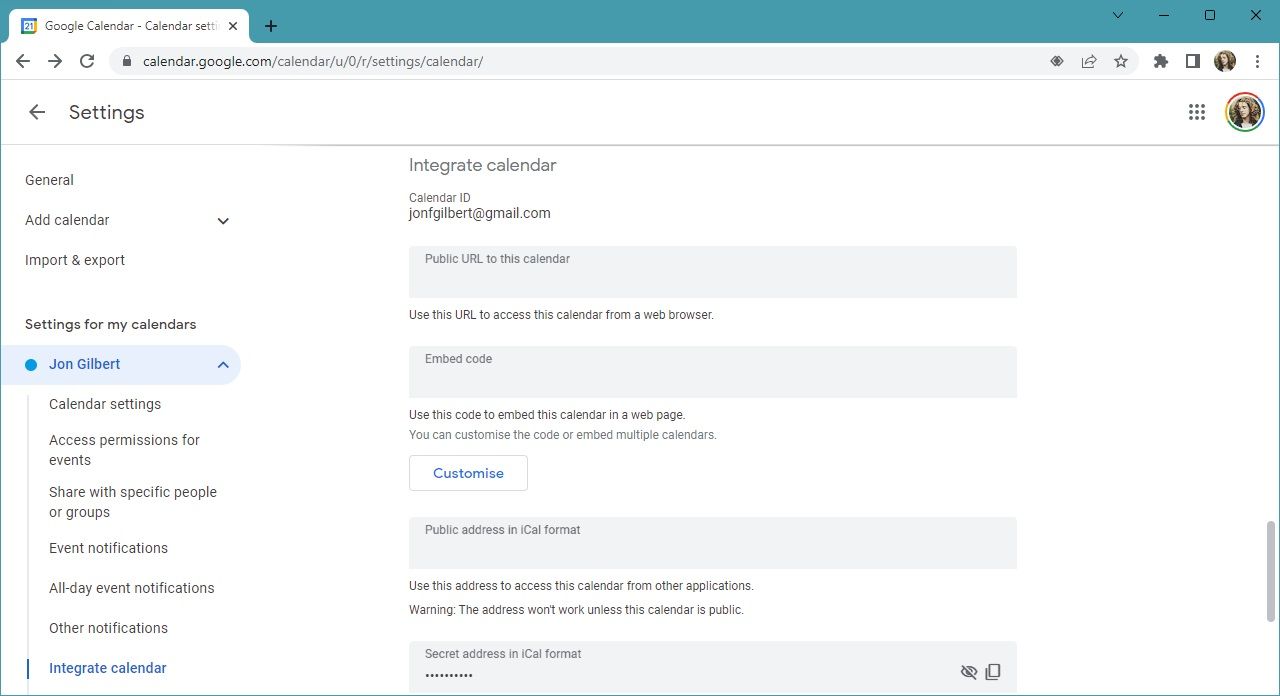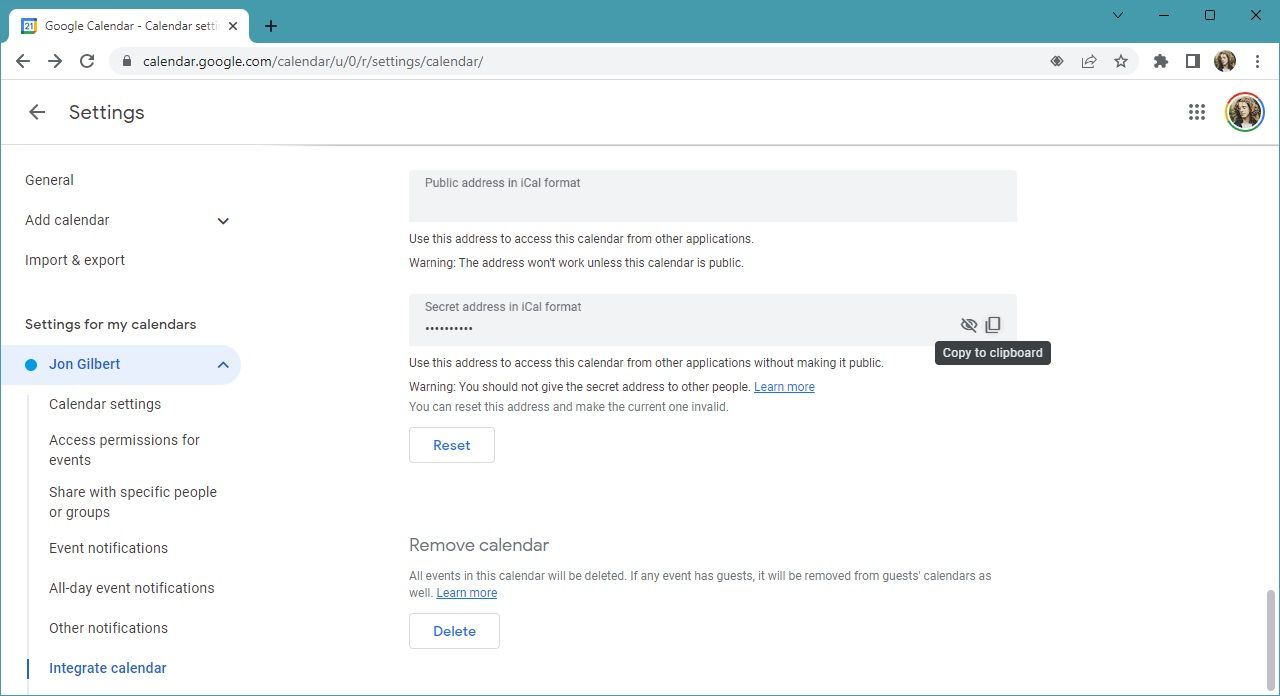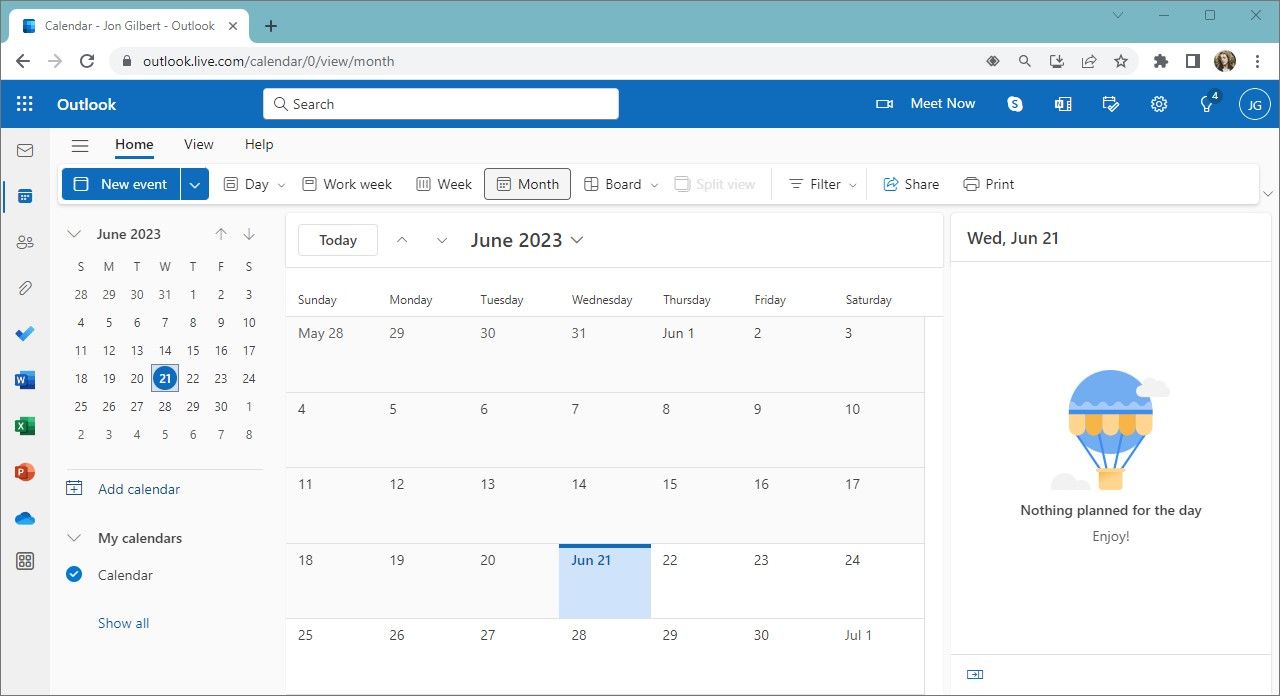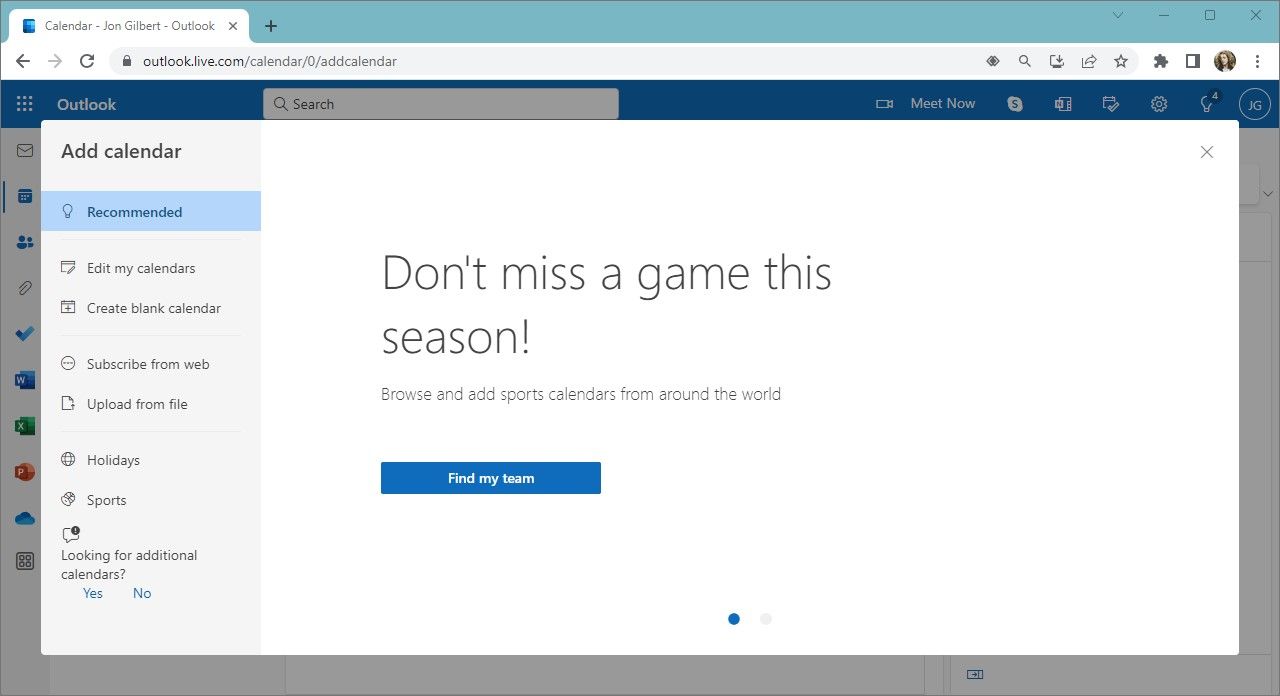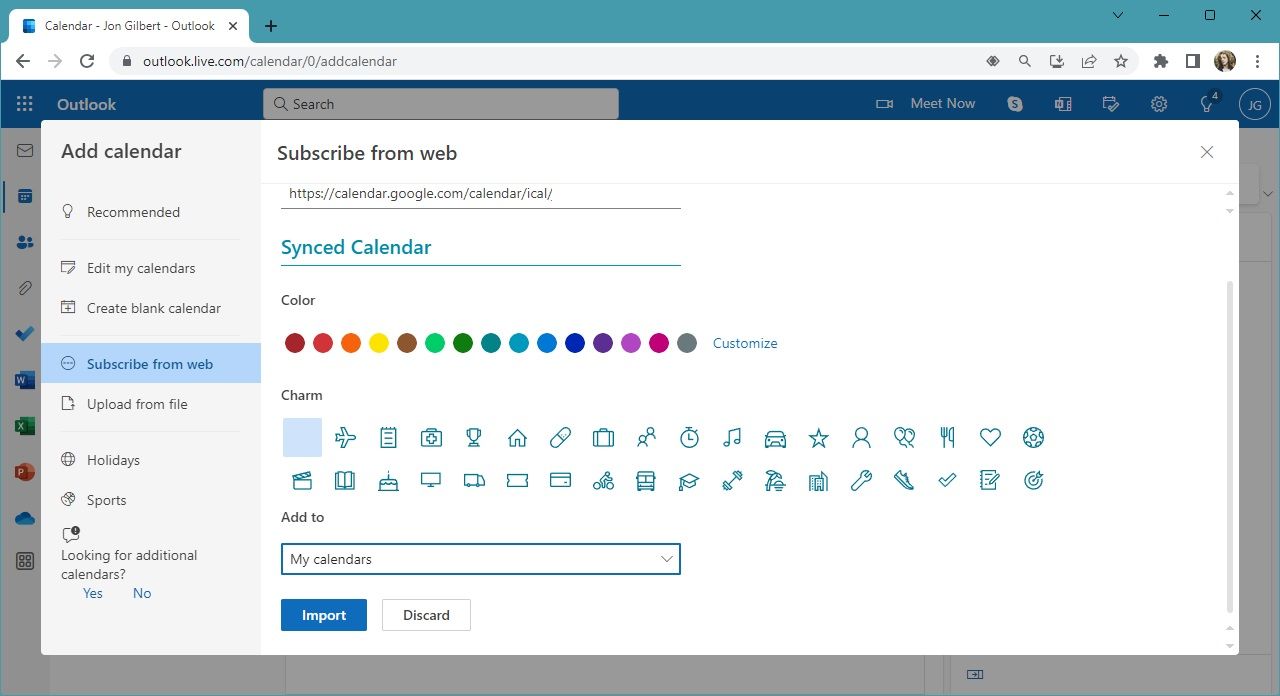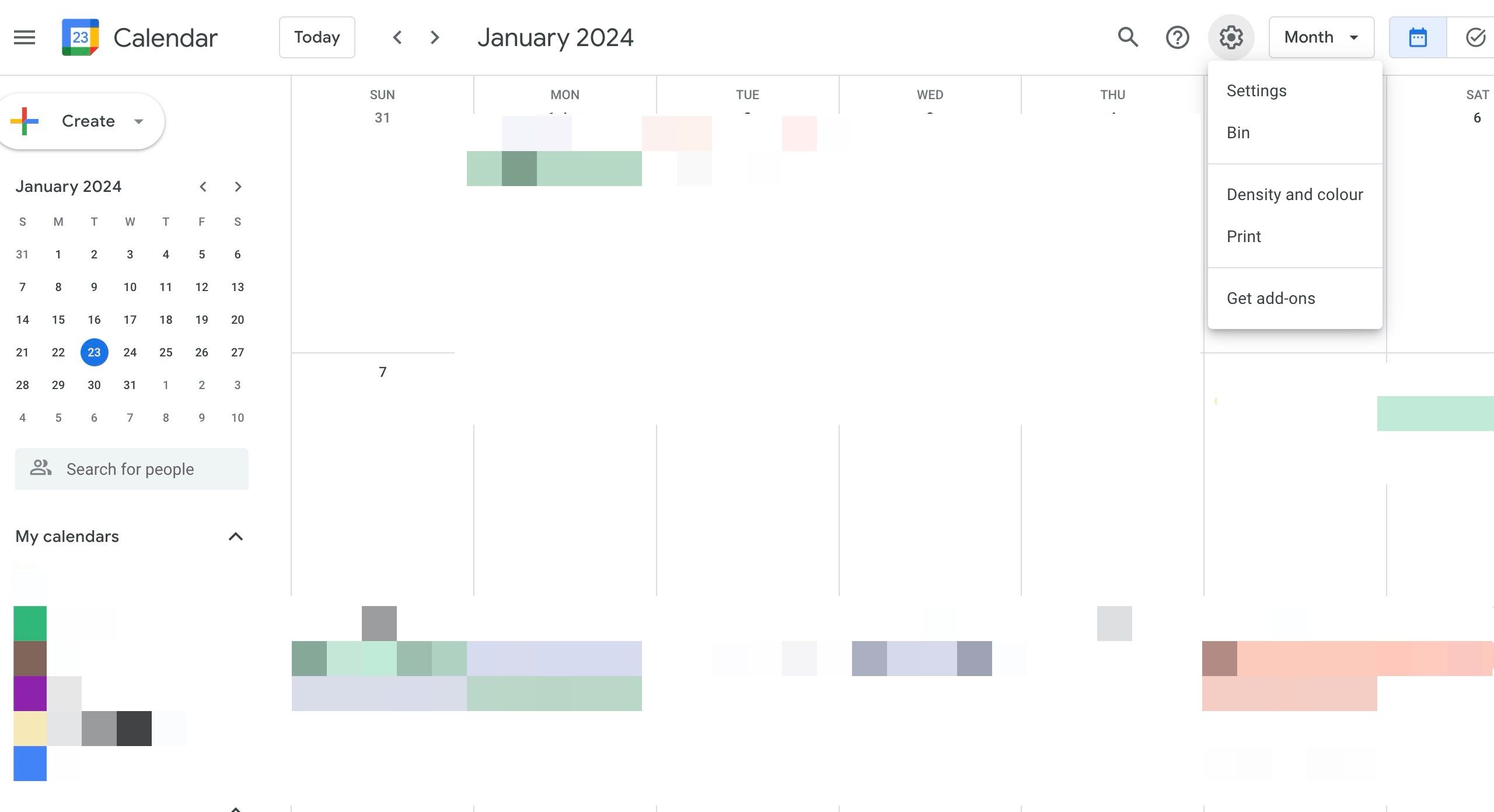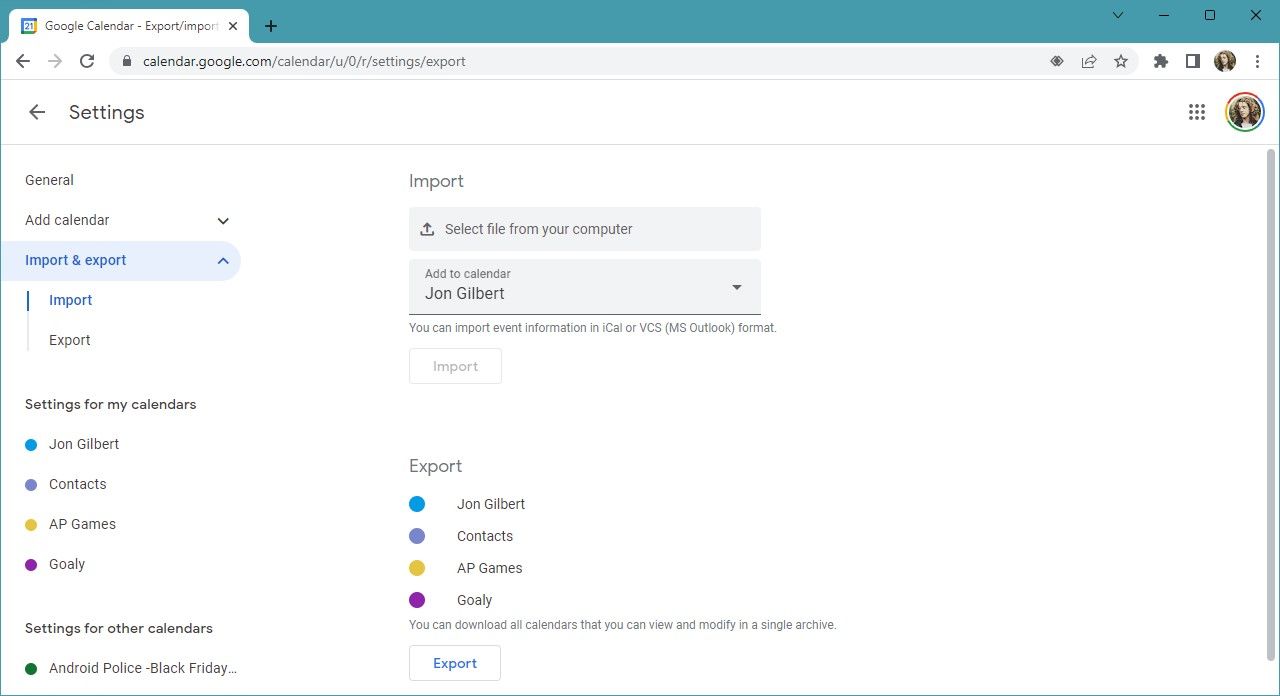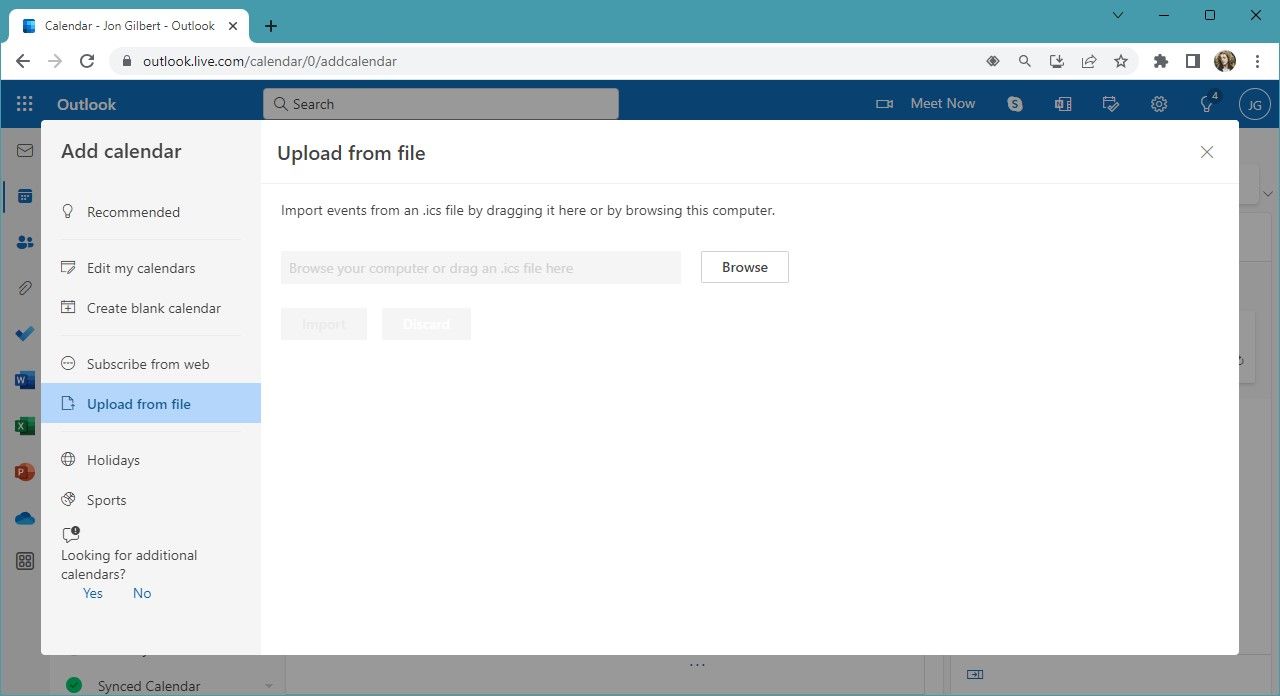Your calendar plays an essential role in keeping you on task and on time. For many people, Google Calendar may be the best option, especially since it’s pre-installed on the best Android tablets and phones. If, however, your employer uses Microsoft 365 or you need a more robust calendar and scheduling platform, Microsoft Outlook may be a better choice. If you’re already a Google user, or you use both Google and Microsoft products, you can easily add or synchronize your Google Calendars with Microsoft Outlook. Follow this tutorial to learn how.
Should you sync or export your Google Calendar to Outlook Calendar?
There are two ways to add a Google Calendar to Outlook. Syncing a calendar updates Outlook with your Google Calendar events in real time, whereas exporting moves a snapshot of your Google Calendar.
It’s best to sync your calendar if you use both apps simultaneously, but you’ll want to export your Google Calendar if you’re migrating to Outlook Calendar. If you’re attempting to sync or export from a Google Workspace or legacy G Suite account with Gmail access, you may need to ask for the relevant permissions from your IT department before you begin.
You’ll use a desktop browser to sync or export your Google Calendar. The data appears in the Microsoft Outlook app for Android, iPhone, Windows, and Mac when you sign in with the same Microsoft account.
How to sync your Google Calendar with Outlook
These steps add all your Google Calendar entries to Outlook, and synchronizes them in real time for any future changes or updates.
- Open Google Calendar in a desktop browser.
- From the My Calendar section in the left sidebar, click the three-dot button next to the calendar you wish to sync.
- Click Settings and sharing from the pop-up window.
- Click Integrate calendar from the left sidebar.
- Scroll down and copy the URL under Secret address in iCal format. By default, this address is hidden. Click the Copy icon to copy the code without revealing the URL.
With the link ready, you can import your Google Calendar events into Outlook. If you copy the address under Public address in iCal format, your calendar is viewable publicly.
Do not share the Secret address in iCal format link generated by Google Calendar with a third-party or untrusted source. This could give them access to your private calendar.
Let’s walk through importing this link from the web into Outlook. You must create a Microsoft 365 or Outlook account before following the steps below.
- Open Outlook in a desktop browser.
- Click Add calendar from the left sidebar.
- Click Subscribe from web from the sidebar.
- Paste the iCal URL generated by Google Calendar.
- Enter a calendar name.
- Select a color and calendar icon.
- Choose a calendar section from the drop-down menu (you can change this later).
- Click Import.
You have successfully synchronized your Google Calendar with Outlook. If Outlook is synced with one of the best calendar apps on your phone, Windows, or Mac, new events will automatically appear in it. You will also get notifications for upcoming events based on your settings.
You can sync multiple Google Calendars and Outlook calendars by repeating the above steps for each calendar. You can also sync Outlook Calendar with Google Calendar if you want to abandon Microsoft’s calendar app.
How to import a Google Calendar into Outlook Calendar
If you’re deleting your Google account or want to switch calendars, import Google Calendar to Outlook before doing so. Since you are only importing the calendar entries and not syncing the two calendars, future changes you make to Google Calendar won’t appear in Outlook. This method is best to use when you are giving up on Google’s calendar and switching to Office 365.
- Open Google Calendar in a desktop browser.
- Click the Settings icon next to the search tool from the header at the top.
- Select Settings from the menu that appears.
- Click Import & export from the left sidebar.
- Scroll down and click Export.
This saves a ZIP file to your PC containing all modifiable calendars in Google Calendar. If it includes calendars you don’t want to import into Outlook, you can filter them later. Unzip the file, and you’re ready to move on.
- Open Outlook.com on a desktop browser. This opens your Outlook email account’s inbox.
- Select Calendar from the left sidebar.
- Click Add calendar from the left sidebar. A new window with various import options appears.
- Select Upload from file from the sidebar.
- Click Browse and navigate to the calendar file (.ics file) you downloaded. You can determine the calendar you want to import from its file name.
- Select the calendar from that folder and click Import.
This imports the entries to an existing calendar. If you want to add the events to a new calendar in Outlook, create one before following the above steps.
If you are importing multiple Google Calendars, you need to repeat the process above for each import.
Can I add or synchronize my Google Calendar with Outlook using the mobile app?
No. While you can access your Google account settings from your phone, the Google Calendar app does not provide access to granular calendar settings. You cannot use your iPhone or Android to import or sync your Google Calendar entries to Outlook. The imported entries appear in your iPhone or Android calendar app if it syncs with your Outlook calendar.
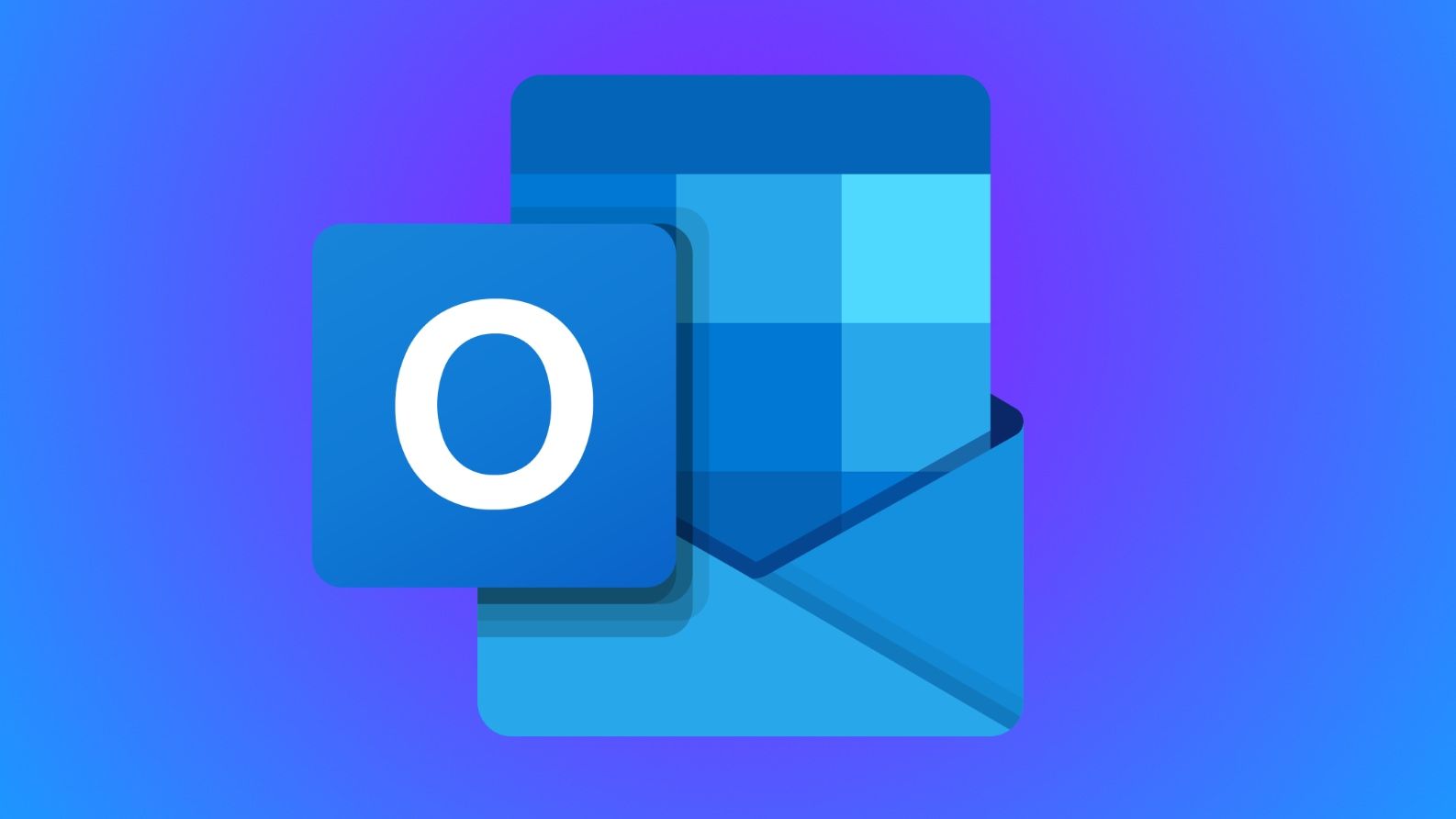
How to add an Outlook out of office message
Set up your Outlook out of office message in a snap and enjoy a stress-free vacation!
Time to switch to Microsoft 365?
Google and Microsoft’s Office productivity suites have similar functionality. If you’re wondering which platform is better for you, take a look at our Microsoft 365 for Home vs. Google Workspace for Individual comparison to decide which is better suited to your requirements. If you are considering giving up on Google apps and switching to Outlook or Microsoft 365, move your data over and try the service for a few days before switching completely.