Summary
- Google Home is now making homescreen widgets available to those in the Public Preview
- The widgets make it easier to control smart home devices, without jumping into the Home app.
- Automations aren’t currently working, but will come in a later update.
If you’ve been looking for a new way to control the smart devices in your home, it looks like Google is finally rolling out an easier way thanks to the introduction of Google Home widgets. The new Google Home widgets was discovered last week as it was included in the latest app update, but was unavailable at the time of writing.
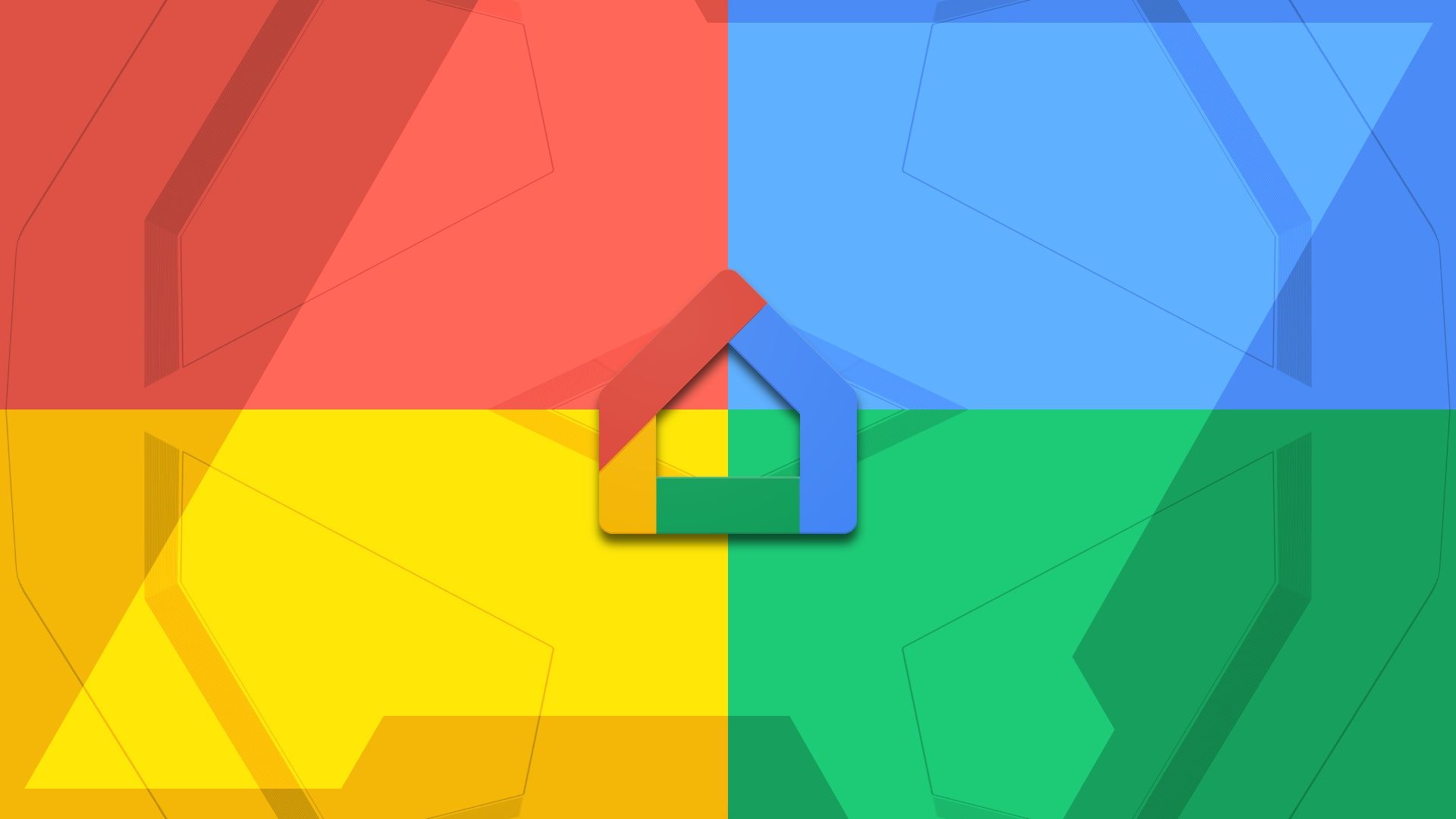
Google Home: Everything you need to know about the smart home platform
Google Home is essential for your smart home setup and makes your day a little simpler
Luckily, it appears that the feature is now finally rolling out to those that are intrigued enough, with the feature being part of the latest Google Home preview. According to the folks at 9to5Google, once you place a new widget on your homescreen, you’ll be greeted with the option of syncing your favorites from the Home app or choosing a widget that will allow you to control specific devices.
A new way to control the smart devices in your home
Of course, once you get things setup, you’re also going to be able to edit the widget to your liking, making it the best way to interact with devices in your home. According to the news outlet, automation options are not quite ready yet, unfortunately, with the option listed in the app as “coming soon.”
While you’ll have a new way to control your smart devices, Google does note that actions might not happen instantly when using the widget, so be patient. As far as other details, 9to5Google notes that the widgets will present live data, but the UI refresh will take place in 30 minute intervals. So if you don’t see something that doesn’t look right, again, be patient.
If this new feature sounds intriguing, you’re welcome to try it out by joining the Preview Program. In order to join, you going to need to open the Google Home app on your Android device, then head into the Settings → Public Preview → Join Public Preview. You can also join the preview by heading to the Google Home portal, signing into your account, then selecting the Public Preview → Join Public Preview.
Once you’ve joined, you should see an icon that looks like a flask, which means, you’ve officially joined the program. Of course, if you don’t like what you’re seeing, you can always leave the preview at any time by following the steps above. The only difference will be that you’ll see an option to leave the preview instead of joining it. This isn’t a bad thing, as you’ll eventually get all the great features coming down the pipeline at some point. So, give it a try, there’s really nothing to lose.




