Summary
- ChromeOS has received a facelift with new customization options, including shortcuts, mouse buttons, language settings, and text-to-speech upgrades.
- You can now customize keyboard shortcuts to match your preferences and streamline workflow, and it’s coming soon as a default feature in ChromeOS M124.
- Now you can use hotspot tethering, set different languages for apps globally, and enjoy better text-to-speech voices for a smoother experience.
ChromeOS has kept the same look and feel for years, and that’s on purpose. It’s kept simple so you can just jump on and start browsing. But to keep it fuss-free, Google had to ditch some of the personalization options you’d usually get on macOS or Windows. If you’ve been using a Chromebook for a while, you might be tired of the lack of customization. Luckily, Google has added some new customization options for your favorite Chromebooks with the release of ChromeOS M123 on the stable channel.
The newest update introduces handy new options like making your own keyboard and mouse shortcuts. There are also some welcome improvements for using your Chromebook as a mobile hotspot, setting different languages for your apps, and getting more natural-sounding voices when using text-to-speech.
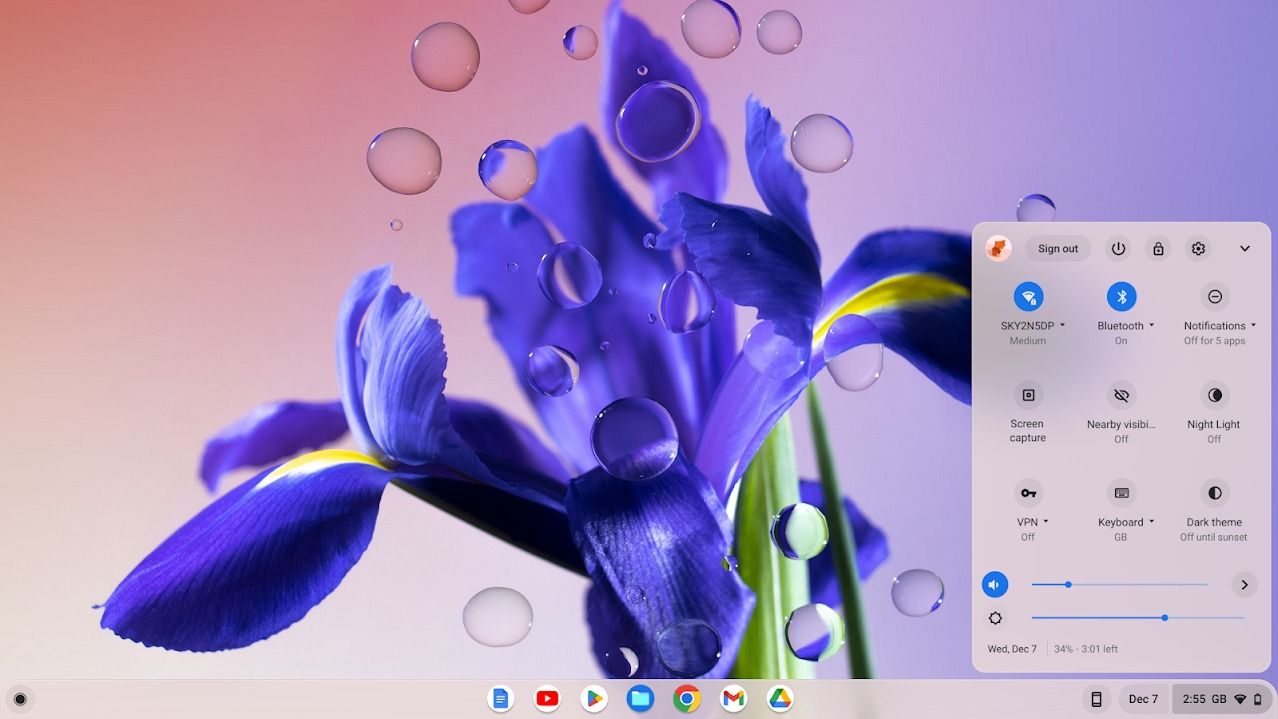
ChromeOS: The AP guide to Google’s desktop operating system
ChromeOS is common on Chromebooks, but is it right for you? Let’s take a look at everything that makes ChromeOS unique
Perhaps the highlight is being able to set up your own keyboard shortcuts. Google said in a community post that you can use the shortcuts you’re already used to from other programs, or even make them easier to hit with one hand. But right now, keyboard customization is tucked away behind a flag called “#enable-shortcut-customization.” Google aims to make it default in ChromeOS M124.
Likewise, you can now customize any of your mouse buttons to do more than just the usual clicking. You can now program those extra buttons to do things like take screenshots, insert emojis, or mute your speakers. This is great for customizing your Chromebook to work exactly how you want.
In the latest ChromeOS update, tethering is also officially supported, meaning your Chromebook can share its cellular connection with other devices. You’ll find a switch in Network Settings to turn on the hotspot. Right now, hotspot tethering only works with T-Mobile in the US, but more carriers are coming onboard in the future.
Individual language settings for apps and improved text-to-speech voices
This update also brings some cool features for apps: you can now choose a different language for each app you use. Plus, the text-to-speech voices got an upgrade and sound more natural now. These voices even work offline and come in 31 languages.
If you’ve just snagged a shiny new Chromebook or already have one, you’re no longer stuck with the default look. Thanks to the latest ChromeOS update, you can save time and effort by customizing some of your daily tasks. You should start getting this update within the next week.

18 ChromeOS tips and tricks for your new Chromebook
Use these tips to become a Chromebook power user




