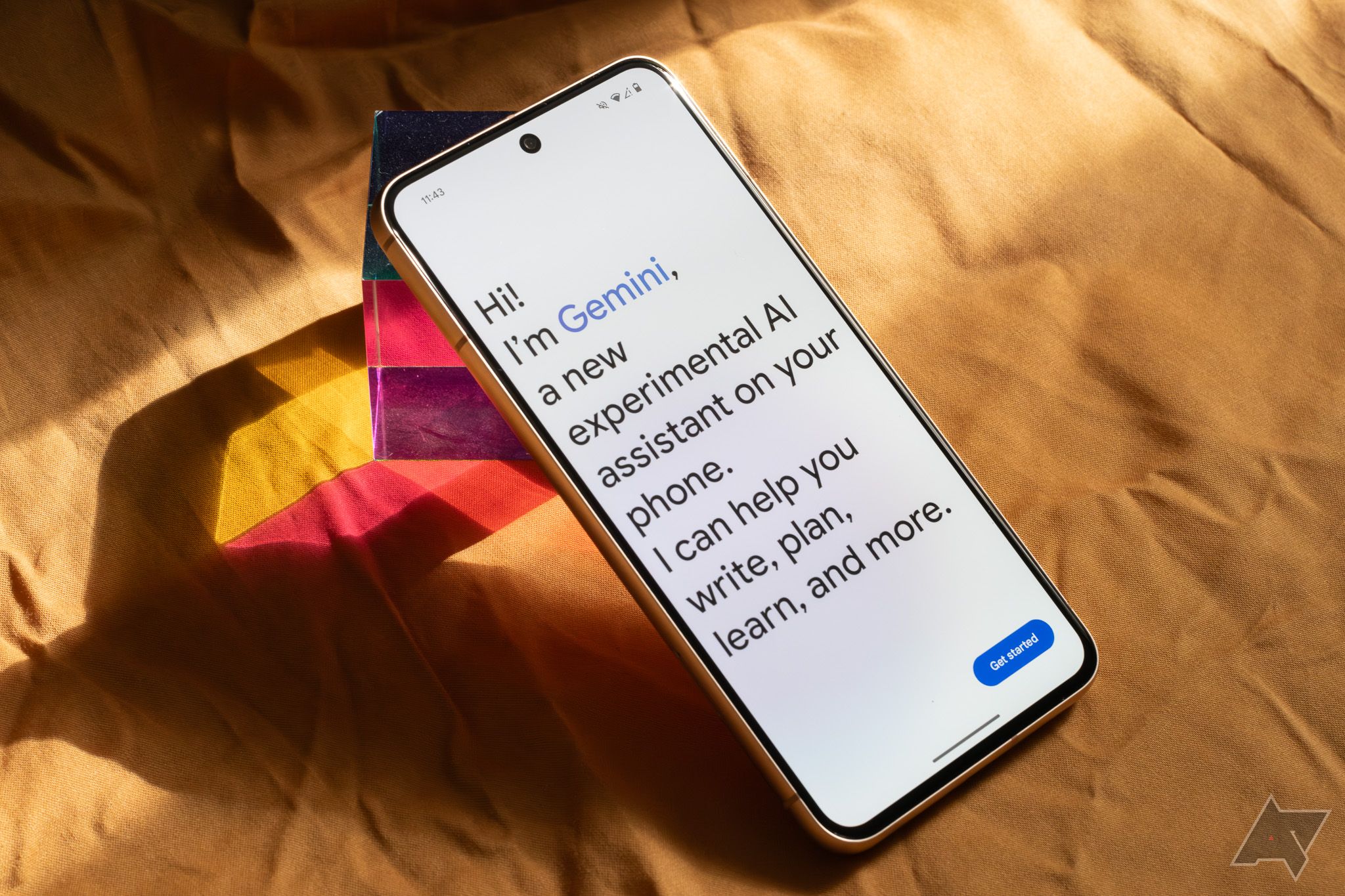Google’s been hard at work wedging AI features into its products for more than a year now. That includes the recent addition of AI summaries in Search, a feature that aims to parse search results and serve up an AI-generated summary of the content there.
In theory, it’s a time-saving feature that should take the work out of finding answers online. But AI summaries can frequently provide a bad user experience, showing info that was either taken out of context or is flatly wrong. They also try to sell you things. You can’t opt out of AI summaries outright, but there are ways to avoid them — including a handy new site that lets you search Google just like you did in the good old days.
‘The disenshittification Konami code’
⬆️⬆️⬇️⬇️⬅️➡️⬅️➡️🅱️🅰️
Google recently introduced a Web filter to Search that pulls out all the odds and ends that have flooded your search experience over the years. You’ll find the Web option in among other familiar search options like Images, Shopping, and News. A Web search will only return a list of links — no AI, no ads, no knowledge panels, no suggested search terms. Just results.
It’s also come to light that you can force a Web search by appending “&udm=14” to any Google search URL, a fact that prompted Tedium newsletter author Ernie Smith to build a website that does just that automatically.
Enter udm14.com
The appropriately named udm14.com is a quick and easy way to access Google Web search without any extra clicking. You just type your term into the search box, click the “AI-Free Search” button, and you’re off to the races. The only extra functionality in these Web searches is a row of chips at the top of your search results that suggests ways to modify your search, but clicking them won’t take you out of Web view.
Smith says he put the website together “in an hour.” He also notes that the new site isn’t a new search engine, but a shortcut to the Web search functionality Google’s already built into Search. The site calls &udm=14 “the disenshittification Konami code,” a reference to the famous cheat code Konami has included in many of its games for decades.
Of course, you can access Web results from normal Search results at any time. There are also browser extensions that leverage the new Web search mode, and with a little tinkering, you can even set your browser’s search bar to do Web searches by default. But udm14.com is a particularly low-effort way to access the blissfully uncomplicated new search mode. And it works on desktop or mobile — nice.
Separating Search and Gemini
There are so many ways to access Gemini — Search doesn’t need to be one of them
For Google, whose top priority in 2024 seems to be deploying AI as quickly and broadly as possible, injecting Gemini into Google Search might make sense. But as a user, when I’m using a search engine, I’m often searching for something — trying to find something specific that already exists, and not necessarily looking for an answer to a question.
In light of that, and given Gemini has its own separate web interface that can answer complex questions when that’s what I’m after, I’m switching my Chrome homepage from Google to udm14.com. I’ll miss the Google doodles and Search Easter eggs, but I think the trade-off is worth it.
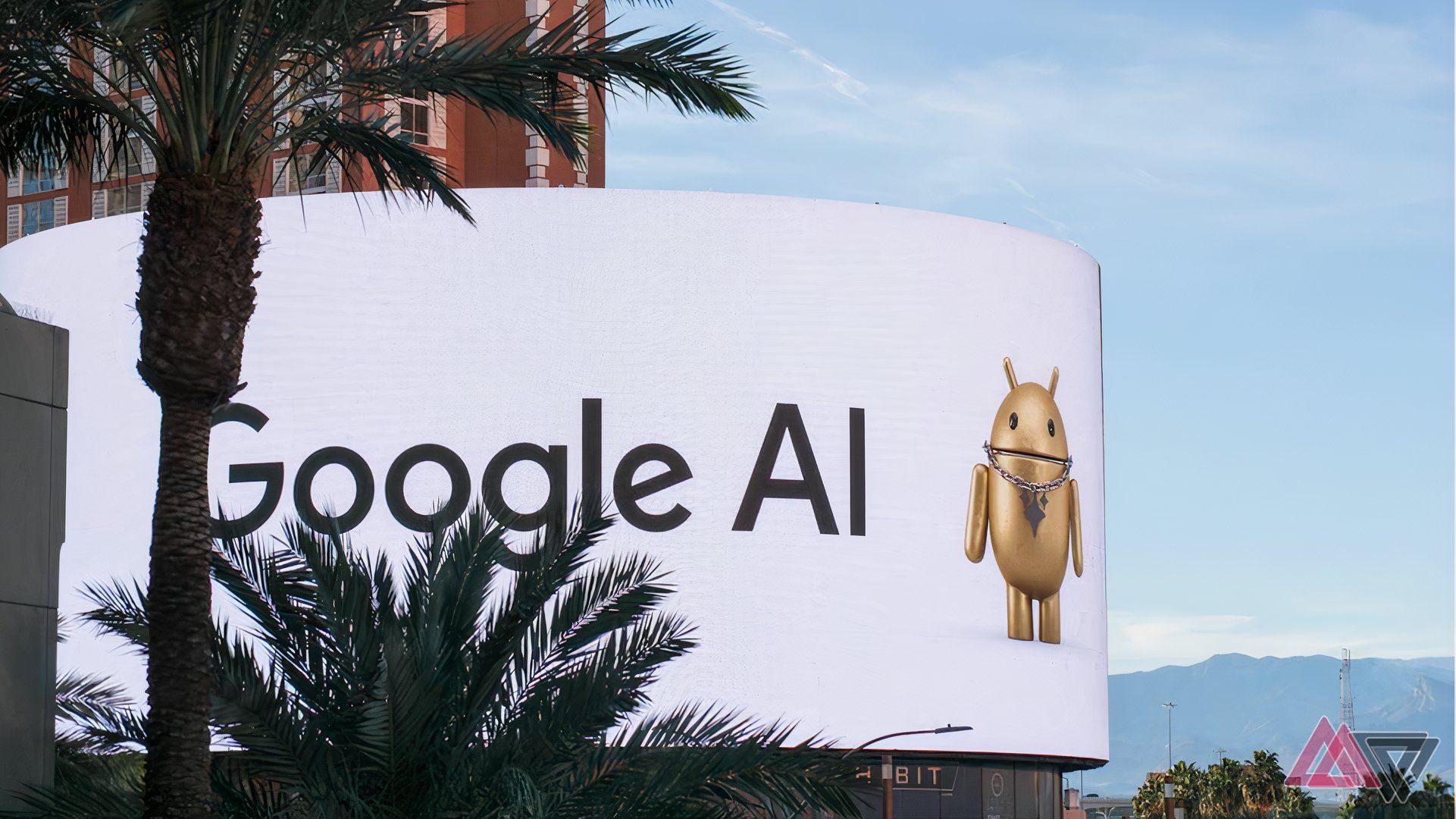
How to turn off Google’s AI Overview feature
There is no direct way, but you can use these workarounds to get rid of AI Overviews from search results