Ever-increasing efficiency, performance, and software optimization make today’s best Chromebooks more versatile than ever before. And while they all have touchpads and most have touchscreens, a dependable mouse is one of the most useful accessories to pair with any laptop. And not only can you spend anywhere from $10 to $100, you can choose from typical two-button affairs, stationary trackballs, advanced models packed with novel features, and vertical mice that minimize wrist pain.
We’ve also made certain to recommend highly portable mice with consistent, reliable connectivity, to make work and play easy no matter where you set up your laptop. And no portable device is worth buying before considering its durability, so you can trust our selection to hold up over the long term.
-
Logitech Signature M650
Best overallIn addition to the consistent construction and reliable operation Logitech mice are known for, the M650 sports two thumb buttons, a precise, clickable scrolling wheel, and both Bluetooth and USB dongle wireless connectivity. It comes in large and small as well as right- and left-handed versions, so nobody has to miss out on this great peripheral.
-
Logitech MX Anywhere 3S
Premium pickFew mice feel as luxurious as the MX Anywhere 3S, which boasts some of the most advanced tech possible in a pointing device. It uses a novel system of surface illumination and laser tracking to perform perfectly on nearly any surface — even a mirror — and the materials, connectivity, and long-term durability are second to none.
-
Seenda 2.4G Wireless Mouse
Best valueCompact, comfortable, and affordable, Seenda’s 2.4G wireless mouse is a wonderful companion for Chromebook users who frequently travel or work out of the office. The noiseless design means you can work in public without being a nuisance to others, and the multitude of color options allows you to let your personality shine. The plug-and-play mouse runs on one AA battery and features a default DPI of 1600 for a smooth response.
-
SteelSeries Rival 3
$41 $50 Save $9Unlike some gaming mice, the SteelSeries Rival 3 prioritizes functionality over flashy design, with an ultra-high-precision sensor and near-zero-latency RF dongle on top of Bluetooth 5.0 connectivity. Its low profile, light weight, and absurdly long battery life make it especially convenient, and there’s a cheaper, wired-only model if you don’t want to rely on a wireless connection.
-
Razer Pro Click Mini
The Razer Pro Click Mini is an ambidextrous mouse with an ergonomic design that ensures comfortable usage — although not suited for large hands. It supports wireless connectivity via a USB receiver or Bluetooth and features extra reprogrammable buttons on the side. While these buttons cannot be remapped on a Chromebook, they can be customized on a Windows or Mac computer and utilized on a Chromebook. Alternatively, you can stick to the default button commands.
-
Corsair Ironclaw RGB Gaming Mouse
The name may sound intimidating, but Corsair’s Ironclaw is everything but. With a native 18,000 DPI sensor, the rechargeable contoured wireless mouse is perfect for gaming. Maximize your comfort with a design made for palm grips. While there are programmable buttons, Chromebook users may not get to make the most of remapping keys and macros. Subtle three-zone RGB lighting emits a soft glow to match the aesthetics of your gaming space.
-
JLab JBuds Ergonomic
$34 $40 Save $6It’ll take some getting used to if you’ve never used one, but vertical mice like the JLab JBuds Ergonomic can minimize wrist strain and reduce the risk of long-term repetitive strain injury. It offers an additional, programmable button aside from right and left click and two thumb buttons, and can connect via Bluetooth or the included RF wireless dongle.
-
Kensington Pro Fit Full-Size Mouse
Kensington’s Pro Fit is a full-sized wired mouse designed for larger right-handed use; it’s large and features a soft rubber grip for comfort during extended use. It also offers a maximum sensitivity of 3200 DPI, which can be adjusted using the DPI adjustment button near the scroll wheel. The mouse also comes with a USB-A connector. So, make sure your Chromebook has a free Type-A port, or use a USB-C to USB-A adapter to connect it to your USB-C port.
-
Logitech Pebble M350
Looking for a compact and low-profile Chromebook mouse? Look no further than the Logitech Pebble M350. This ambidextrous mouse comes with four buttons, including buttons for switching connections. It provides a decent click latency for everyday use but is not recommended for gaming. You can connect it to your Chromebook via Bluetooth or the included USB receiver.
Picking the best mouse for a Chromebook
Wading through the practically infinite selection of mice can prove a chore, but they all break down into a few categories that make them easier to navigate and decide between. Some types offer nice-to-have features, while others feature wildly varying form factors that some users consider necessities, but others see as dealbreakers. Among the overarching types to consider:
- Wired vs. wireless: Wireless mice once suffered from consistently lower reliability than wired mice, but that’s less true than it used to be. They’re still usually a little more expensive, and run on a battery that sometimes need charging or replacing, but getting rid of the wire goes a long way in streamlining your physical workspace.
- Bluetooth vs. RF wireless (USB dongle): Bluetooth mice have come a long way in terms of connectivity consistency, and Chrome OS implements Bluetooth extremely well, which is why most of our wireless recommendations use it. On the other hand, RF dongle installation is even simpler than Bluetooth pairing, and usually results in almost lag-free operation, with latency rivaling that of a wired mouse.
- Vertical mice: These have a relatively large learning curve, and most people find they’ll never match the on-screen precision of the typical mouse form factor, but anybody who spends long hours using their laptop should consider one for the sake of joint and nerve health. The hand position used to operate one reduces strain significantly, fighting short-term soreness and lowering the risk of RSI such as carpal tunnel syndrome.
- Trackballs: Somewhat of a throwback, not everybody likes trackballs, but those who do tend to really love them. A skilled user can operate a trackball with similar speed and accuracy as a normal mouse, and they do a little to reduce wrist strain, too (although not as much as a vertical mouse).
- Gaming mice: You don’t necessarily need a super-expensive, specialized gaming mouse for everyday Chromebook use, but most use high-end sensors and materials that make them easy and comfortable to use for long periods.
- Ambidextrous and left-handed mice: A select few mice (including our top recommendation) come in both right- and left-handed versions, so lefties don’t have to contend with using their off hand for on-screen input. If you can’t find a great left-handed version, though, there are some good symmetrical options that won’t force you to sacrifice functionality.
Which Chrome OS-compatible mouse is best?
Buying a mouse comes down to a few clear considerations: form factor, fit, button selection, and connectivity. Most people find the typical, two-button style a winner, and models like our value pick, the Seenda 2.4G, are the simplest among them. Typical mice also come in the widest selection, like our Best Overall pick, the Signature M650 from Logitech. The M650’s notable because it comes in two sizes and an optional left-handed version, so anybody can make use of the thumb buttons and ergonomic design.
Of course, it wouldn’t be a guide to mice without a showing from Logitech’s premium pointer family. The MX Anywhere 3S represents the culmination of years of human input device engineering, and practically feels as much like a piece of jewelry as it does a computer peripheral. Its arguably best-in-the-world sensor combines with top-quality materials, close tolerance, premium build quality, and strong connectivity to deliver one of the best input experiences for any computer.
We’ve also highlighted a couple less-than-conventional options, like the JLabs JBuds Ergonomic vertical mouse. It’s not for everybody, but it can take the edge off your wrist if you spend long hours in front of your laptop. Another alternative form factor, the Kensington Orbit trackball, boasts rock-solid construction and ambidextrous versatility. If you’re looking for something a little more streamlined and compact, both the SteelSeries Rival 3 and Razer Pro Click Mini deserve a look.
When you’ve selected a mouse that suits your needs, don’t think you’re done outfitting your Chromebook. There’s a world of accessories that can help keep your Chromebook safe from drops, improve your productivity with more storage space, or turn your laptop into a stationary workstation.
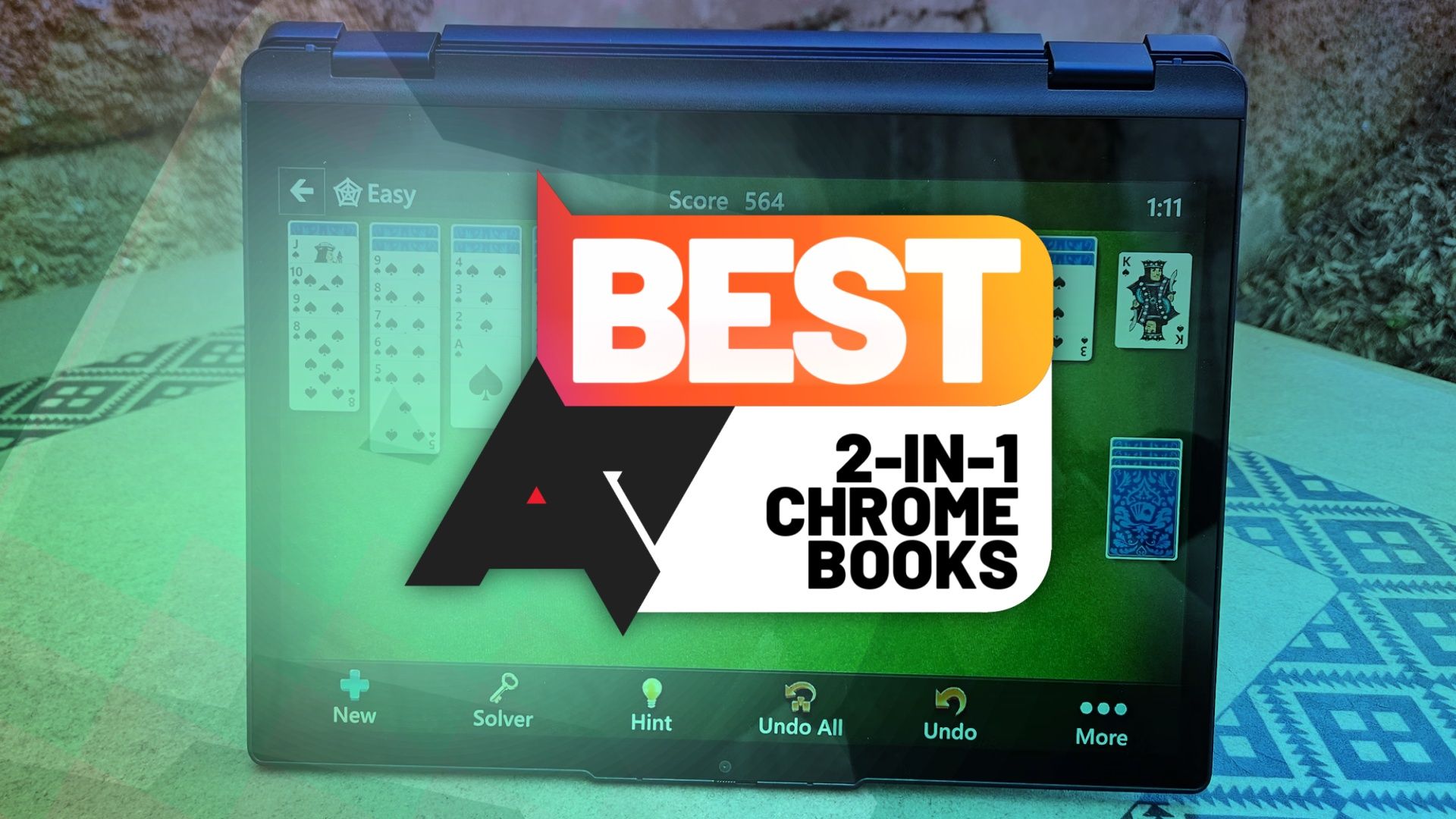
Best 2-in-1 Chromebooks in 2024
Take a look at these Chromebooks that can function equally well as a tablet or as a notebook













