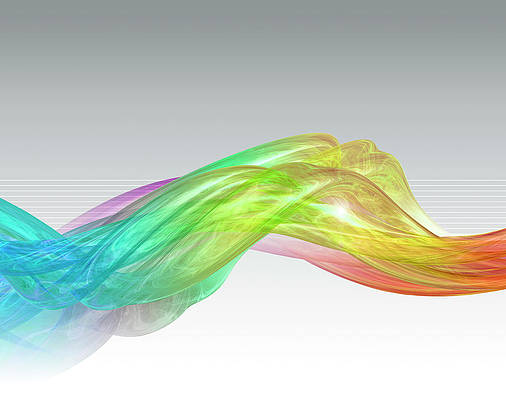Despite its limitations, OxygenOS 14 on the OnePlus Open offers one of the best Android foldable experiences on the market. However, the OnePlus Open’s software is marred by a large number of preinstalled apps. While some are useful, others should be uninstalled instantly to avoid negatively affecting your experience.
To help you use your OnePlus Open with minimal hassle, here’s a list of the apps you can safely uninstall on your OnePlus Open. These don’t affect the functionality of your phone and free up a lot of space for some of the best Android apps. We also show you how to uninstall system apps if you want more control over what’s installed on your phone.

OnePlus Open review: What every foldable should be
Leave it to OnePlus to supply the competition Samsung so desperately needs
How to uninstall apps on the OnePlus Open
Most apps on the OnePlus Open can be uninstalled, but others can only be disabled. Disabling an app doesn’t free up space. It stops the app from performing unwanted actions, and you can clear the app cache to minimize the amount of space it uses.
Method 1: Uninstall or disable apps from the Settings app
Follow this method when uninstalling apps in bulk:
- Open the One Plus Open’s Settings app.
- Scroll down and tap Apps.
- Tap App management.
- Tap the app you want to uninstall.
- Tap Uninstall or Disable.
Method 2: Uninstall or disable apps individually
- Swipe up to open the OnePlus Open’s app drawer.
- Tap and hold an app icon.
- Tap Uninstall or Disable.
If you can only disable an app, clear the app’s cache immediately afterward. Clearing it beforehand may result in leftover data after disabling the app.
Every app you can delete from your OnePlus Open
As the OnePlus Open isn’t available through carriers, you don’t need to deal with carrier-specific apps. However, depending on your region, you may see a slightly different list of apps. As a rule of thumb, if an app appears in your phone’s app manager, it’s safe to uninstall.
|
Calculator (OnePlus) |
O Relax |
|
Clock |
Safety |
|
Clone Phone |
Digital Wellbeing |
|
Games |
Google Calendar |
|
IR Remote |
Google Wallet |
|
My Files |
Gmail |
|
Notes |
Google Maps |
|
Photos |
YouTube |
|
Recorder |
Google Drive |
|
Weather |
YouTube Music |
|
Zen Space |
Google TV |
|
OnePlus Store |
Google Meet |
|
Community |
Google Photos |
|
Clone Phone |
Google Calculator |
|
My Device |
Meta App Installer |
|
Netflix |
Meta Services |
|
Wallpaper |
Meta App Manager |
Set up your OnePlus Open the right way
It’s easy to want to rush through the setup process when starting up your OnePlus Open for the first time. Still, it’s worth taking your time to avoid uninstalling apps later. During the setup process, your OnePlus Open gives you the option of not installing some (but not all) of the above apps. Deselect all the apps you can during this stage, as you can always redownload them later if you change your mind.
If you’re transferring data from another phone, this is an excellent opportunity to avoid installing apps you no longer use.
Should you uninstall all these apps?
While all these apps can be uninstalled or disabled, some are useful. For example, the Personal Safety app can be a lifesaver. The OnePlus Open also ships with various Google apps, which can all be replaced with open source alternatives.
The last three apps on this list are Meta App Installer, Meta Services, and Meta App Manager. These apps can’t be opened. They are designed to bypass the PlayStore to install and update apps without notifications or asking for permission. Disable these apps (you can’t uninstall them) before anything else. Disabling these apps doesn’t affect Meta apps like Facebook, WhatsApp, or Instagram.
While you can’t uninstall the Play Store, there are alternatives to Google’s app store if you want to source apps from elsewhere.
How to uninstall system apps
The above apps can be uninstalled or disabled without affecting your OnePlus Open. However, some system apps can be uninstalled to free up extra space, but you’ll need to be careful when uninstalling or disabling these.
Only uninstall a system app if you’re sure what it does. Uninstalling the wrong app can force you to perform a factory reset on your OnePlus Open to restore it to working order.
If you’re ready to explore the system apps on your OnePlus Open, use the Shizuku modding tool. This tool uses ADB commands and system APIs to uninstall and disable system apps without root access. It’s the safest way to uninstall system apps from your OnePlus Open. It’s also a great way to remove regular apps.
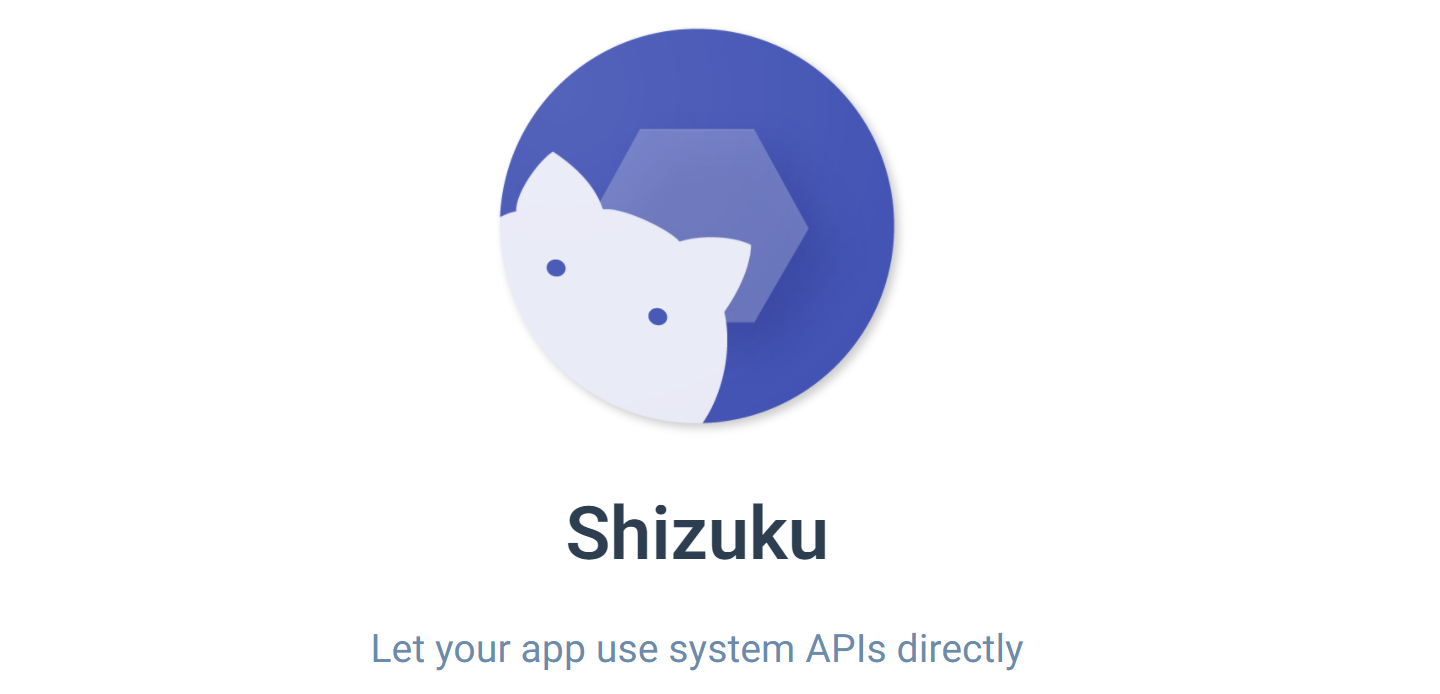
Shizuku: How to freeze unwanted apps and bloatware on your Android phone or tablet
And you don’t even need full root access to get started
Don’t let bloatware frustrate your experience with the OnePlus Open
While the OnePlus Open isn’t filled with as much bloatware as Samsung’s Galaxy Phones, it’s still worth taking the time to clean out unnecessary apps before installing new ones. Every app listed here can be reinstalled or re-enabled, so you can uninstall them all without permanently affecting your OnePlus Open.
The OnePlus Open runs Oxygen OS 14, the latest version of OnePlus’ custom Android OS. This is one of the most unique Android operating systems. If you’re new to Oxygen OS, get up to date with everything you need to know.