People use smartphones for daily tasks, from calling someone to listening to music. While flagship smartphones get all the headlines, many great budget smartphones do everything 90% of people need. These phones include all the basics and some premium features for less money.
One of the best budget smartphones is the Samsung Galaxy S23 FE. This phone has many great features from the S23 line while changing and removing features to make it less expensive. While the S23 FE is great out of the box, you should change a few settings after unboxing and setting up the phone.
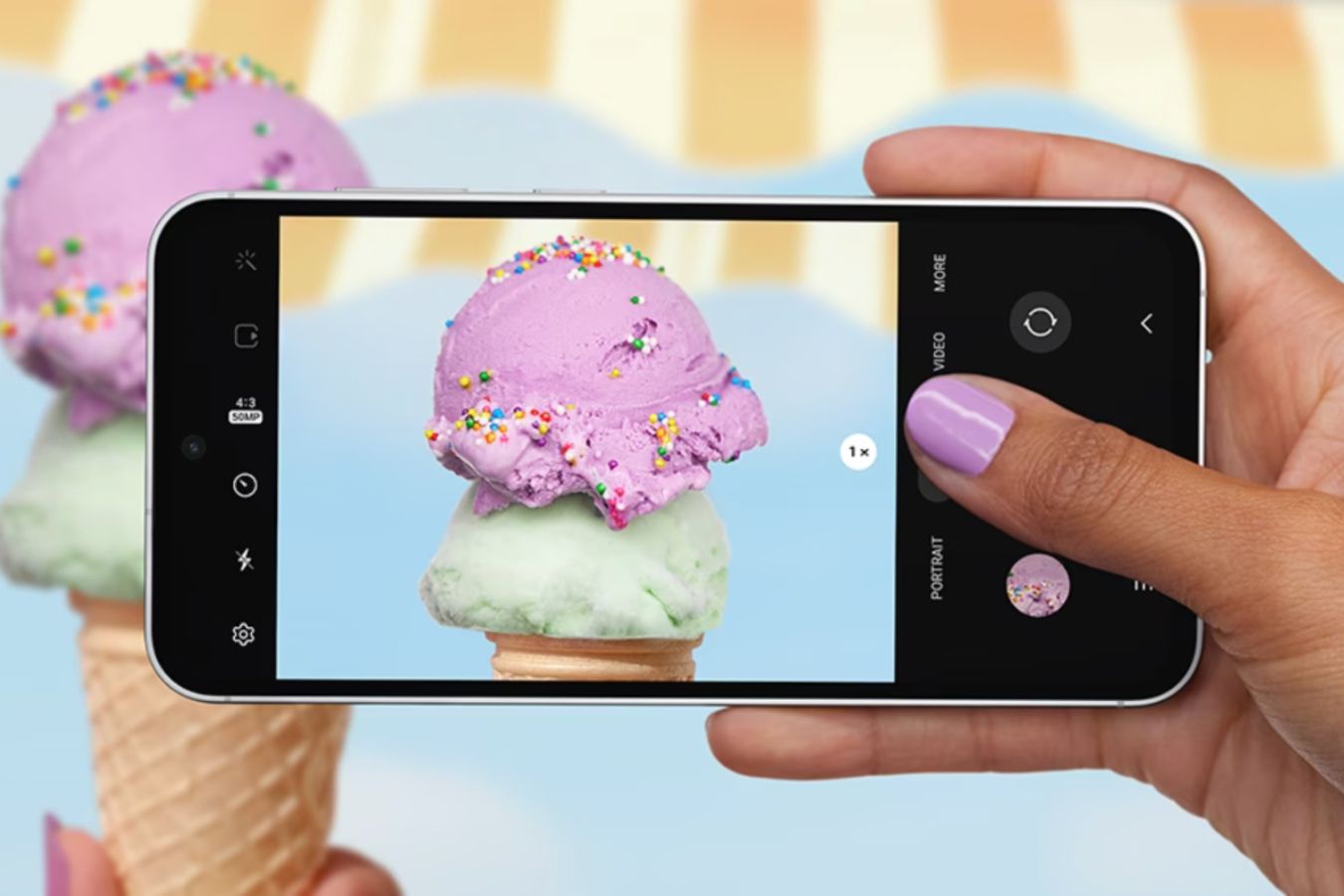
How to extend the battery life on your Samsung Galaxy S23 FE
These tweaks can quickly reduce battery drain
1 Change what the Side button does
Samsung calls its power button the “Side button.” It does more than turn the phone on and off. By default, the Side button activates Bixby, but you can change the functionality of the Side button to fit your needs.
-
Open the
Settings
app. -
Select
Advanced features
. -
Select the
Side button
option.
-
Choose the functions you want the Side button to have.
You can choose a couple of configurations for single and double taps, so choose the options that make the most sense for you.
2 Start navigating with gestures
Since Android was first invented, it has used a series of buttons to navigate around the UI. A few years ago, Google introduced the ability to navigate Android with gestures. While many may be familiar and comfortable with button navigation, gesture navigation is often quicker and more customizable.
-
Launch the
Settings
app. -
Select the
Display
option. -
Select
Navigation bar
from the list of options. -
Choose the
Swipe gestures
option. -
Go to
More options
for further customization of gesture controls.
Now, you can easily swipe your way through your phone.
3 Add widgets to your lock screen
A recent version of One UI introduced the ability to add widgets to your Galaxy phone’s lock screen. These widgets help you access important information without unlocking your phone. The selection of apps with lock screen widgets is slim but will increase over time.
- Go to the lock screen on your S23 FE.
- Long tap the home screen.
-
Authenticate
yourself. -
Select
Widgets
below the clock icon.
-
Scroll through the list of apps and select widgets to add to your home screen.
Most of the apps for which you can add a home screen widget are Samsung apps.

Best Samsung Galaxy S23 FE cases in 2024
Take your savings from Samsung’s affordable flagship and put it towards proper phone protection
4 Customize the look of your device with Material You
Google introduced Material You theming on Android with the release of Android 12. Material You changes the color theme of many elements of your phone’s UI to make your phone feel more unified. You can use this theming to match your phone’s background or choose a custom color.
- Long press your home screen to open Settings.
-
Select
Wallpaper and Style
in the lower-left corner of your home screen. -
Select the
Color palette
option.
-
Turn on the
Color palette
toggle. -
Select a
palette
from the list of suggestions. -
Tap the
Apply
button.
Now, your phone uses that color palette throughout the system and app UIs.
5 Always see what’s important
While phones are our main way to communicate with others and surf the web, they are also often our clock. However, screens time out to conserve battery. Android has an Always On Display. It allows you to see important information, such as the time, without using much battery.
-
Launch
Settings
. -
Select
Lock screen
. -
Turn on
Always on Display
.
-
Additionally, tap
Always On Display
to see the customization options.
6 Customize your quick settings
Quick settings allow Android users to access their most important settings quickly. While some settings, like Wi-Fi and Bluetooth, will always be there, you can customize the quick access tiles.
- Swipe down on your home screen and swipe down again to fully expand the quick access menu.
-
Tap the
pencil icon
at the top of the screen. -
Select
edit
to customize the top or full menu.
-
Move, add, or remove tiles as you please.
When you’re finished, you can easily access the settings that matter most to you.
7 Reduce battery degradation
The S23 FE will receive updates through 2028, so it’s important the battery supports it for that long. Samsung includes settings to preserve your battery and make it last longer.
-
Open the
Settings
app. -
Select
Device care
. -
Tap
Battery
. -
Toggle on the
Protect battery
option.
This limits your battery charge to 85% to maximize the life span of your battery.

The top Samsung Galaxy S23 FE features
This mid-range masterpiece has plenty of exciting features
Set up your S23 FE for success
Getting a new phone is exciting but also a lot of work. You’ll go through a lot of setup and change a few settings, but doing so improves your experience. Changing these settings sets up your S23 FE for success and ensures it will be useful in the long run. While you’ll surely add apps to your new S23 FE, there are several apps you can remove to free up space on your device.




