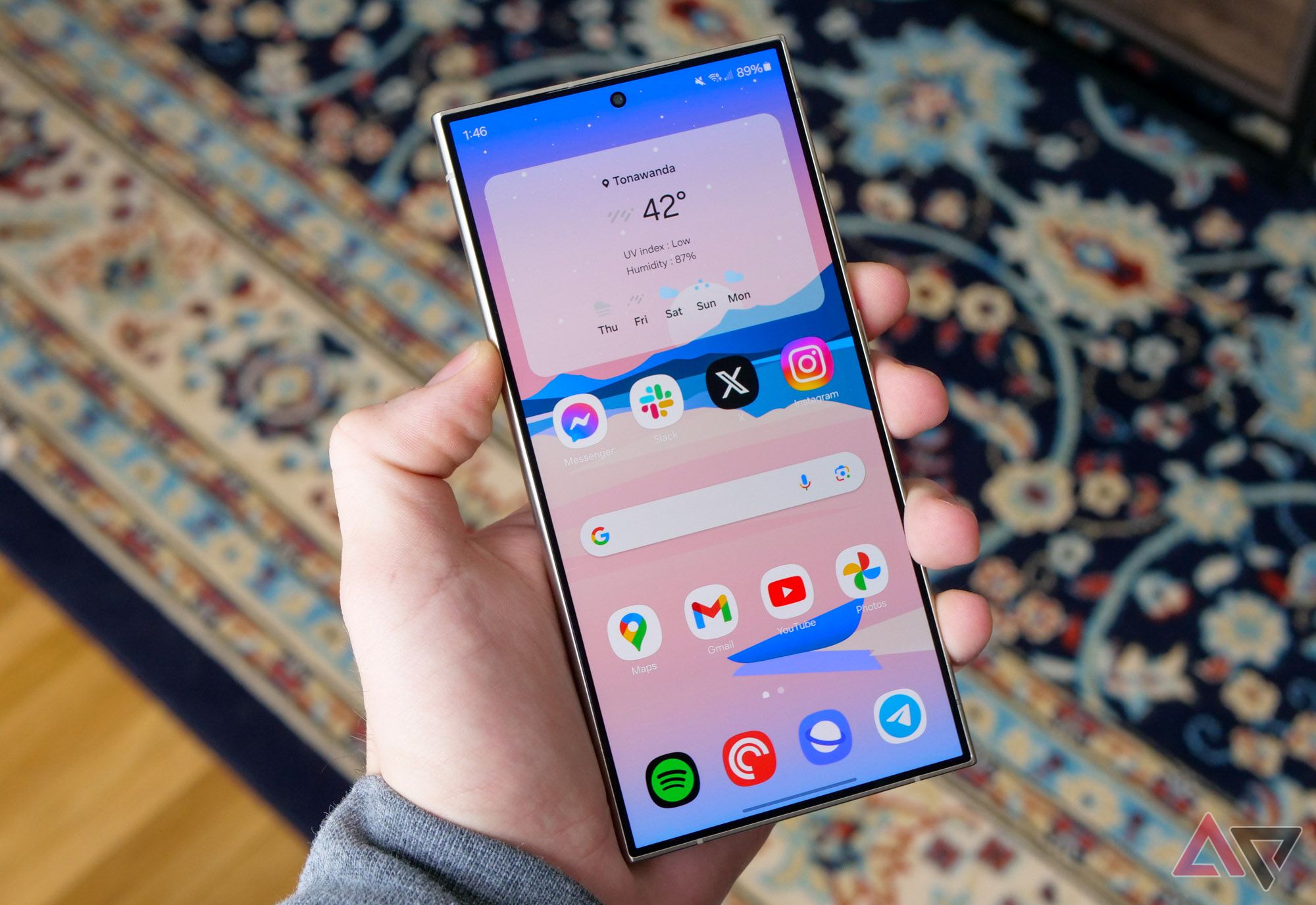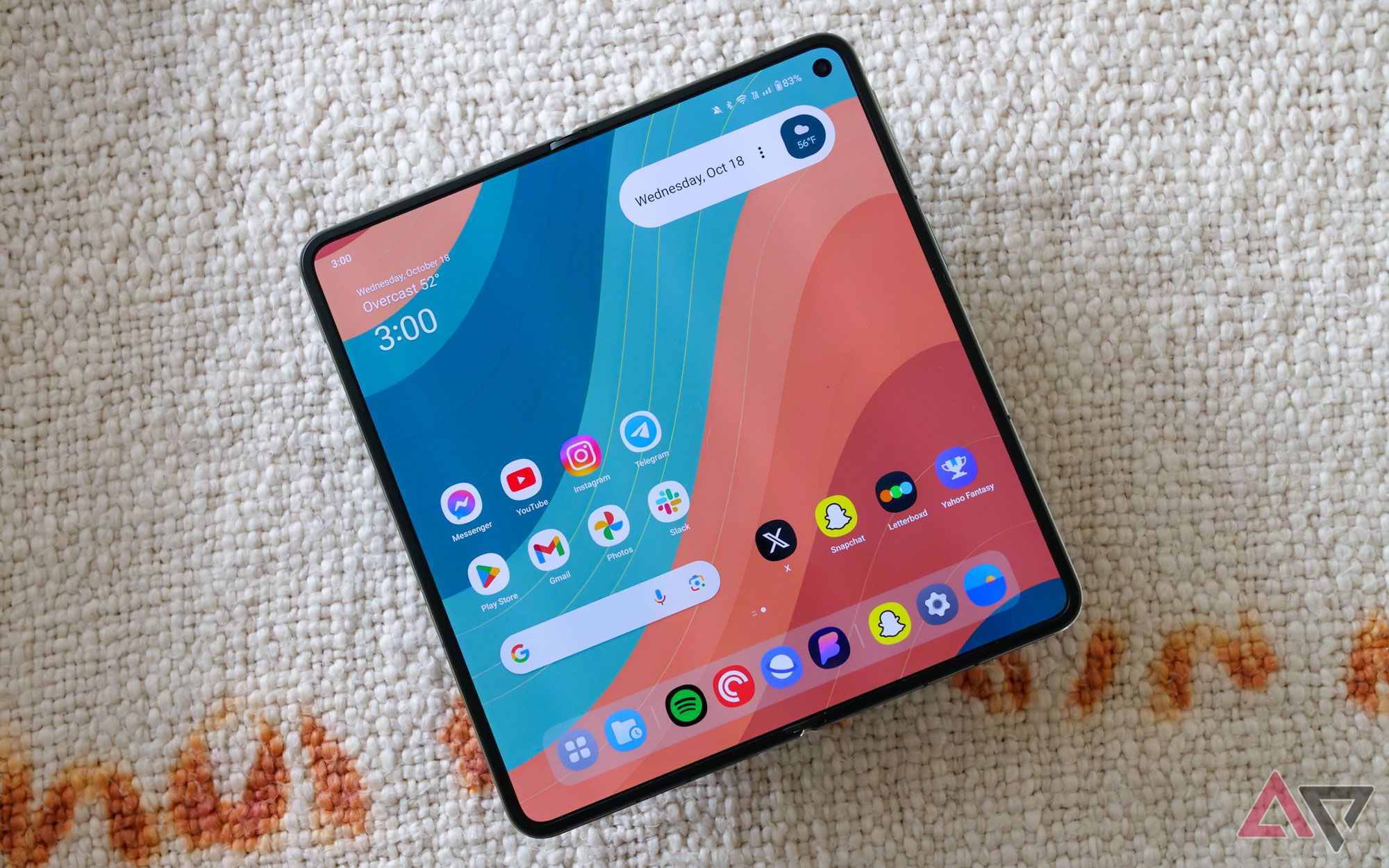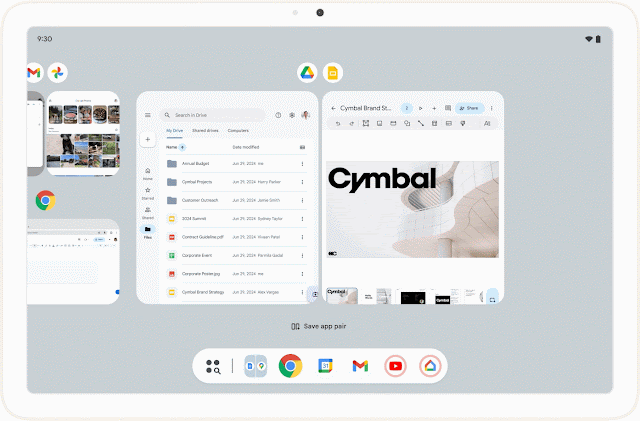Even though Android 15 didn’t get much spotlight at Google I/O 2024, the new version is on the way. In fact, Android 15 Beta 2 was released just yesterday, with the final release likely in September or October this year. While Android 15 doesn’t seem like a huge upgrade, it does pack some fantastic new features we’re excited to experiment around with. Here are some of the best features to look forward to on Android 15, so you’ll know what to try out when it arrives on your Android device this fall.

Android 15: Leaks, timeline, and everything new in Beta 2
Here’s everything you need to know about Android 15
1 Theft protection
Keep your phone safe from muggers
We hear reports of phones being stolen every day. To combat this, Google is introducing a new feature in Android 15 called Theft Detection Lock, which uses AI to detect when your phone has been snatched by a thief. This feature utilizes data from internal sensors like the accelerometer and gyroscope to determine if your phone has been taken. If theft is detected, your phone will immediately lock, requiring a PIN or biometrics to unlock it.
The good news is that Theft Detection Lock will be available on Android phones running Android 10 and above, but a feature called factory reset protection is only available on Android 15. With factory reset protection, if a thief tries to reset your Android smartphone and set it up again, they won’t be able to set it up unless they know your Google account’s login information.
2 Private Space
Keep those private apps hidden
First spotted with Android 14 QPR2 Beta 1 last month, Private Space is now officially part of Android 15. As the name suggests, this feature allows you to create a hidden space for apps that you want to keep private. These apps won’t be visible on the home screen, app launcher, or anywhere else, and even the notifications from them won’t come through. To enable this on a compatible Android 15 device, go to Settings → Security & privacy → Private Space.
You can use your existing screen lock or biometrics to safeguard the Private Space, or set a new password. The apps in Private Space are stored in a separate section at the bottom of the launcher, and you can choose whether to show the hidden apps when Private Space is locked. This feature is great for situations where your device is shared, and you want to keep certain apps private.
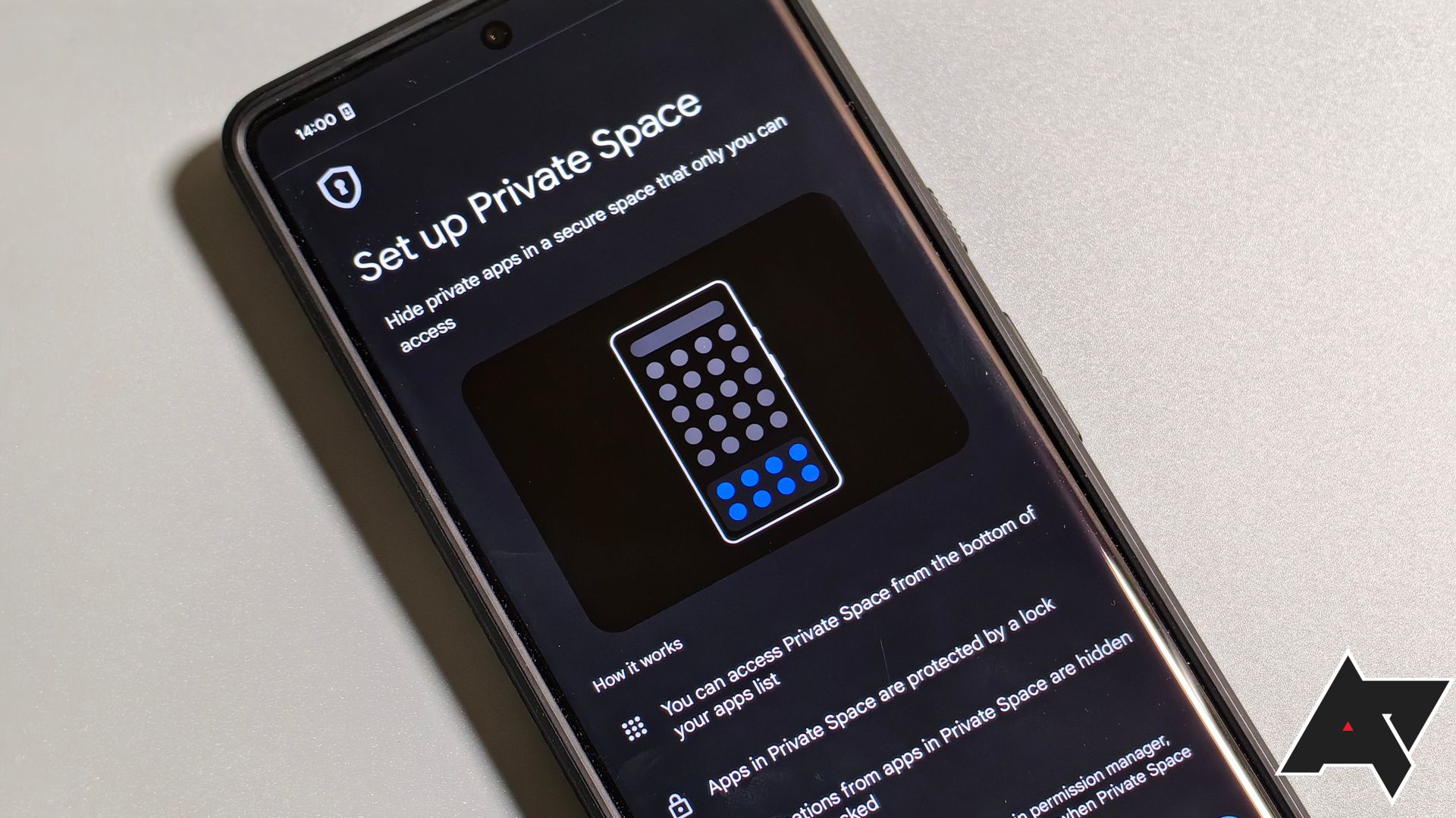
First look at Android 15’s Private Space
Google is preparing a feature that will let you hide apps on your phone from other people
3 App archiving
Pick up right where you left off
Android 15 is making app archiving a native feature. This feature functions like uninstalling an app but retains some user data on the device. So, when you reinstall that app, you can pick up right where you left off. The icon of the archived app turns grey, and tapping on it takes you to the Google Play Store to download the app. The new Android version will also offer an option to automatically archive apps you don’t often use to save storage space.
4 Partial screen recording
Capture only what you need
Screen recording has long been a part of Android, but with Android 15, it’s getting a useful new feature. Now, you’ll be able to share or record just an app window instead of the entire device screen. This will save you from situations where you accidentally switch to an app you didn’t mean to record or when you forget to disable notifications.
5 Improved continuity feature for foldables
Google keeps improving the foldable experience
Passport-style foldables, like the Samsung Galaxy Z Fold 5, offer a bigger inner screen for activities like watching movies or reading books. However, when you fold the screen, it usually locks and turns off the inner display. With Android 15, there’s a new gesture that allows you to resume activity from the inner screen on the outer screen by swiping up on the outer screen when you fold the phone. This setting can be adjusted to how you want the outer screen to work in the settings, and yes, you’re right — it has been borrowed from the OnePlus Open.
6 Satellite connectivity support
Why should iPhones have all the fun?
Satellite connectivity has (somewhat) been part of Android since Android 14, but with Android 15, it’s becoming a system-level feature. Apps can use APIs to detect when the phone is connected to a satellite instead of a mobile network or Wi-Fi, allowing them to adjust their data usage. Moreover, unlike Apple’s solution, Android 15’s satellite supports SMS, MMS, and RCS messaging to work over satellite connections and it’s not just limited to emergency services.
7 Improved multitasking on large screens
Launch your apps quickly
Android 15 also brings better multitasking features for large-screen devices. With the new version, you can pin the taskbar to keep it always visible for quick app switching. Additionally, you can now save your favorite split-screen app combinations with a new ‘save app pair’ button in the recents menu. Tapping this button creates a home screen shortcut that opens both apps in a split-screen view. While we reported that this feature might come to all Android 15 devices, Google has only officially announced it for large-screen devices, at least for now.
There are several other new features as well
That’s not all — Android 15 includes several other small but meaningful changes as well. For example, you can now save membership cards, passes, and basically any type of card to Google Wallet just by taking a photo. Predictive Back is also… back… in the official build of Android 15 Beta 2. This feature gives you a preview of the screen that you’re about to enter. For more details, check out our in-depth Android 15 guide to learn about all the new features, or take a look at all the new features yourself by installing the beta on your device.
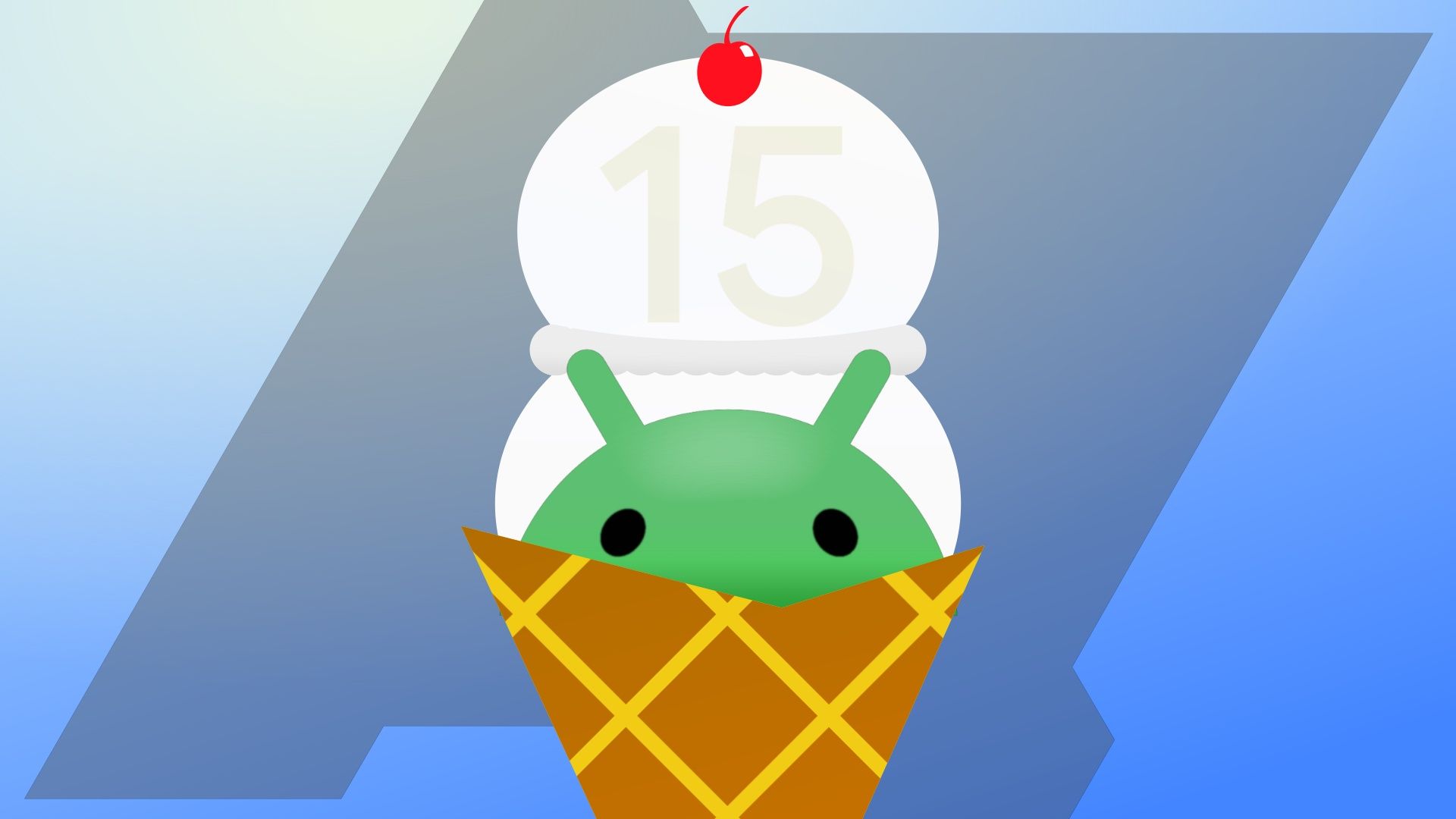
How to install the Android 15 Beta on your phone or tablet
The Android 15 testing program is now in full swing, here’s how to become part of it