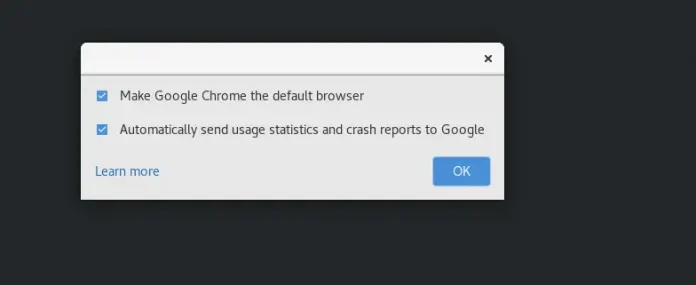Python has been preferred over all programming languages for technological advancement. It is one of the most lucrative programming languages that is used as the main programming language by more than 80%of developers. It is used for web development, mobile applications, hardware programming, and many more.
Pip commands cannot be ignored when we talk about Python. When you get your task done within a second, it feels great, Right! Here comes the role of pip commands in Python which allow users to perform certain operations in a second. Pip is a package management system that is used to manage software packages, it also comes pre-installed with Python. There are certain commands which you should be handy and keep in practice whether you build a small or big application. Let’s discuss those.
Here, we present 11 Pip commands for Python Developers:
1. Install and Uninstall Package
To install and uninstall a certain package as per your requirement, this command plays a major role. You can directly install or uninstall using this command in your command prompt by going into the Python folder.
pip install package_name
pip uninstall package_name
Here, package_name can be any package, whether it is Pandas, NumPy, etc.
For Example, pip install pandas: installs pandas and
pip uninstall pandas: uninstalls pandas.
2. Update Pip
You can also update the pip if it’s not in its updated version. You just need to type pip –version to check whether it has an updated version or not, if not, just update it using the below-given command. Do check this command should be written under the Python folder.
pip install –upgrade pip
For Example, pip install –upgrade pip updates pip with its newest version.
3. Upgrade Package
Once, you see the installed packages are outdated, upgrade them using the command pip install package_name –upgrade. Also, keep in mind that this might even have compatibility issues with other packages.
pip install package_name –upgrade
For Example, pip install pandas –upgrade installs pandas with its updated version containing all functionalities, and libraries.
4. Update All Packages
To update all packages at once, you need to initially generate a requirements.txt file using the command pip freeze > requirements.txt, this file contains all the packages, and to update all packages you just need to update the requirements.txt file.
In the list of packages in the requirements.txt file, packages with updated versions will be ignored rest will be updated.
pip freeze > requirements.txt
pip install -r requirements.txt –upgrade
For Example, pip freeze requirements.txt creates a temporary file called requirements.txt which could contain all the packages needed to be installed, then the command pip install -r requirements.txt –upgrade updates all the packages contained in requirements.txt at a time.
5. Info About an Installed Package
To know about the package’s detail like its version, and features, one must type the command pip show package_name, where package_name could be anything like Pandas, matplotlib, etc.
Note: In case you don’t have a package installed in your system and you try to update it, it shows an error as “Package Not Found”.
pip show package_name
For Example, pip show pandas display all the details about pandas like their version, features, etc.
6. Install Editable Mode
Once you install a package and you want to develop it locally, you can install it in its editable mode. It links the package to the specified location which allows you to make changes that will be reflected directly.
This command pip install -e gives you the package in develop mode/ editable mode.
pip install -e
For Example, pip install -e this command opens the package(whichever is installed previously) in an editable form to make changes locally if required.
7. Generate Requirements.txt File
To merge all your packages in a single file, we generate a requirements.txt file. It helps all the developers to use the package at a time. Using the command, pip freeze > requirements.txt, a requirements.txt file is generated which stores all the required packages.
pip freeze > requirements.txt
For Example, pip freeze>requirements.txt creates a temporary file called requirements.txt to store all the packages collectively in a single place.
8. List All Installed Packages
This command helps you to display all the packages installed in your system. It shows a list of packages along with their version and path.
Note: Only the packages installed in your system will be displayed here, not those which are installed remotely.
pip list
For Example, pip list, this command lists all the packages listed in your system which could be anything installed like Pandas, Matplotlib, NumPy.
9. Remove All Packages Installed By Pip
Instead of removing packages one by one, you can directly remove all packages installed by pip to save time using the command pip freeze > requirements.txt && pip uninstall -e requirements.txt -y. Here, it creates a requirements.txt file that contains a list of packages and then uninstalls all of them.
pip freeze > requirements.txt && pip uninstall -e requirements.txt -y
For Example, pip freeze > requirements.txt && pip uninstall -e requirements.txt -y this command checks the requirements.txt file to check if there’s any package installed, if installed removes it by uninstalling it.
10. Verify That Installed Packages Have Compatible Dependencies
This command checks whether all installed packages in the requirements.txt file have compatible dependencies. It checks all three conditions i.e., whether dependencies are compatible, whether the package has an updated version or not, and whether a package is missing.
pip check
For Example, the pip checks this command checks whether all the installed packages contain compatible dependencies according to the package.
11. Install All Dependencies From the requirements.txt File
All the dependencies which are required for the project implementation can be installed using this command, pip install -r requirements.txt. Dependencies contain all the information about the package.
pip install -r requirements.txt
For Example, pip install -r requirements.txt is needed when you have to install all the dependencies from requirements.txt (which contains all the installed packages).