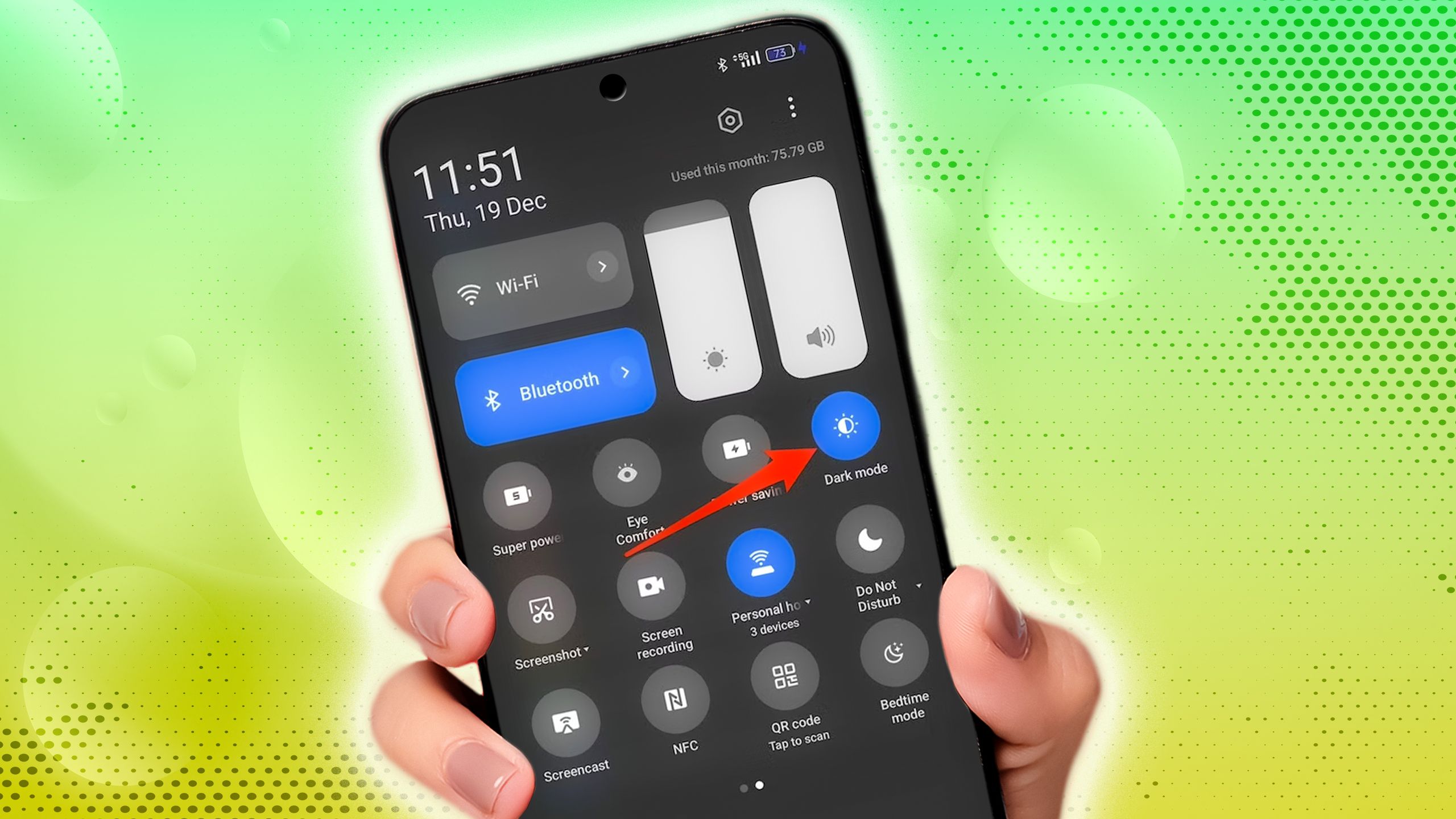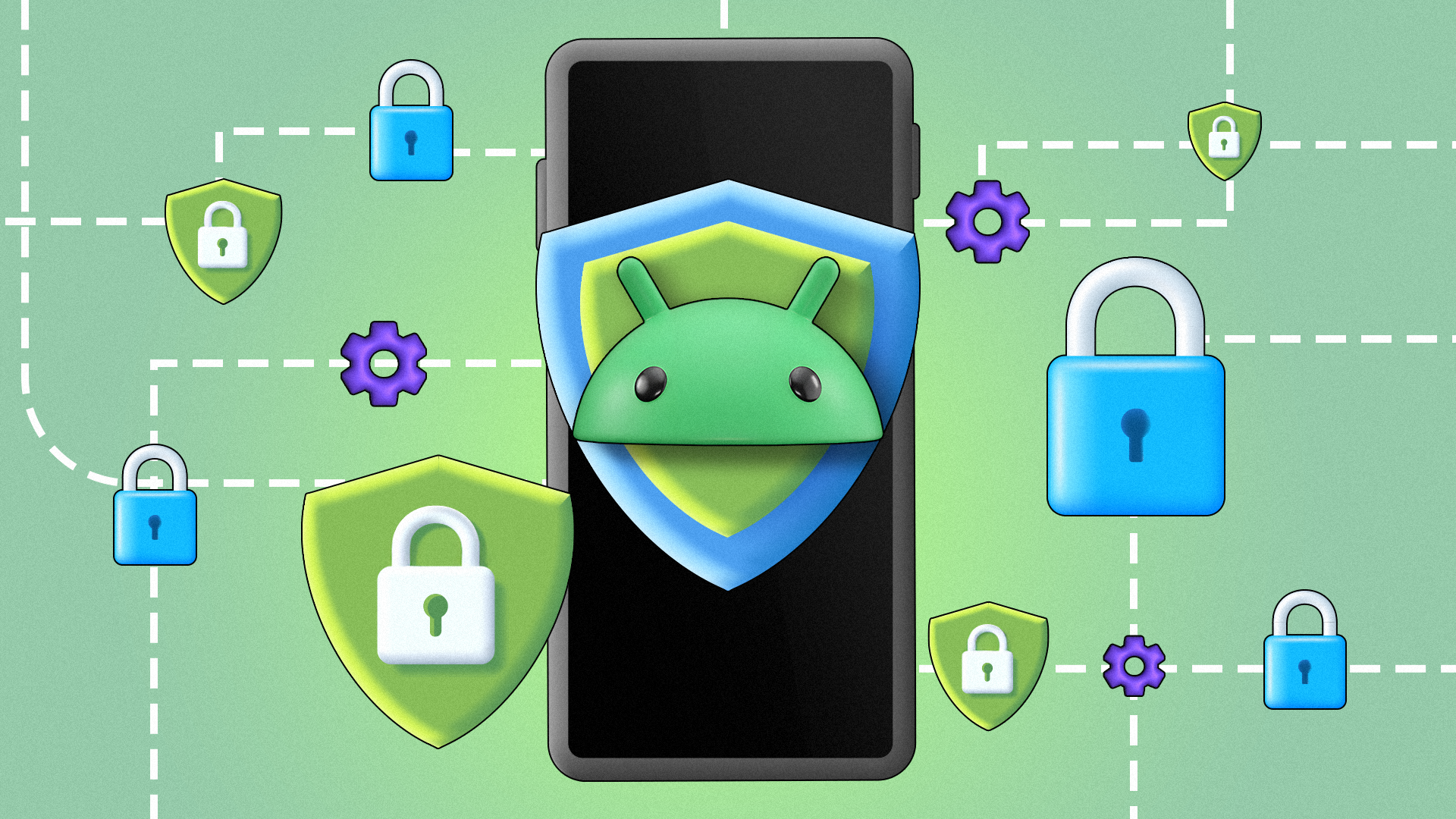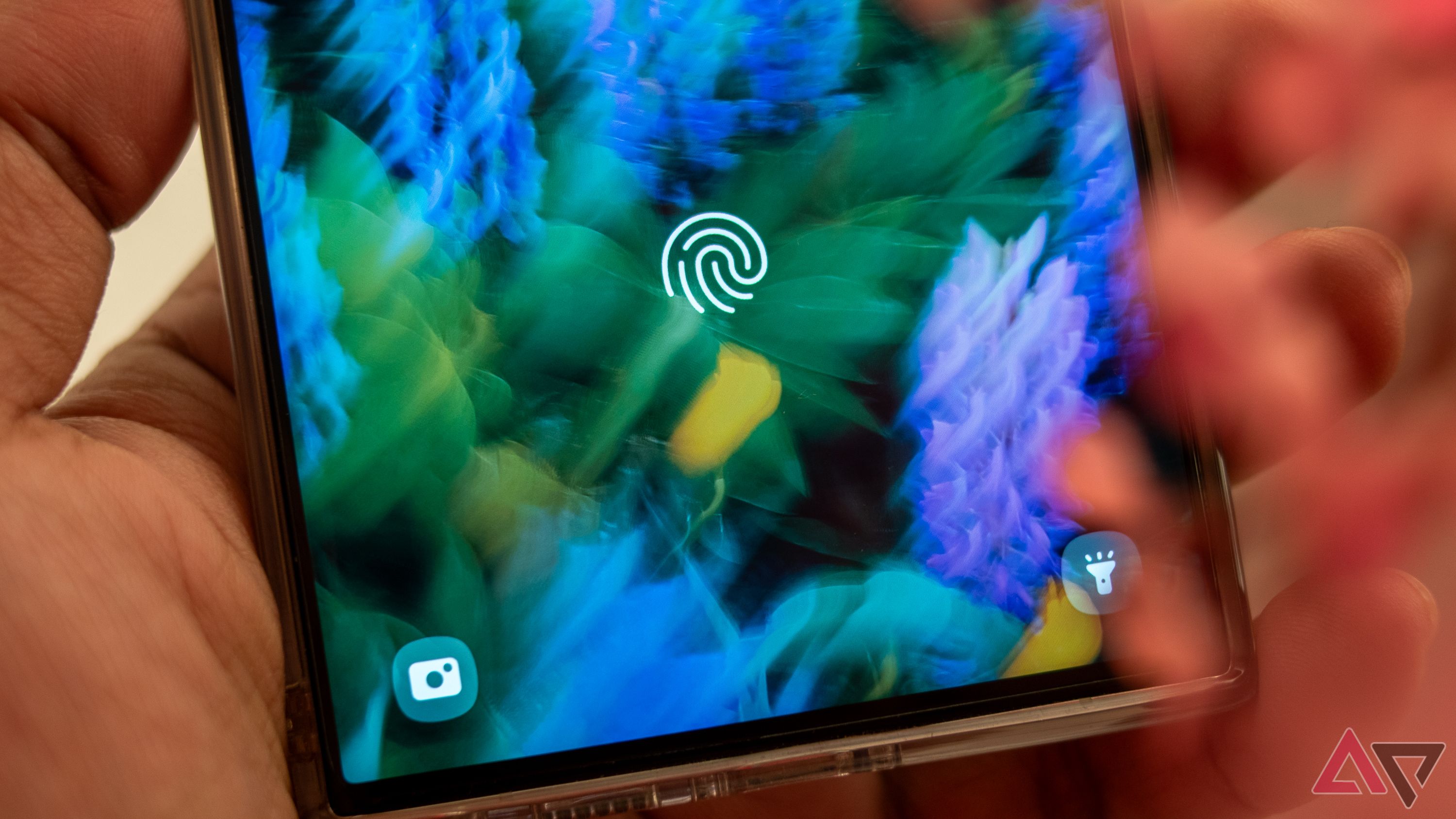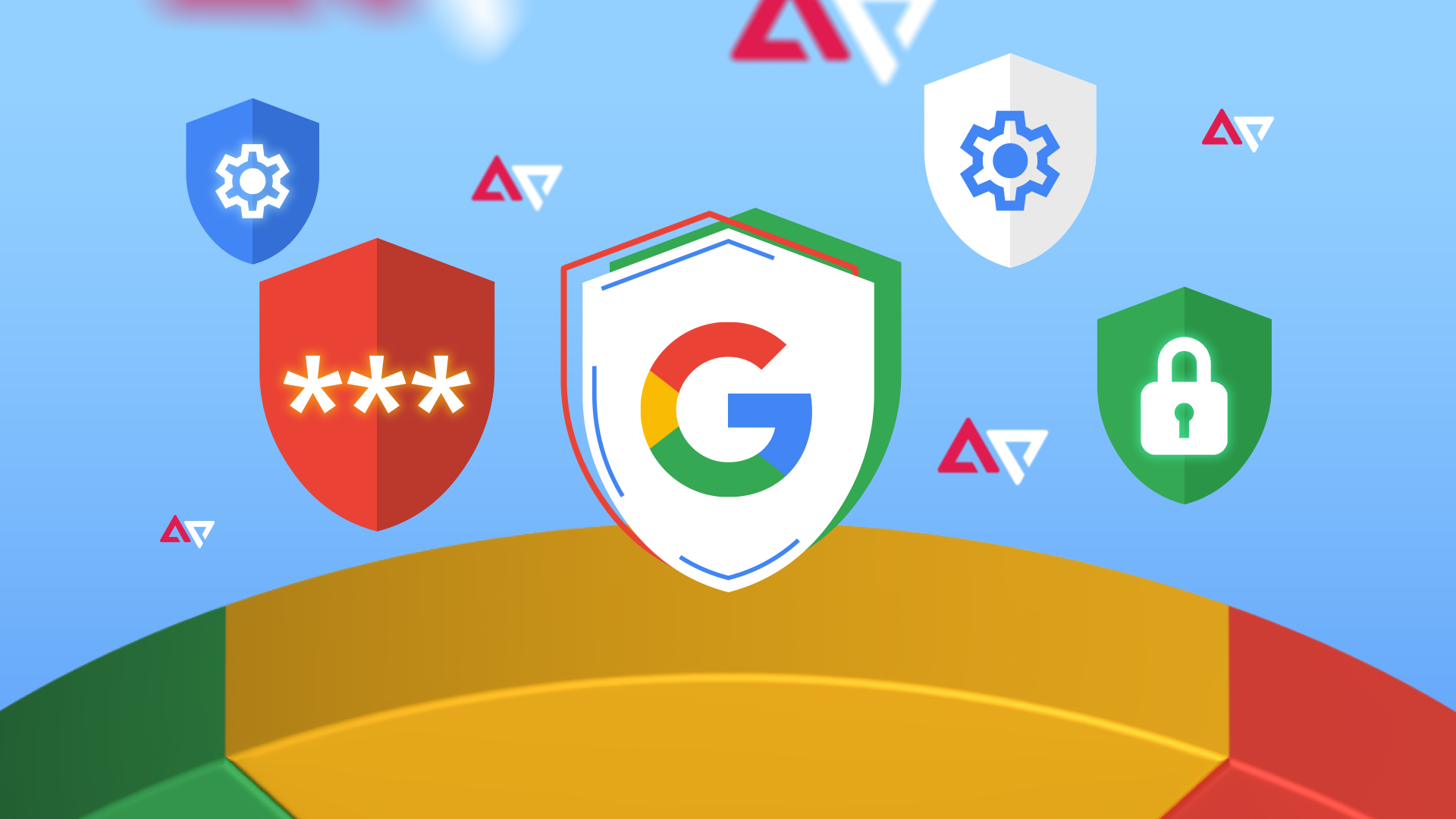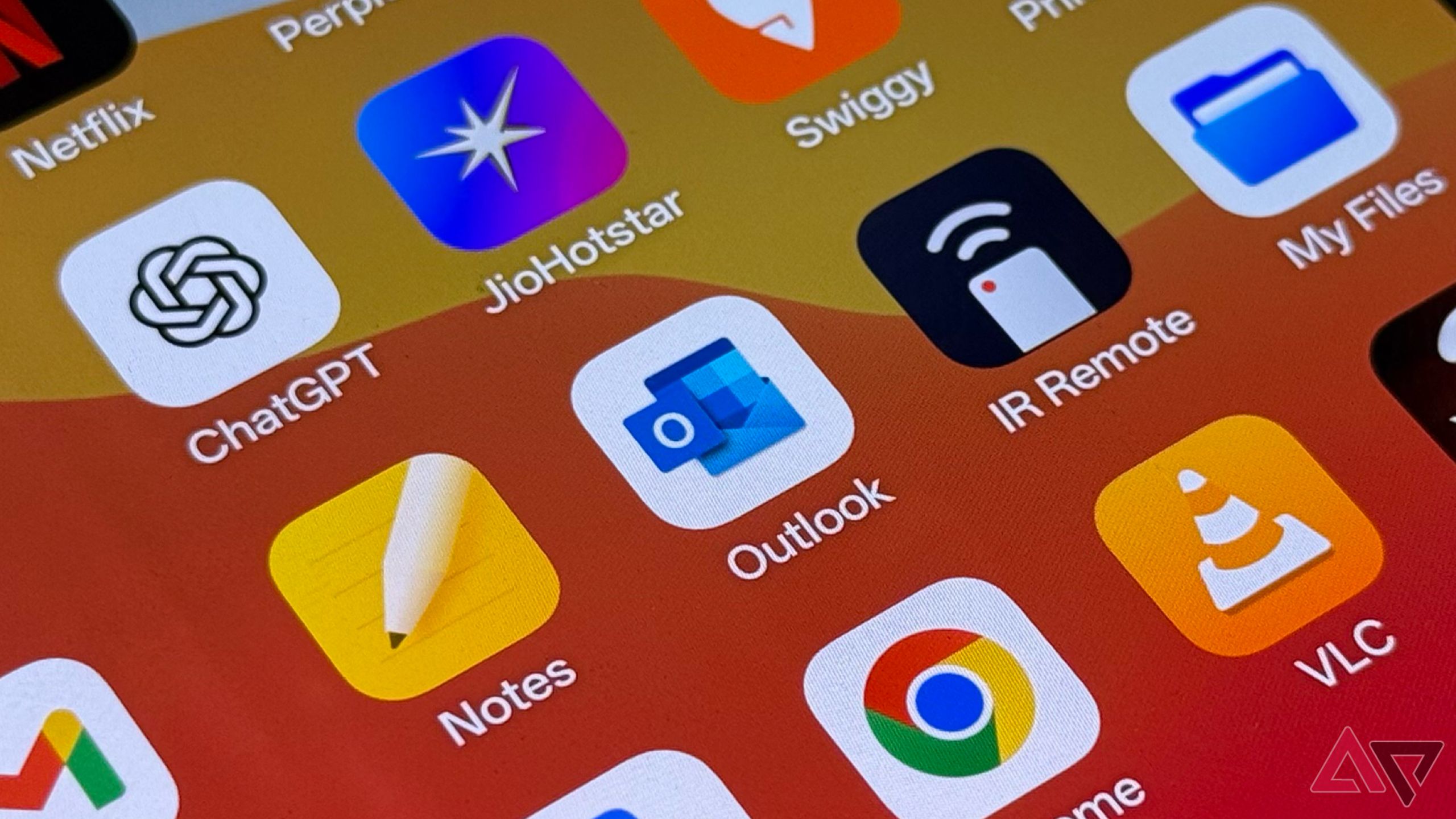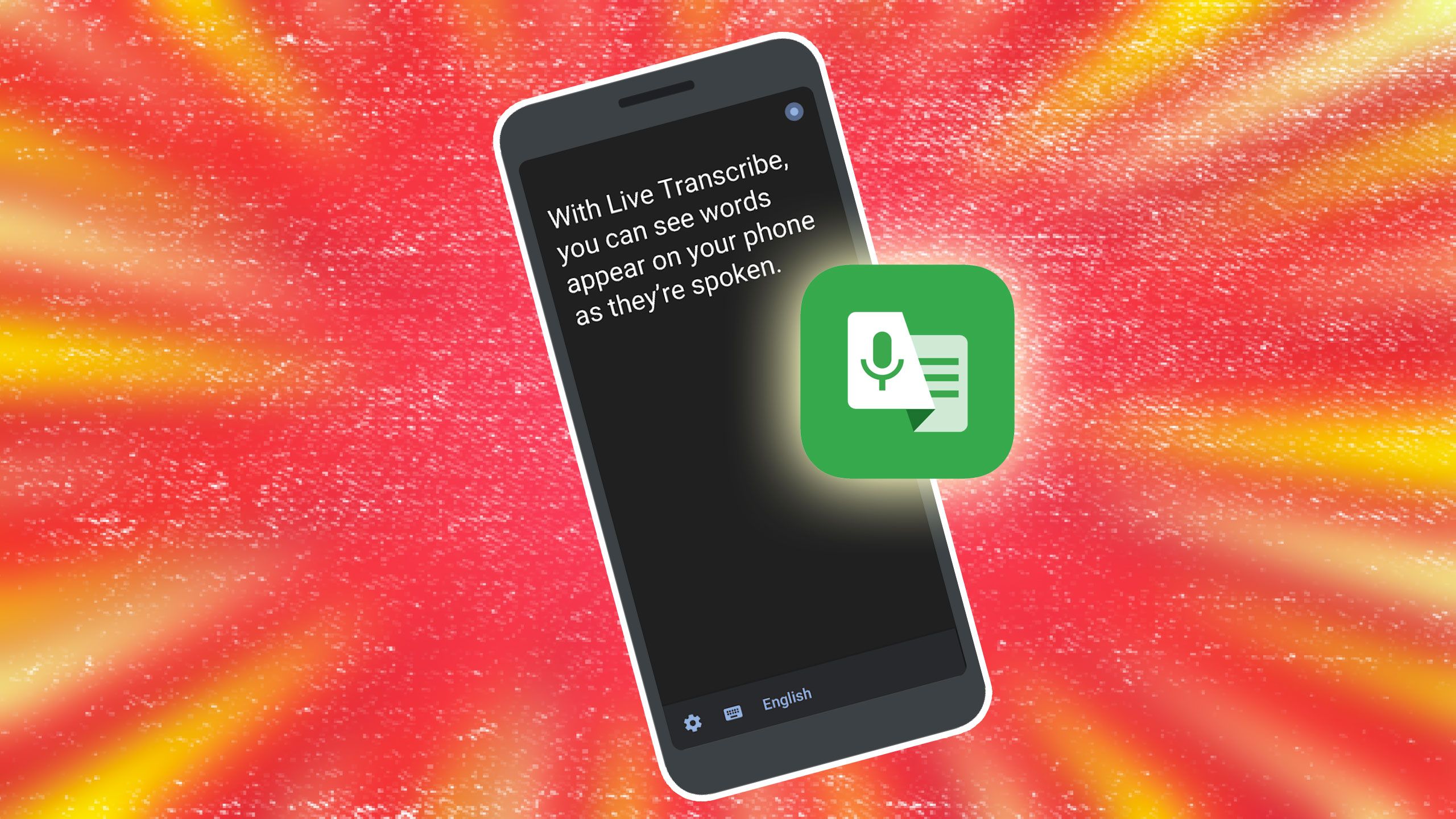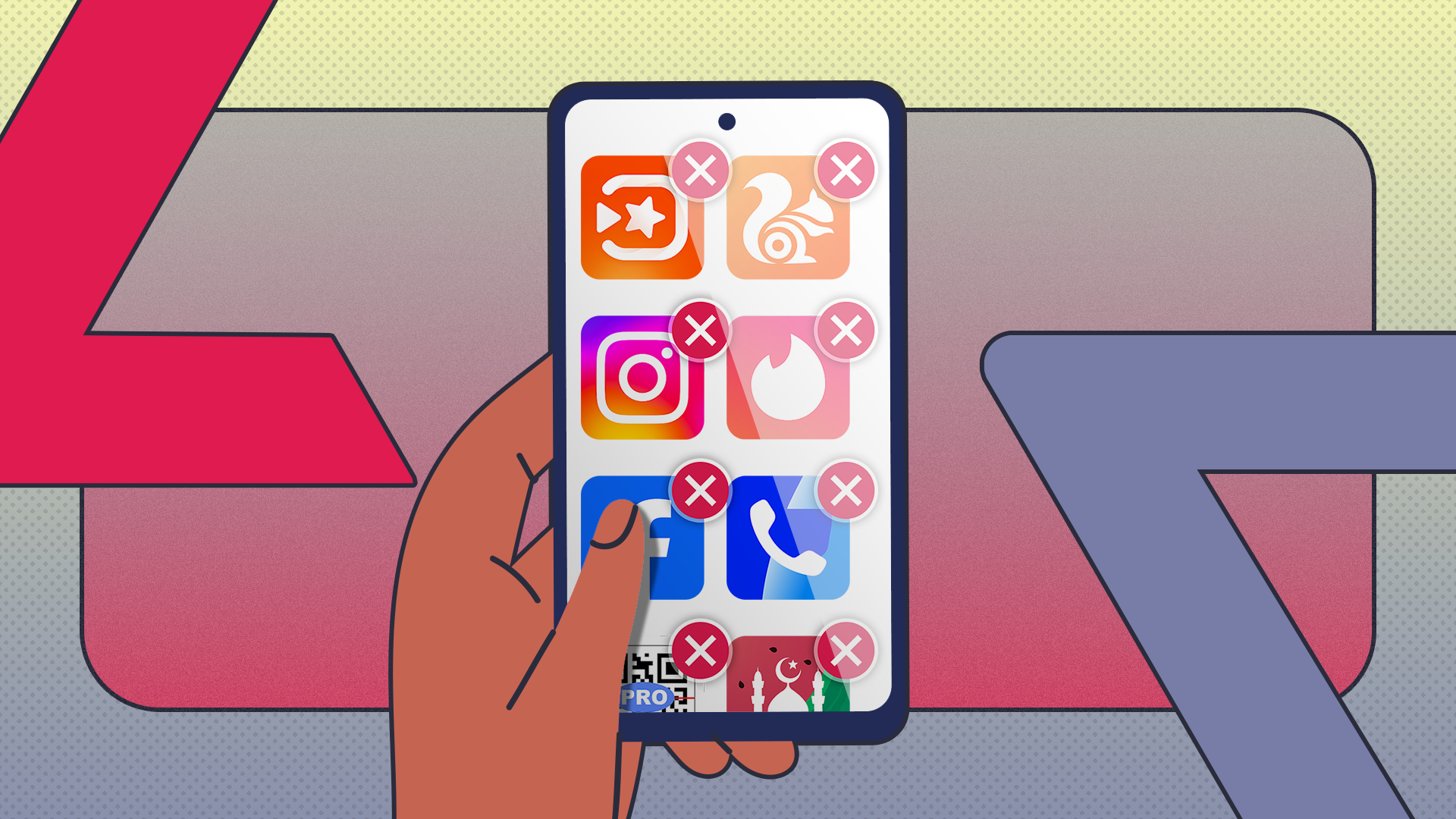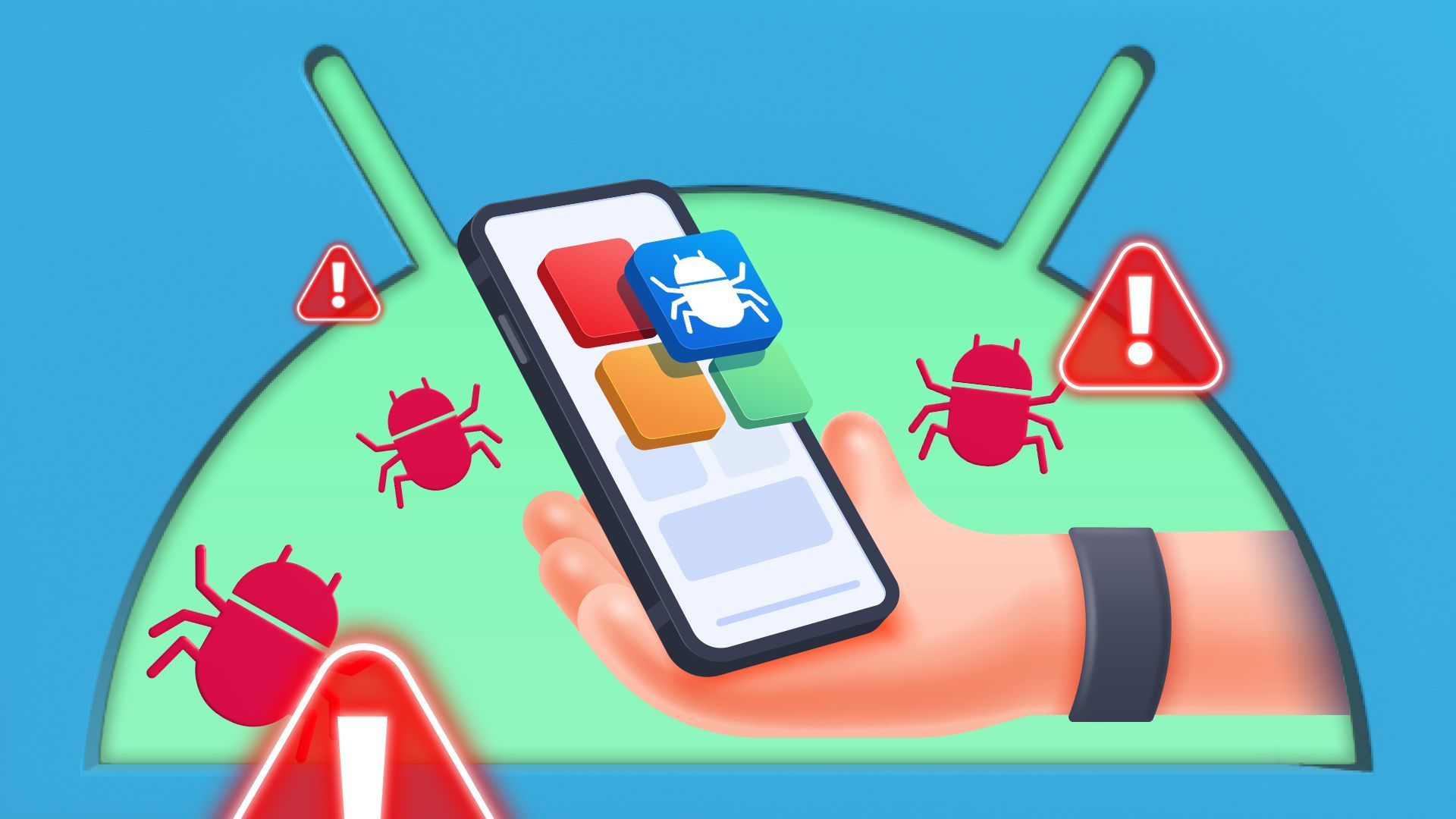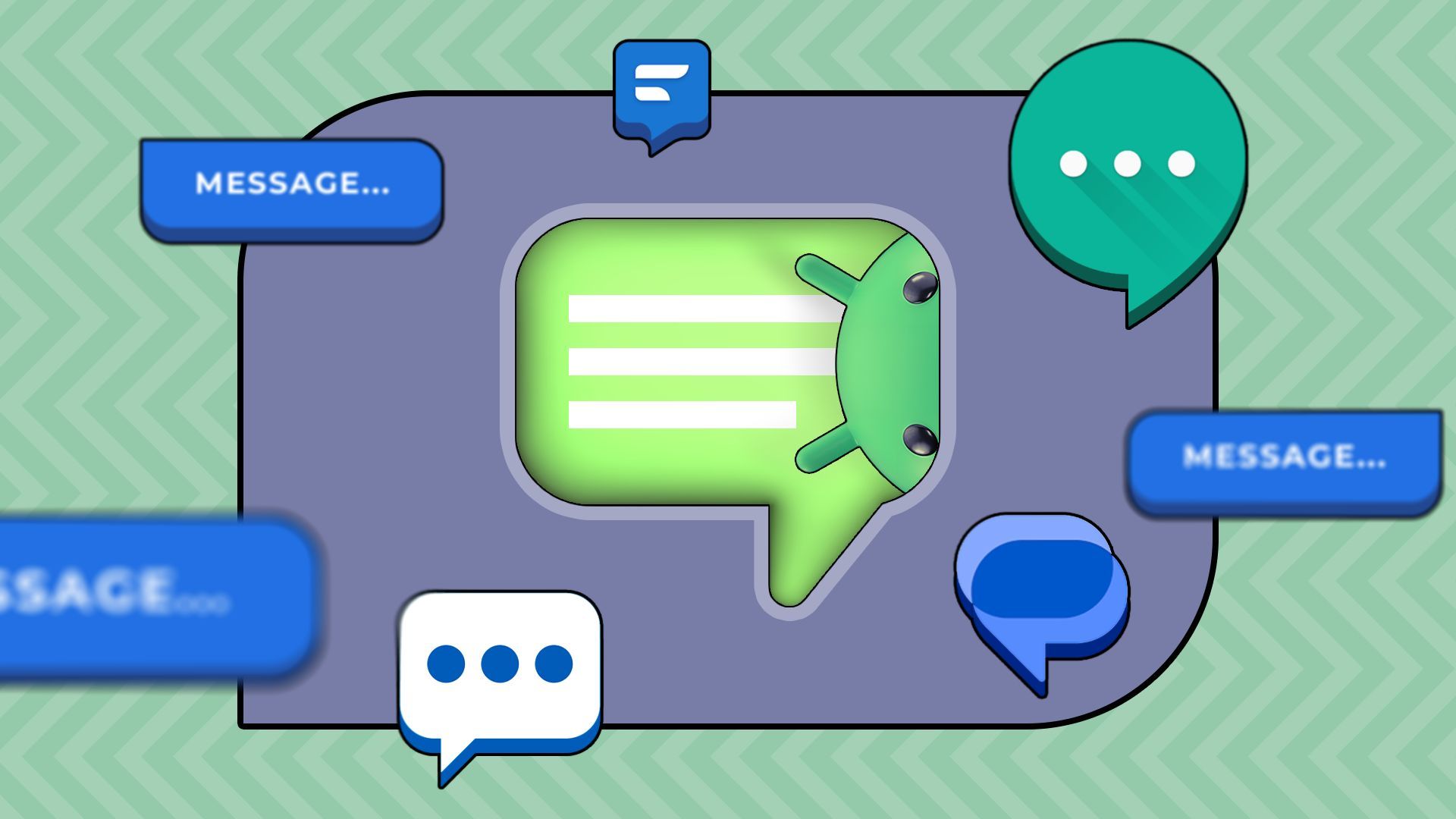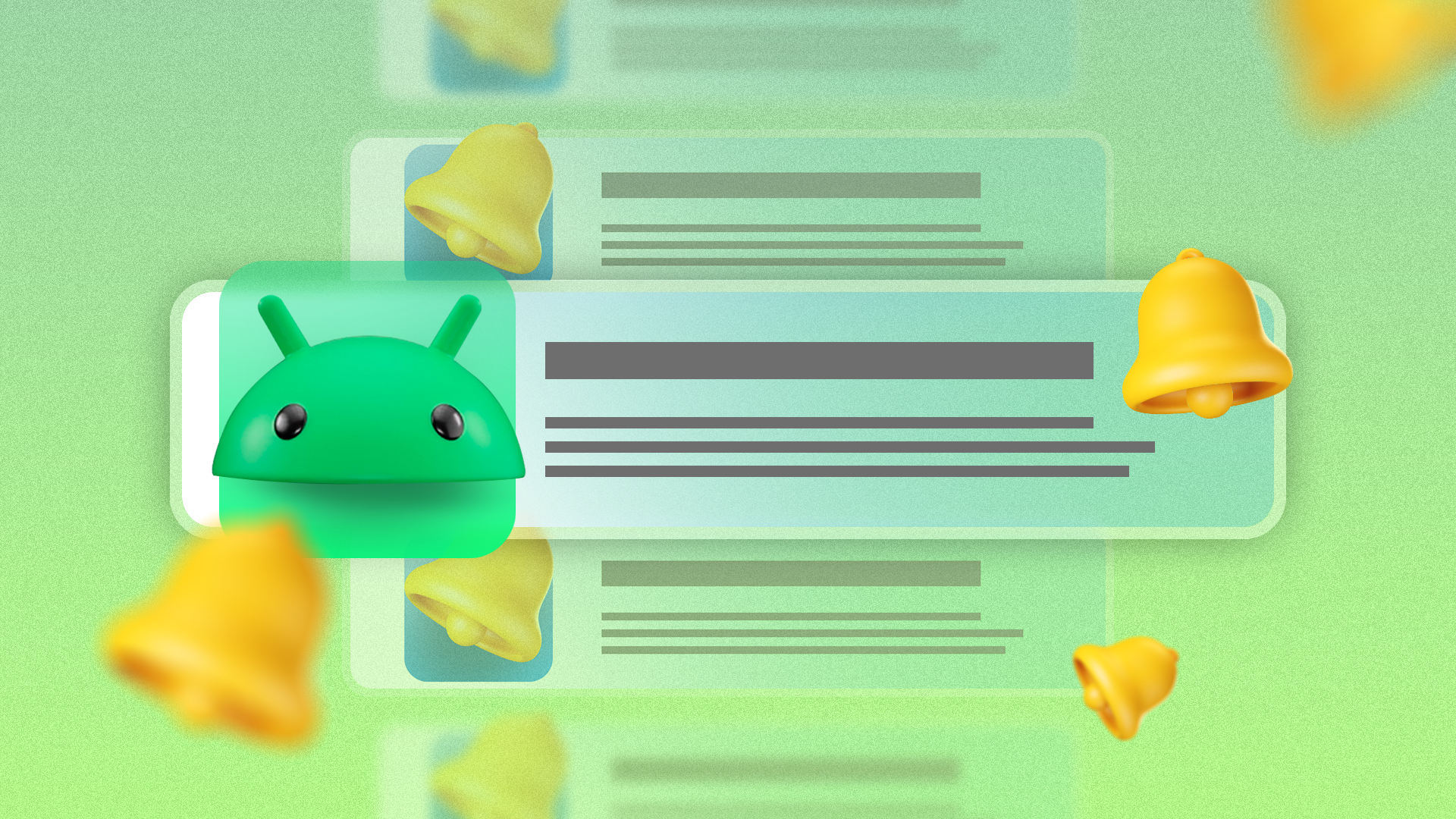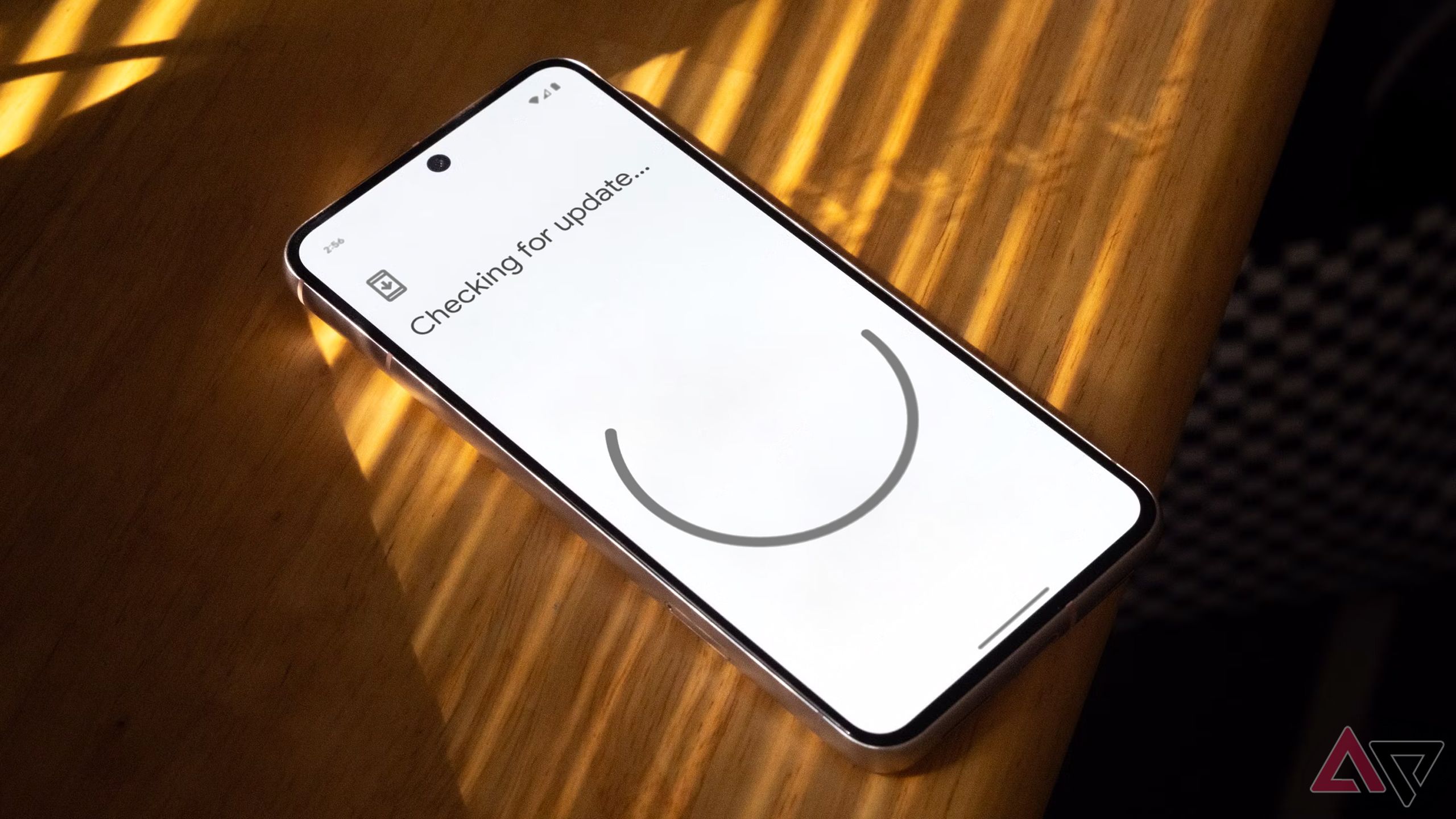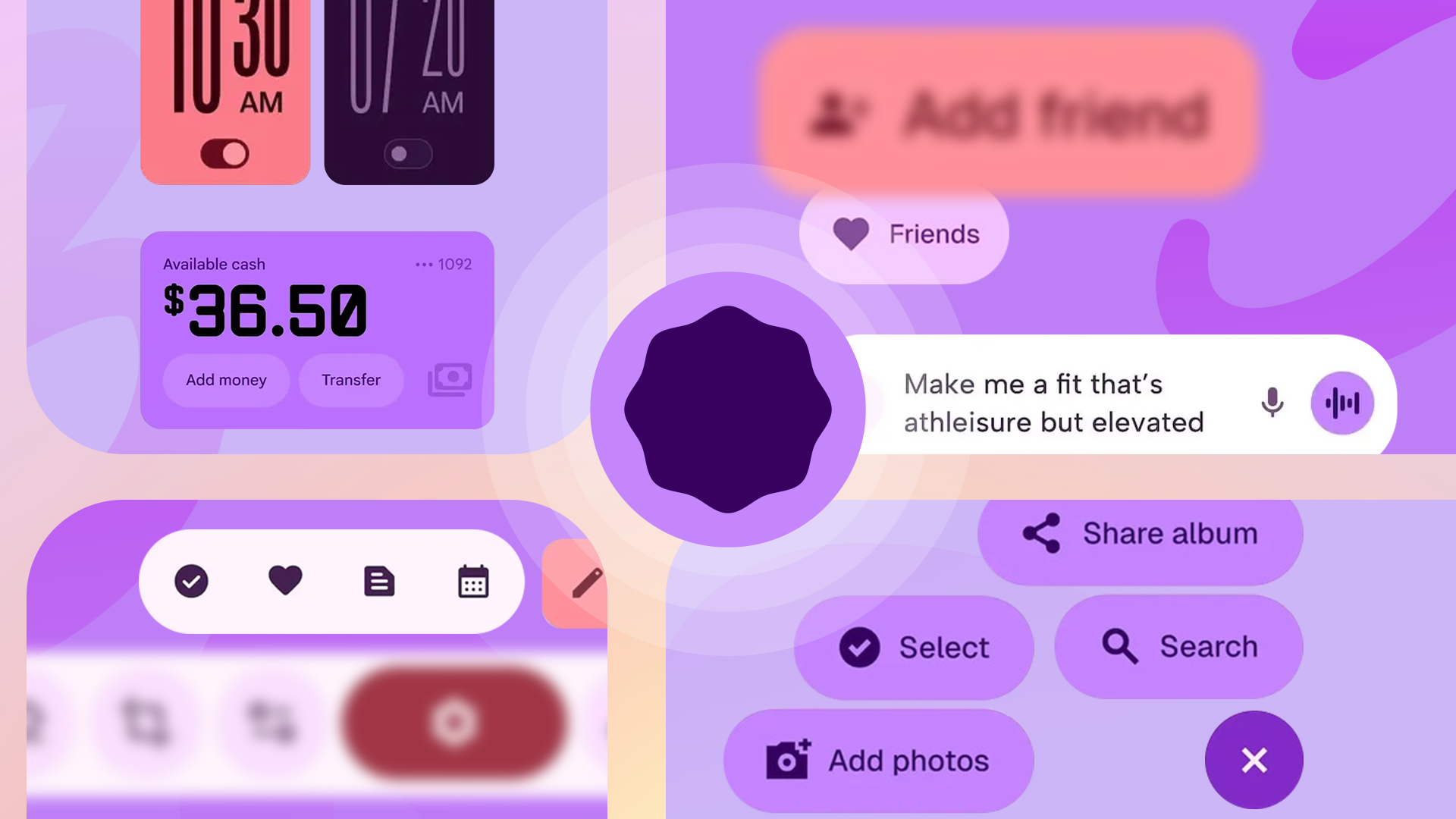A major Android system update often introduces new options you haven’t seen before. Updates may revert hidden or overlooked features on your Android phone to default without notice, and change device behavior, which can affect the Android experience. Take a few minutes to review key settings after an update.
This guide covers the settings to review so you can use new features, avoid surprises, and keep your phone running as you prefer.
11
Review app permissions after every Android update
Android updates can bring new permission settings or revoke them to give more control. For example, Android 13 introduced a photo picker that grants apps access only to selected media files instead of the entire gallery. Android 11 added one-time permissions for the microphone, camera, and location. After updating, review which apps can access what.
Use the Privacy Dashboard and ensure each app’s permissions match your preferences. Similarly, verify location settings after updating. Android updates can bring new location settings. For example, Android 12 introduced approximate location permissions, letting apps access location data within a general area instead of precise coordinates.
10
Make sure the screen lock is still active
Double-check that your screen lock is working correctly after a big update. Updates might delete your biometric authentication and force a re-scan of your fingerprint or face. Next, review lock screen notification settings, as updates can add new notification-appearance options on the lock screen.
It’s also worth exploring if the update added new features like better lock-screen shortcuts or widgets.
9
Explore new security and privacy options after updating
Android updates can introduce new security features worth checking out. Android 15 brought multiple security features, like Private Space. Android 14 brought settings like Allow face unlock only for apps, not for unlocking the phone.
Another example is Enhanced PIN Privacy, which hides the numbers you tap on the screen for better protection. You may also find improved encryption settings that offer stronger data protection.
8
Check for new options inside frequently used apps
Updating apps is generally good practice, but it is crucial after a major OS update. App developers release updates to ensure compatibility with the latest Android version. Outdated apps may run inefficiently or misbehave, causing crashes or battery drain on the new system.
Open Google Play Store, select Manage apps & device, and tap Update All. Next, open your frequently used apps to see if the update changed anything. Take a moment to reorganize or adjust the settings if something feels off there.
7
Look for new accessibility tools in settings
Android hosts several accessibility features, with updates adding new options. For example, Android 12 added Extra dim, which lets you dim the screen beyond the minimum brightness for dark rooms. Android 13 added Notification flash and Screen flash options for notifications that flash the camera light or screen for alerts to assist users with hearing difficulties.
The latest Android updates continue to improve accessibility features with artificial intelligence. Visit Settings > Accessibility after each update to see if new features are worth turning on.
6
Watch for newly added bloatware after an update
Some phones install new apps during a system update, often from the manufacturer or mobile carrier. After updating, you might spot unfamiliar apps, such as a new note-taking app from the OEM or a partner service.
This is a good time to review the app list. Uninstall anything you don’t recognize or no longer need. Doing so also frees up storage and reduces background activity, improving your phone’s overall performance.
5
Recheck your default apps after updating
A system update might reset your default apps. Go to Settings > Apps > Default apps or Settings > Apps & notifications > Default apps to verify preferred defaults. Check defaults for Browser, Phone (dialer), SMS, Home (launcher), and Assistant. If you set a third-party app as the default, confirm it remains the default or reselect it.
4
Review the notification settings for new changes
It is not uncommon for Android updates to introduce subtle changes to notifications. For example, Android 12 introduced a feature to hide silent notifications from the status bar to keep things cleaner. Android 11 brought in conversation-specific notifications, letting you mark chats as priority so they always appear at the top of the notification shade and can break through Do Not Disturb.
While these are mostly automatic, check if there are settings related to these that you can customize. Most of these are under Settings > Notifications, and are worth reviewing after each system update.
3
Revisit connectivity settings for new features
Take a quick tour through the Settings > Network & Internet or Connections section to see if anything has changed since the last update. You might find toggles for new options like Adaptive Connectivity, which was introduced with Android 11 on select Google Pixel and supported devices.
2
System updates often refresh the user interface and layout
Major Android updates often introduce noticeable UI layout changes that affect how you interact with your device. For example, Android 13 introduced a redesigned media player in the notification shade and lock screen. It features larger album art and a wavy progress bar. The update also added an option to switch between a compact and a large clock on the lock screen.
According to the Android Authority, Android 16 is expected to go further, with a redesigned quick settings panel that supports tile resizing and a bolder Material 3 look.
These visual updates may not suit everyone’s tastes, and manufacturers sometimes let you revert or tweak these changes. Hence, it’s worth checking the settings after an update.