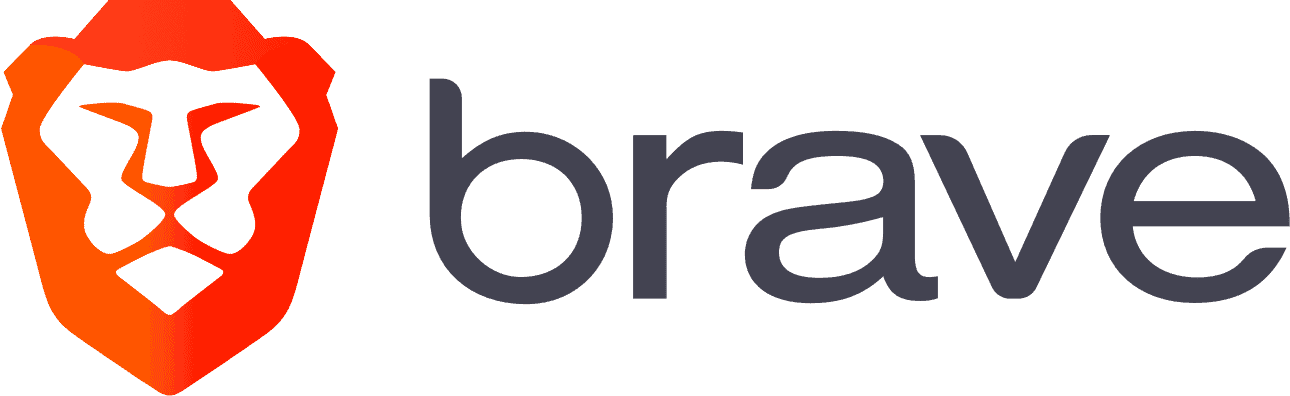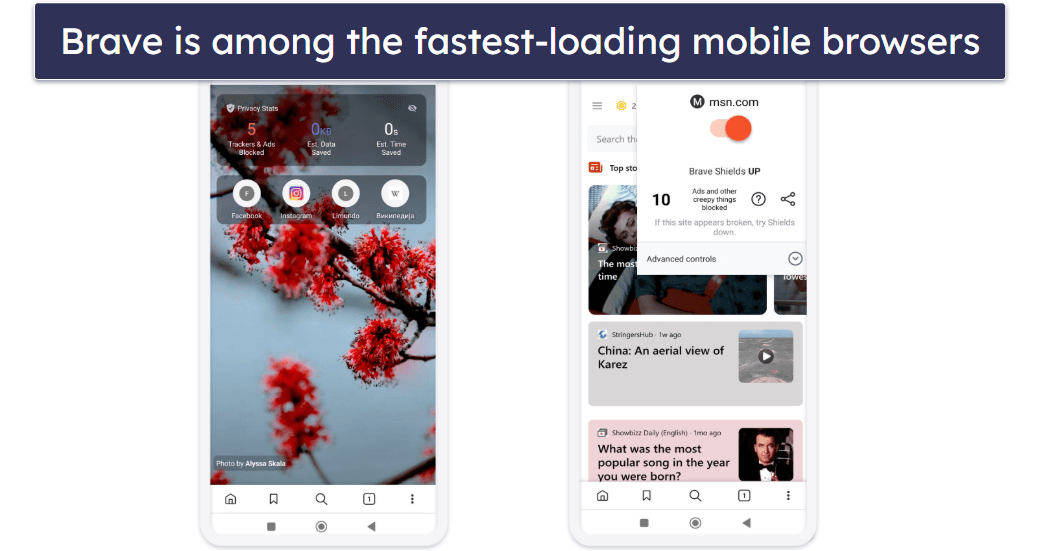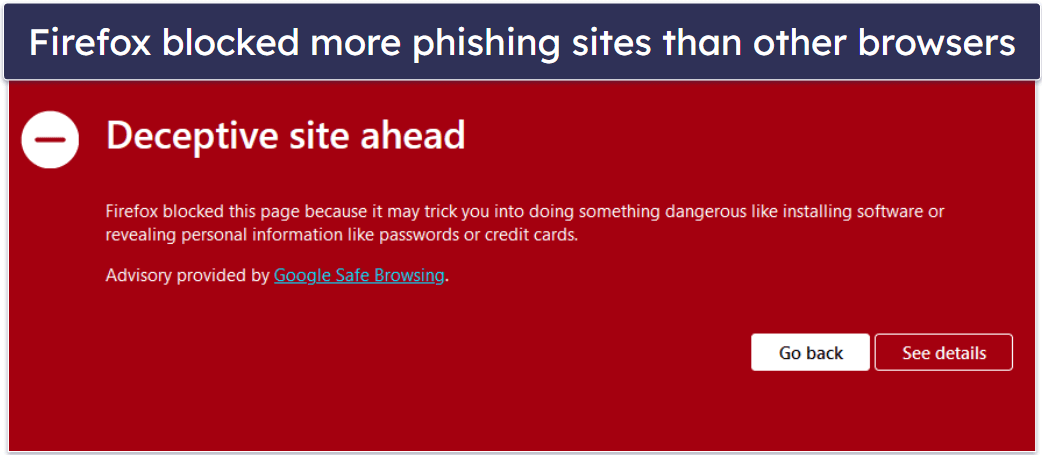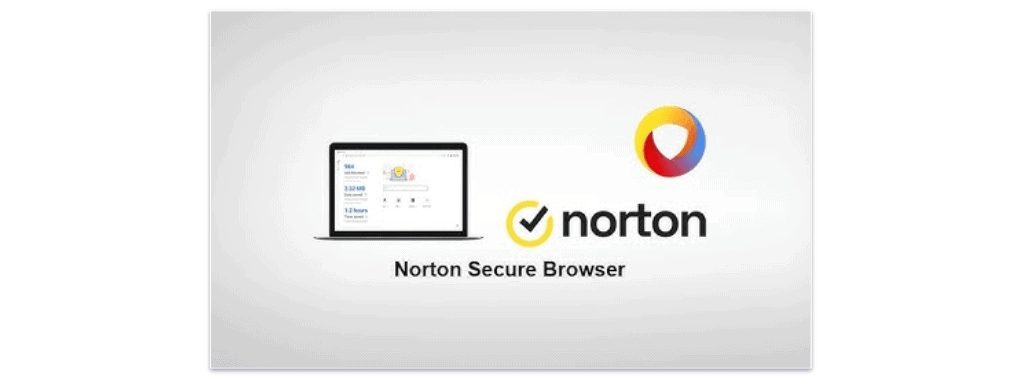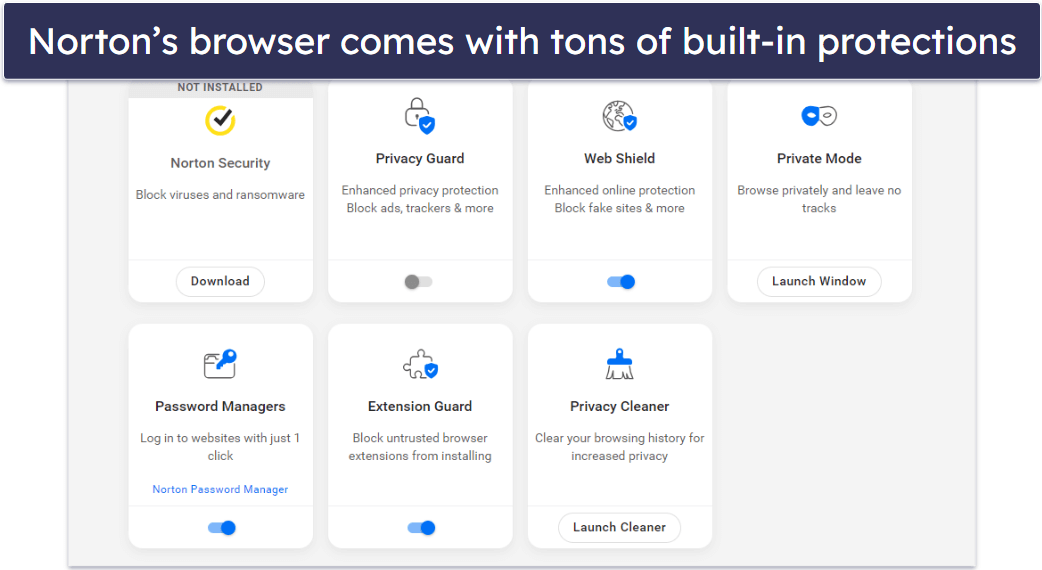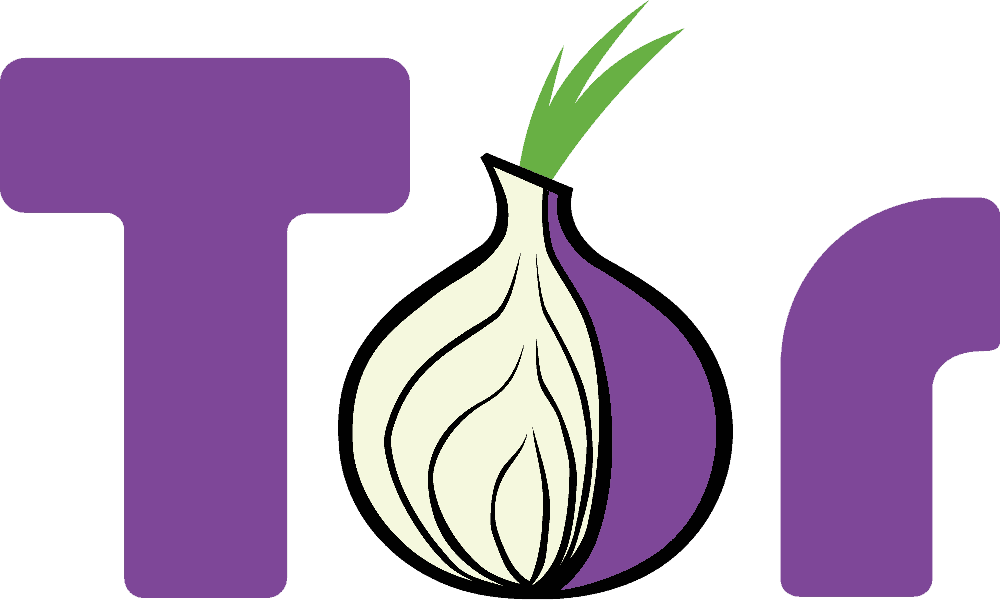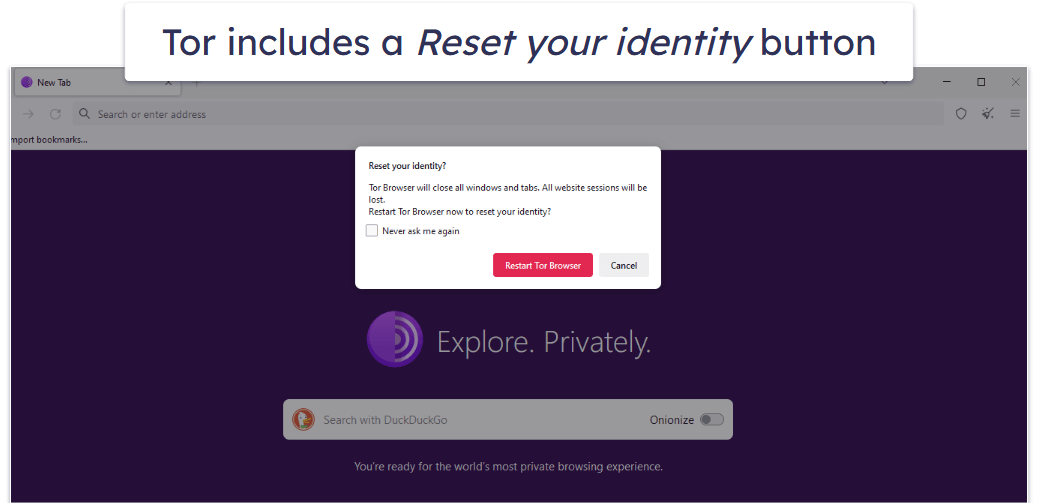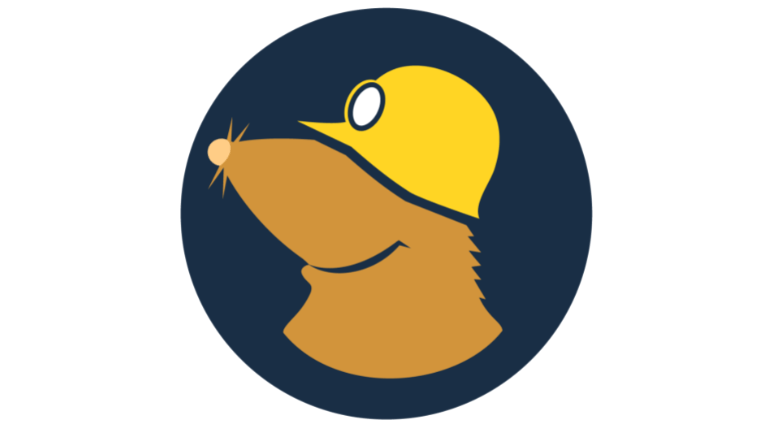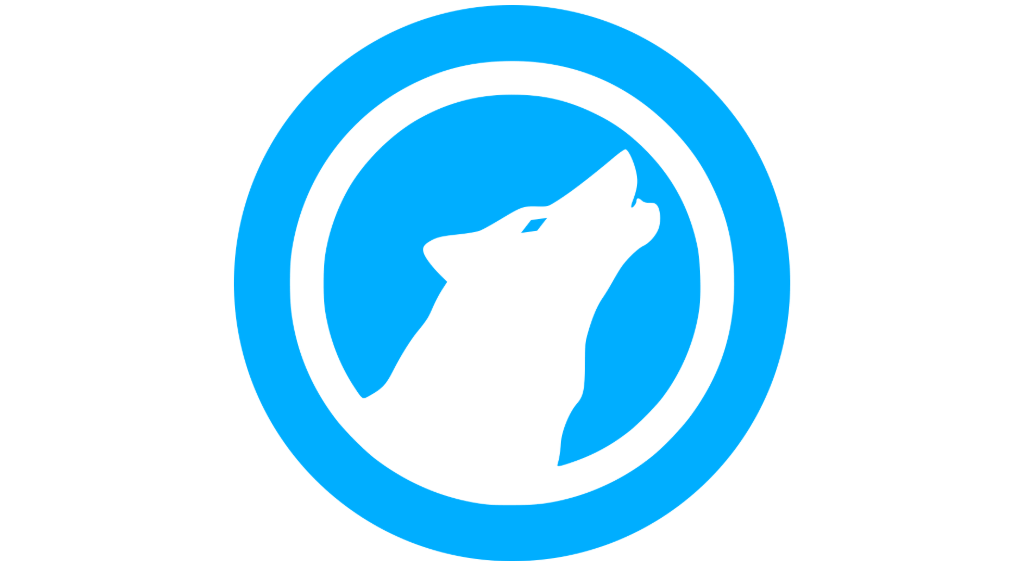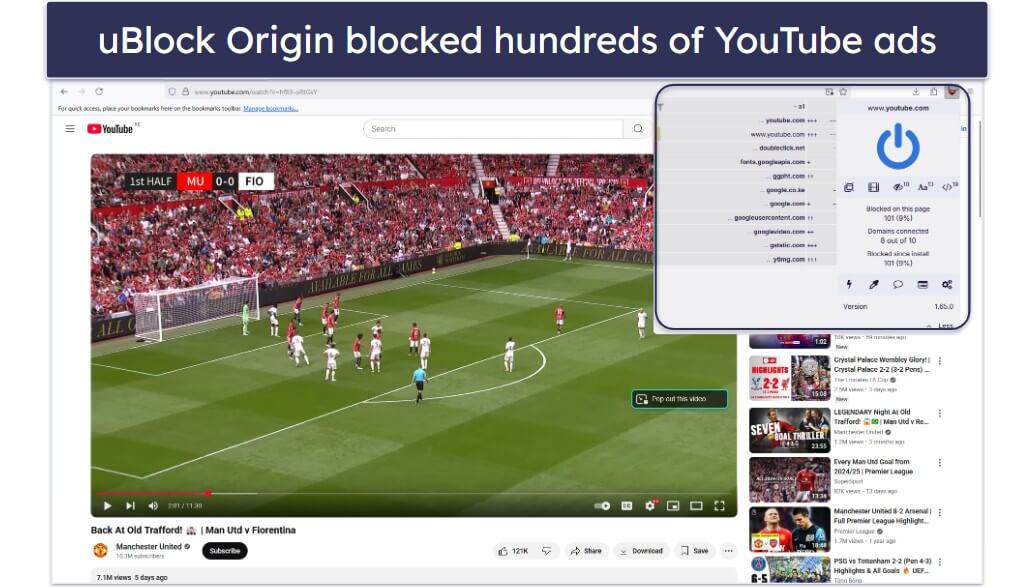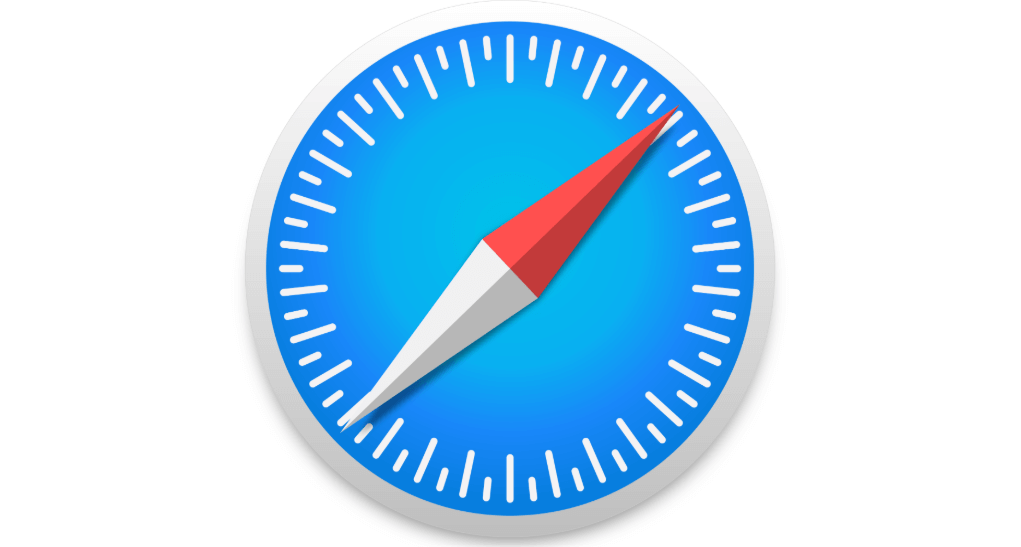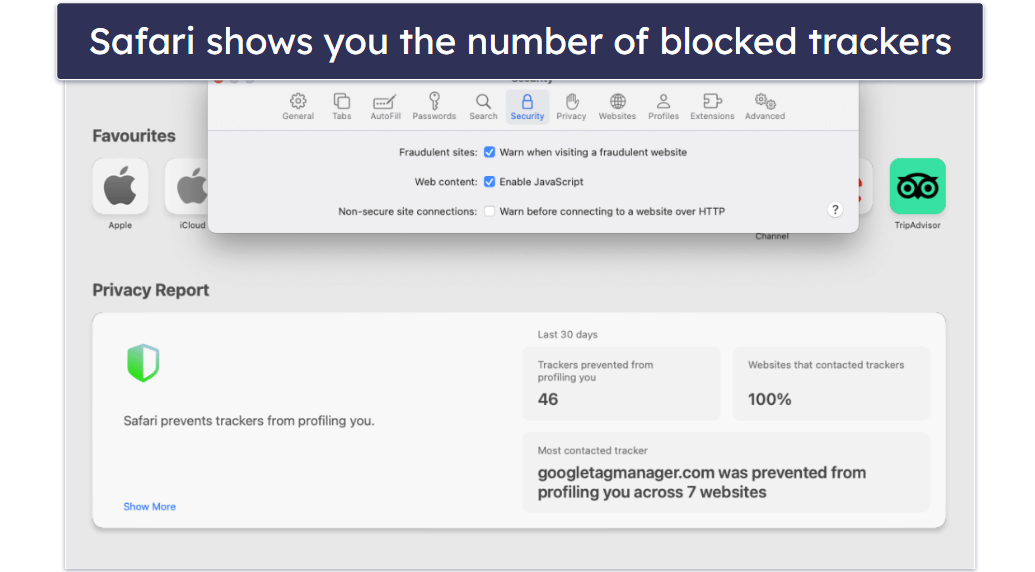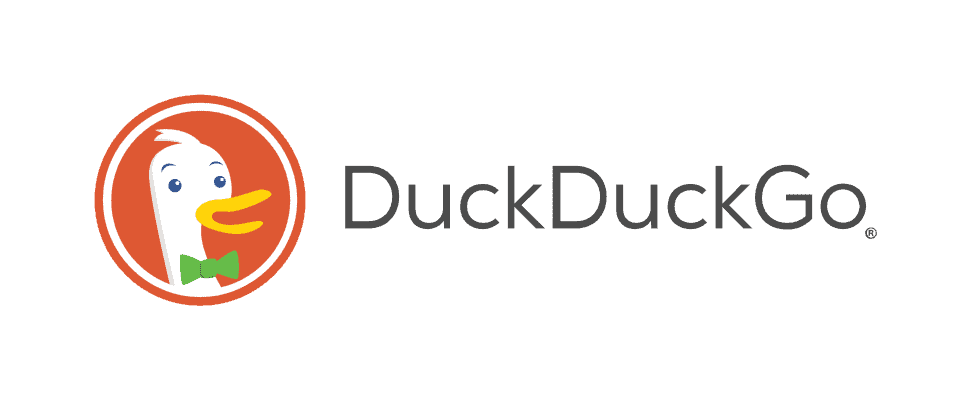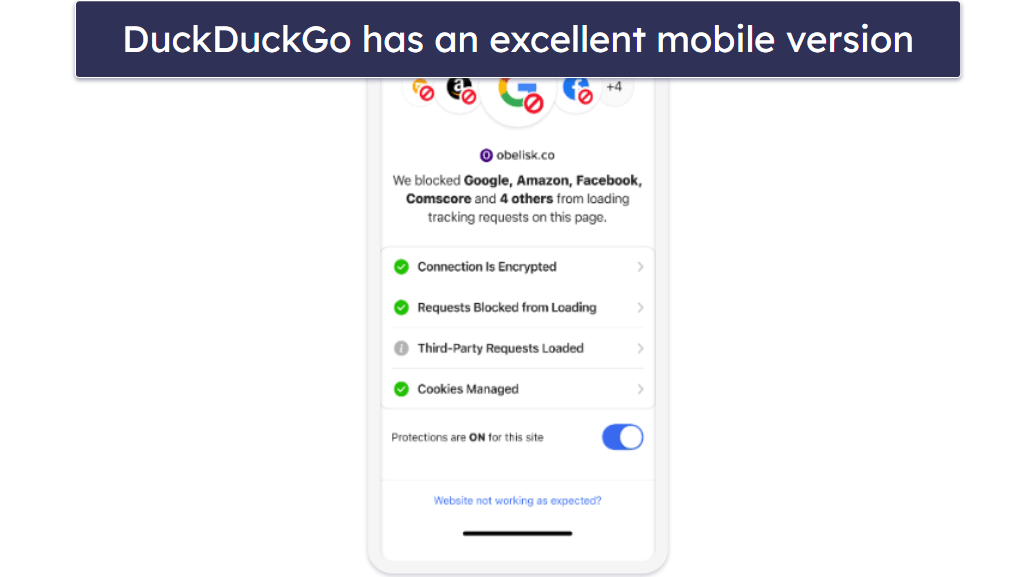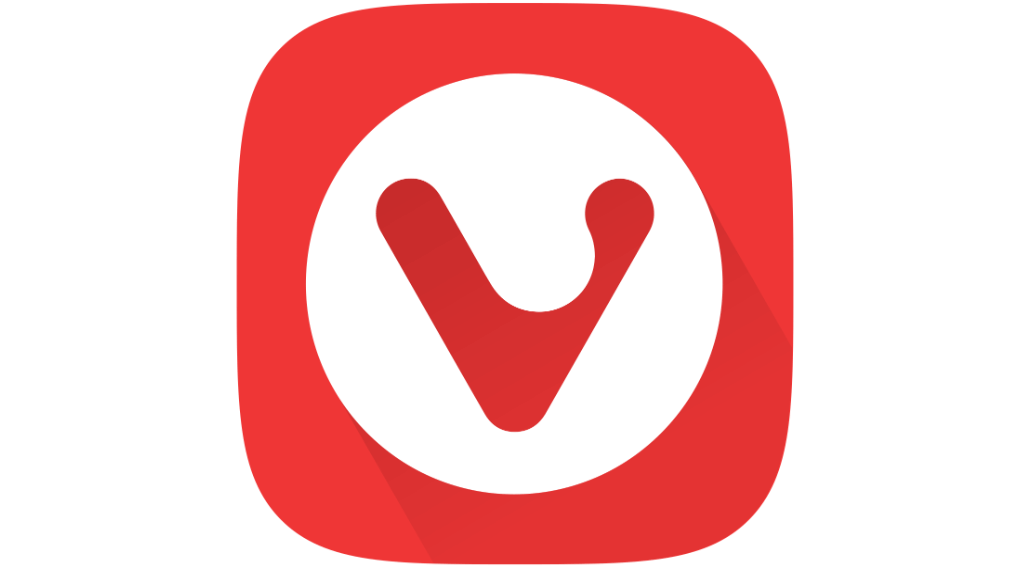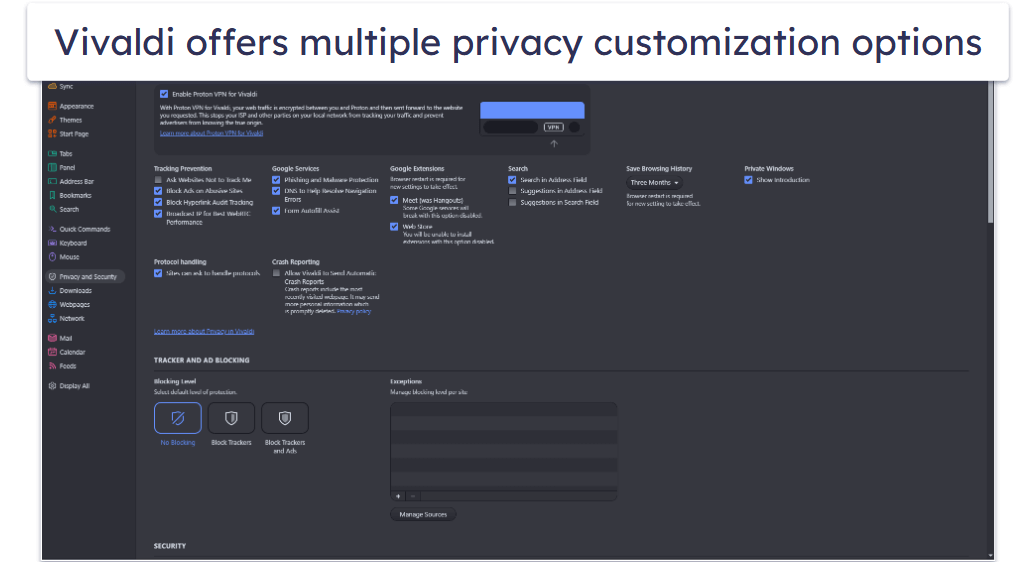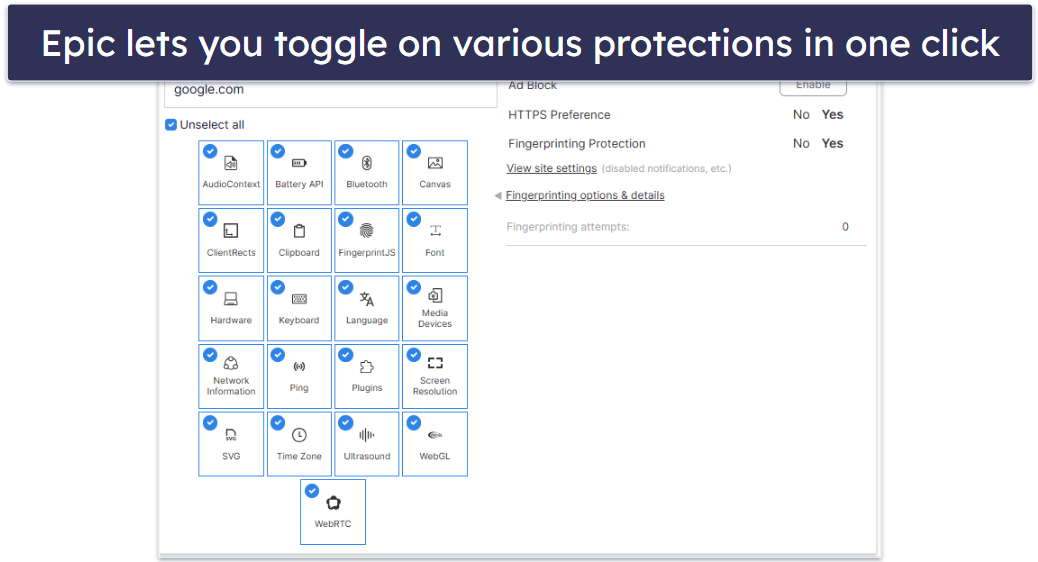Kelvin Kiogora
Updated on: August 29, 2025
Fact-checked by Hazel Shaw
The most popular browsers aren’t always the most secure. With all the malware, hackers, and data thieves on the internet, a good browser needs to be able to protect you from:
- Phishing sites — deceptive websites that mimic legitimate popular websites to trick you into giving away personal info.
- Web trackers/cookies — internet scripts that follow your browsing habits from site to site, sharing your browsing data with advertisers (and sometimes even hackers).
- Spyware/adware — malware that embeds in your browser, captures your data, and redirects searches to unwanted sites.
- Screenloggers/keyloggers — malware used to take screenshots of your computer or steal your keystrokes.
- Malicious ads — pop-ups that can direct you to unsafe sites.
- Browser fingerprinting — techniques that identify and track you based on your device, browser settings, and usage patterns, even without cookies.
- Man-in-the-middle attacks — interception of your data by cybercriminals when you’re on insecure or compromised networks.
- Malvertising — malicious ads that inject harmful code into your device, even without clicking them.
- Drive-by downloads — automatic downloads of malicious software when you visit a compromised website.
I spent the last few weeks searching for the safest, most private, and most secure web browsers for PC, Mac, Android, iOS, and Linux users. I then ranked each one based on a variety of metrics, like overall security, ease of use, speed, and helpful extra features. After hours of testing, here’s my definitive list of the most secure browsers for 2025 — and why each one stands out.
Quick Note: It’s important to understand that you can never be 100% secure or private on the internet. Even the best browsers have their limitations. That’s why I recommend most users consider downloading a premium antivirus like Norton 360, which includes almost every internet security tool you need to stay safe on the internet. If you already have an antivirus, a password manager like 1Password will make sure that your passwords stay strong and protected, and a VPN like ExpressVPN will help protect you and your data from your hackers, thieves, ISPs, governments, and dangerous websites. Editors’ Note: ExpressVPN and this site are in the same ownership group.
Editor’s Note: ExpressVPN and this site are in the same ownership group.
Quick Summary of the Most Secure Web Browsers in 2025
Editor’s Choice

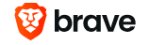

August 2025 update: We’ve refreshed this guide to reflect the latest privacy and security standards. The order of our recommended browsers has been updated based on new testing, with several new browsers added and others removed. We’ve expanded feature coverage, added clear pros and cons with a bottom line for each browser, introduced new sections, and reviewed all information to ensure it’s accurate, current, and relevant.
#1. Brave — The Best Web Browser for Unmatched Privacy & Protection
Brave delivers unmatched privacy and speed, with cutting-edge protections built directly into the browser.
- HTTPS Everywhere integration
- Malicious script blocking
- Private browsing with Tor
- Device-Wide VPN + Firewall
- VPN and firewall are paywalled
Brave is the fastest out of all the browsers I tested, thanks to its built-in Shields feature, which blocks ads (including YouTube ads) and trackers, without the need for extra extensions.
The Shields feature also blocks malicious web scripts and forces HTTPS connections whenever possible, ensuring your data is encrypted and protected from eavesdropping on unsecured networks. Additionally, Brave uses Chromium’s site sandboxing to isolate each website in its own secure environment, preventing malicious code from spreading between tabs. On top of that, it offers advanced fingerprinting protection, making it harder for websites to identify and track you based on your device’s unique characteristics.
For stronger device-wide protection, Brave includes a VPN + firewall (paid subscription) that encrypts all internet traffic, not just what passes through the browser. It also supports WebAuthn passwordless logins, allowing you to sign in securely using hardware security keys or built-in biometrics, reducing reliance on vulnerable passwords.
I like Brave’s Off the Record feature, which creates browsing sessions that leave no trace. All cookies, cache, permissions, and history are deleted once you leave. This gives you an extra layer of confidentiality beyond standard private browsing. Combined with its built-in ad and tracker blocking, this makes Brave one of the most privacy-focused browsers available today.
Some other unique features you get with Brave include:
- Brave Passwords — a built-in password manager for storing and autofilling logins securely.
- Brave Search — a privacy-first search engine that doesn’t track you.
- Brave Rewards — earn Basic Attention Tokens (BAT) by opting in to view privacy-respecting ads.
- Playlist on iOS — save audio and video from different websites for offline playback.
- Built-in crypto-wallet extensions — store, send, and receive cryptocurrencies without extra apps.
Brave goes a step further by including Tor technology in its Private Browsing mode. When enabled, your traffic is encrypted and routed through the Tor network, hiding your activity from ISPs, advertisers, and network surveillance tools — without needing a separate Tor Browser.
I’m also a really big fan of Brave’s mobile app. I use it as a default browser on my Android phone because it’s much faster than any other browser I’ve used, and I really like its layout.
My only issue with Brave is that some of its advanced features, like the VPN and firewall, require a paid subscription. Additionally, its crypto-wallet tools may feel unnecessary if you aren’t into cryptocurrency.
Brave is available for Windows, Android, iOS, macOS, and Linux.
Bottom Line:
Brave is the most security- and privacy-focused web browser, with powerful built-in protections like Shields ad/tracker blocking, HTTPS enforcement, fingerprinting resistance, and site sandboxing. It goes further with features like Off the Record mode, passwordless login support, and an optional device-wide VPN + firewall for paid users. While some advanced tools are locked behind a subscription and its crypto-wallet may not appeal to everyone, Brave delivers exceptional speed, robust privacy, and strong security without relying on extra extensions.
#2. Firefox — Best Open-Source Browser for Customization and Strong Security
Firefox is an excellent open-source browser that combines powerful security features with unmatched customization.
- Extensive customization options
- Strong anti-phishing protection
- Built-in email masking
- Occasional site compatibility issues
- VPN requires paid subscription
Thanks to its high level of customization, Firefox is a great choice for advanced users, but it’s also one of the most user-friendly browsers for non-tech-savvy users. You can tailor almost every aspect — from rearranging and adding toolbar buttons, choosing from thousands of extensions, and applying custom themes, to creating multi-account containers that keep work, personal, and shopping sessions separate. Power users can tweak advanced preferences, set custom keyboard shortcuts, or use userChrome.css to completely redesign the interface.
Importantly, Firefox also shows clear permission prompts whenever you install an extension. This allows you to review exactly what data and capabilities it’s requesting before granting access — reducing the risk of installing malicious or overly intrusive add-ons.
Firefox’s security features include:
- Anti-phishing & malware protection.
- Minimal data collection.
- Automatic tracker blocking.
- DNS over HTTPS (DoH) encrypted browsing.
- Email masking.
- Compatible with proprietary and third-party security extensions.
- Built-in VPN with 500 servers in 30 countries (paid).
- Browser fingerprinting protection.
- Browser isolation & site sandboxing.
- Protection against malvertising and drive-by downloads.
Firefox’s anti-phishing protections are really impressive — I tested Firefox against a database of known phishing sites, and it detected risky and known phishing sites more effectively than almost any other browser on this list.
With traditional browsers, every time you navigate to a website, your browser sends an unencrypted plain-text query over the internet — so it’s very easy for third parties to track your browsing history. Firefox’s DoH protections encrypt your search queries using CloudFlare or NextDNS’s encrypted DNS servers, which makes it much harder for third parties to steal your browsing history.
Firefox has DoH turned on by default, but you can easily adjust these security settings, along with Firefox’s anti-tracker settings and anti-phishing protections. While many high-security browsers sacrifice convenience for protection, Firefox is very easy to use, and it provides advanced security features.
While Firefox offers excellent security, privacy, and customization, it can sometimes lag slightly behind Chromium-based browsers like Brave in terms of compatibility with the latest web apps and features. However, these instances are uncommon.
Firefox is available for Windows, macOS, Android, iOS, and Linux. There’s also Firefox Focus — a privacy-focused browser for Android and iOS with a built-in ad blocker and automatic tracker blocking, designed for fast, distraction-free mobile browsing.
Bottom Line:
Firefox is a secure, privacy-first browser that offers extensive customization, strong anti-tracking protections, and useful extras like a built-in VPN and the Firefox Focus mobile browser. It delivers a balanced mix of performance, flexibility, and features for both casual and power users.
#3. Norton Private Browser — Best for Integrated, AI-Enhanced Security
- Genie AI scam detection
- Centralized security dashboard
- Integrates with Norton ecosystem
- Not as lightweight as Brave
- Lacks extensions marketplace
The best thing about Norton Private Browser is that its various web protection features are built in, so you don’t have to waste time searching for and downloading separate extensions. Instead, you have the Security & Privacy Center dashboard to manage all your online privacy settings and security tools in one place.
I was impressed by Norton’s Genie AI Scam Assistant, which analyzes suspicious emails, websites, and even audio/video content to spot deepfakes and voice scams — a growing concern in 2025.
The privacy and security features of Norton Private Browser include:
- Privacy Guard — Blocks online trackers, ads, cookies, fingerprinting, and crypto-mining attempts from websites to prevent online tracking and protect your data. Offers basic, balanced, and strict blocking levels.
- Secure Search — Integrates Norton Safe Search to display safety ratings for websites in search results, helping you avoid phishing sites before you click.
- Web Shield — Detects and blocks malicious websites, phishing attempts, and potentially dangerous downloads while browsing. It worked really well in my tests, blocking 100% of the known phishing sites I tried to visit.
- Isolation Mode (available in some Norton plans) — Creates a secure, virtualized browsing session for banking and other sensitive activities, shielding your device from potential exploits.
- Norton Password Manager — Securely stores and syncs your login credentials across devices. Auto-fills passwords and other saved info. All of its features worked great when I used it, and I like that it even includes vault auditing tools, which are usually only available with standalone password managers.
- Privacy Cleaner — Clears your browsing history.
Since it’s built on Chromium, Norton Private Browser feels familiar to use, but its biggest advantage is how it integrates with Norton’s broader security suite. If you’re already in the Norton ecosystem, it bridges your security suite and the web, outperforming many standalone browsers when it comes to scam detection and phishing defense.
The only drawback is that the browser works best when paired with other Norton tools, which means it’s not as lightweight or independent as privacy-first browsers like Brave.
Bottom Line:
Norton Private Browser delivers strong built-in protections, all managed from a centralized dashboard. Its biggest strength is how seamlessly it integrates with Norton’s broader security suite, making it ideal for existing Norton users. However, it’s less lightweight and flexible than privacy-first browsers like Brave.
#4. Tor Browser — Best Browser for Anonymity
Tor Browser is the gold standard for online anonymity — it’s unmatched in privacy protection, though its multi-layered encryption can make it slower than most browsers.
- Unmatched online anonymity
- Minimal data collection
- Can access the dark web
- Slower browsing speeds
- Blocked in some countries
Tor (The Onion Router) hides your IP address by bouncing your traffic through several encrypted servers before it reaches its destination. This makes it almost impossible for ISPs, advertisers, hackers, or even governments to trace your activity. Tor also wipes browsing history and cookies when you close a session, blocks risky plugins and scripts, and lets you access .onion sites on the dark web anonymously.
Tor’s anonymity has been strong enough to frustrate even the NSA (the US National Security Agency), as revealed in Edward Snowden’s leaked documents. That level of protection has led to it being banned in some countries where governments restrict open internet access.
And Tor has one of the least intrusive data collection policies, only collecting usage data to assess browser performance. Additionally, it uses DuckDuckGo as the default search engine, so your search queries aren’t logged or stored. Plus, if you need to start fresh, it includes a Reset Identity button that instantly clears all windows, tabs, and session data, giving you a clean slate in seconds.
Other security and privacy features you get in Tor Browser include:
- HTTPS Everywhere integration.
- Cross-site fingerprinting protection.
- Bridge relays — these bypass Tor blocks in countries that censor the Tor network.
Despite being such an advanced browser, I found Tor’s interface pretty user-friendly. Like many of the browsers on this list, it uses the same source code as Firefox, with some minor variations. You can even install most Firefox extensions into Tor Browser — but if you’re trying to stay as private as possible, browser extensions make it more likely that your machine will be identified by network surveillance tools.
However, while Tor Browser is incredibly secure, its onion routing technology will slow down your internet connection — just like with a VPN, when you bounce your traffic off of multiple servers, your connection speed will suffer. However, if you have a good internet connection, or you don’t mind trading off a little bit of speed for high security, Tor may be just right for you.
Tor Browser is available for Windows, Android, macOS, and Linux.
Bottom Line:
Tor Browser is the go-to choice for maximum online anonymity, using multi-layered encryption, IP masking, and minimal data collection to protect your identity. While its strong privacy features come at the cost of slower speeds and limited extension safety, Tor remains unmatched for users who prioritize security and anonymous browsing over performance.
#5. Mullvad Browser — Best for VPN-Powered Anonymity
Mullvad Browser is designed for users who want strong privacy without necessarily using the Tor network. It is a joint project between the Mullvad VPN team and the Tor Project.
- Automatic private mode enabled
- WebRTC is disabled by default
- Privacy-focused search engines
- Occasional site display issues
- Limited convenience features
Mullvad Browser is based on Firefox ESR but is heavily modified to make all users appear identical online, dramatically reducing the risk of browser fingerprinting. When paired with a VPN — especially Mullvad’s own — it delivers a layered anonymity shield, hiding both your location and your unique browsing identity.
Some of Mullvad Browser’s key privacy and security features include:
- No telemetry or data collection — No logs, tracking, or sharing of your data with third parties.
- Private mode by default — Automatically deletes browsing history, cookies, and cached files after each session.
- First-party isolation — Segregates cookies and site data by domain to stop cross-site tracking.
- Canvas, WebGL, and font fingerprinting protection — Blocks or randomizes graphics and font-related data to prevent unique identification.
- Uniform time zone and language settings — Prevents trackers from using these values to build a unique profile.
- Automatic HTTPS — Forces encrypted connections wherever possible to prevent eavesdropping.
- WebRTC disabled by default — Stops your real IP address from leaking during video calls or peer-to-peer connections.
- Security-focused defaults — Disables potentially risky browser APIs unless explicitly enabled by the user.
- Privacy-focused search defaults — Uses DuckDuckGo and other privacy-respecting search engines, preconfigured to avoid data leakage.
Mullvad Browser is also compatible with most Firefox extensions, though installing too many can increase your fingerprint uniqueness — something its default setup is designed to avoid.
In my tests, Mullvad Browser excelled at blocking trackers and fingerprinting attempts without noticeably slowing down browsing. Pages loaded quickly, and the browser’s protective defaults meant minimal manual tweaking was required to achieve a high level of privacy.
However, Mullvad Browser’s strict privacy configuration can occasionally cause websites to malfunction or display incorrectly. It also lacks some of the convenience features found in mainstream browsers, such as device sync and media casting. It’s best suited for users who prioritize privacy over seamless compatibility.
Mullvad Browser is available for Windows, macOS, and Linux.
Bottom Line:
Mullvad Browser delivers exceptional privacy by combining Firefox ESR’s stability with advanced anti-fingerprinting, tracker blocking, and strong default security settings. It works seamlessly with Mullvad VPN or other trusted VPNs to create a layered anonymity shield. While its strict configurations can cause occasional site compatibility issues and it lacks features found in mainstream browsers, it’s a great choice if you want online anonymity with minimal manual setup.
#6. LibreWolf — Firefox Without Telemetry, Ads, or Bloat
LibreWolf is a privacy-hardened fork of Firefox that removes all Mozilla telemetry, sponsored content, and unnecessary integrations. It’s suitable for you if you like Firefox’s speed and flexibility but want cleaner and more private browsing straight out of the box — without having to tweak dozens of settings.
- Minimal bloat features
- Built-in uBlock Origin
- Preconfigured privacy settings
- No automatic updates
- Not supported on mobile
Unlike standard Firefox, LibreWolf’s entire build process is focused on minimizing external connections and removing features that can compromise privacy. There’s no communication with Mozilla servers, no built-in third-party content services, and no promotional elements — just a stripped-down, security-focused browser optimized for private daily use. It also has uBlock Origin built in, allowing it to block trackers, ads, and malicious scripts from the first launch.
LibreWolf’s standout features include:
- Preconfigured hardened settings — Ships with strict about:config modifications for privacy, including disabling prefetching, link pings, and speculative connections.
- Enhanced fingerprinting resistance — Adopts parts of Tor Browser’s anti-fingerprinting patches, making users appear less unique without routing traffic through Tor.
- Stripped of Google Safe Browsing — Removes reliance on Google servers for site safety checks, replacing it with privacy-friendly alternatives.
- Custom privacy-oriented search defaults — Uses engines like DuckDuckGo, Startpage, or Searx, depending on region.
However, I noticed that LibreWolf doesn’t include an automatic update system, so you’ll need to update it manually to stay secure. It also isn’t officially supported on mobile, so if you want the same privacy protections on smartphones, you will need to use another secure browser.
LibreWolf is available for Windows, macOS, and Linux.
Bottom Line:
LibreWolf is a streamlined, privacy-focused fork of Firefox that removes telemetry, ads, and unnecessary integrations, making it ideal if you want maximum privacy with minimal setup. It comes preloaded with hardened settings, uBlock Origin, and anti-fingerprinting protections, while stripping out Google Safe Browsing and other data-sharing features. However, it lacks an automatic update system and isn’t officially supported on mobile.
#7. Safari — Best for Apple Ecosystem Privacy
Safari, Apple’s default browser for macOS and iOS, was built from the ground up with privacy as a core feature rather than an afterthought.
- Tight Apple ecosystem integration
- Secure iCloud Keychain sync
- Excellent battery optimization
- Doesn’t support Windows or Android
- Limited extension support
While it may not be as customizable as some open-source browsers, Safari’s combination of intelligent tracking defenses, sandboxing, and secure syncing makes it the most privacy-conscious option for Apple users.
Safari also offers:
- Intelligent Tracking Prevention (ITP) — Uses on-device machine learning to identify and block cross-site tracking, preventing advertisers from building detailed profiles.
- Sandboxing for websites — Runs each web page in a separate process to contain potential malware and malicious scripts.
- iCloud Keychain integration — Securely stores and syncs passwords, credit card information, and Wi-Fi credentials across your Apple devices, with support for passkeys and 2FA codes.
- Fraudulent Website Warning — Alerts you when you try to visit known phishing or malicious sites.
- Private Relay support (with iCloud+) — Encrypts your browsing traffic and hides your IP address from websites and network providers.
Safari performed exceptionally well on macOS and iOS during my tests, with fast load times and excellent battery optimization compared to third-party browsers. Its tight integration with Apple’s hardware and software also means security patches arrive quickly via system updates.
Unfortunately, Safari is only available on Apple devices, and it offers limited extension support compared to browsers like Firefox or Chrome. Users outside the Apple ecosystem will need to look elsewhere for similar privacy features.
Bottom Line:
Safari is a fast browser that combines strong privacy protections like cross-site tracking prevention, fingerprinting defense, and sandboxing with seamless integration across macOS and iOS. Its tight link to Apple’s ecosystem ensures quick security updates and smooth syncing via iCloud Keychain. However, its limited extension library, lack of cross-platform support, and reliance on Apple-only features make it best suited for those already invested in Apple devices.
#8. DuckDuckGo Privacy Browser — Excellent Privacy-Oriented Browser
DuckDuckGo Privacy Browser is built for people who want simple, no-compromise privacy — especially on mobile.
- Private search engine
- One-tap browsing data erase
- Identity theft restoration (paid)
- No extension support
- Mobile-focused design
Designed for Android and iOS, DuckDuckGo blocks trackers and forces encrypted connections, keeping your browsing private and protecting your data from hidden surveillance.
Its privacy features include:
- Privacy Grade website ratings — Assigns a privacy grade to websites based on their tracking practices and terms of service, helping you make informed decisions about which sites to visit.
- Private search engine — Uses DuckDuckGo’s search engine, which doesn’t track your search history or personal information.
- One tap erasing of all browsing data (“Fire Button”) — Allows you to erase all your browsing data with a single click.
- DuckDuckGo Privacy Pro — Paid upgrade that includes a VPN, personal data removal from data broker sites, and identity theft restoration.
- Duck Player — Watch YouTube videos without ads or tracking.
- Cookie pop-up management — Automatically handles cookie consent banners to prevent accidental acceptance of tracking cookies.
DuckDuckGo’s focus on user security is really refreshing. The Privacy Grade rankings were especially useful in my testing, flagging unsecured websites and sites that included an unusual number of trackers.
DuckDuckGo has great mobile apps — I found that the features and utility of the browser were perfectly optimized for mobile browsing on my iPhone and Samsung Galaxy.
However, DuckDuckGo lacks some advanced customization options and has limited extension support compared to browsers like Firefox. For example, you can’t set up multiple user profiles or customize the interface with themes in the same way you can on Firefox.
DuckDuckGo Privacy Browser is available for Android, iOS, Windows, and Mac.
Bottom Line:
DuckDuckGo offers strong tracker blocking, forced HTTPS, and a private search engine with no logging. Extras like one-tap data clearing and optional Pro tools add value, though limited customization and extension support may deter power users.
#9. Vivaldi — Privacy-First Browser With Power Features
Vivaldi is a Chromium-based browser designed for users who want strong privacy and granular control over their browsing experience.
- Full interface customization
- Split-screen browsing support
- Tab/history privacy controls
- Can be overwhelming for beginners
- Less lightweight than some browsers
Unlike Chrome, Safari doesn’t track your activity, sell your data, or build behavioral profiles. Instead, it’s packed with features that let you decide exactly how much privacy you want while browsing.
Vivaldi offers the following privacy and security features:
- No tracking or profiling — Vivaldi has a strict no-data-collection policy and does not store or sell user information.
- Built-in tracker and ad blocker — Blocks third-party trackers and intrusive ads without the need for extensions.
- Customizable privacy settings — Lets you control WebRTC, search engine queries, and cookie behavior on a per-site basis.
- Tab and history privacy controls — Private windows keep no record of your browsing, and you can set separate privacy rules for different sessions.
Vivaldi also offers unique customization features that most secure browsers skip, such as tab stacking, split-screen browsing, and full interface control — from button placement to custom keyboard shortcuts. This makes it a rare option for privacy-conscious users who also want to personalize their workflow extensively.
However, Vivaldi’s extensive feature set can feel overwhelming for beginners, and its reliance on the Chromium engine means it still shares some underlying code with Chrome. That said, its privacy policies and built-in protections make it far more privacy-friendly than Google’s browser.
Vivaldi is available for Windows, macOS, Linux, iOS, and Android.
Bottom Line:
Vivaldi is a privacy-focused browser with extensive customization, built-in tracker blocking, and advanced tab management, making it ideal for power users. However, its complexity and Chromium base may deter beginners or those who want a lighter option.
#10. Epic Privacy Browser — Best for Always-On Private Browsing
Epic is a Chromium-based browser built entirely around privacy, with all sessions running in private browsing mode by default.
Epic automatically deletes browsing data — including history, cookies, and cache — every time you close it, ensuring nothing is left behind for advertisers, trackers, or snoopers to collect.
Here are some features that set Epic apart from other browsers:
- Always-on private mode — No history, cookies, or cache are stored between sessions.
- Built-in encrypted proxy (VPN) — Routes your traffic through an encrypted connection to hide your IP address and location.
- Search privacy — Uses its own private search service that doesn’t log queries or track users.
- One-click privacy controls — Lets you instantly block WebRTC, disable plugins, and force HTTPS connections.
The trade-off for Epic’s strict privacy is that some websites may break or require you to temporarily disable certain protections to function properly. It also has fewer customization options compared to browsers like Firefox or Vivaldi. However, if you want an out-of-the-box browser that defaults to maximum privacy, Epic is a strong choice.
Epic Privacy Browser is available for Windows, macOS, Android, and iOS.
Bottom Line:
Epic Privacy Browser is a strong choice if you want maximum privacy without manual configuration. Its always-on private mode, built-in encrypted proxy, and one-click privacy controls keep browsing data, trackers, and leaks to a minimum. While its strict protections may cause some websites to break, Epic’s focus on default, no-compromise privacy makes it ideal if you value security over convenience.
Quick Comparison Table
Ranking Metrics for Measuring Secure Web Browsers
- Security. I tested every browser against a variety of phishing sites and sites with malicious web scripts. I also looked for browsers with secure encryption tools like ‘DNS over HTTPS’ and ‘forcing HTTPS over HTTP’, alongside active development teams that are consistently updating and patching security holes.
- Data collection/telemetry. Web browsers have access to a tremendous amount of sensitive personal information, so I examined each browser’s privacy policy, prioritizing browsers that protect and anonymize user data instead of selling it to advertisers and big corporations.
- Performance. Speed isn’t fundamental to the security of your browser, but the most secure and private browser is useless if it lags and doesn’t perform well. I tested each browser’s functionality across a variety of popular websites.
- Ease of use. A web browser needs to be well-designed and intuitive enough so most users can easily use it and configure its settings. Some of the browsers on this list are set up for maximum security and privacy by default, while others require manual updates or security add-ons to make them as safe as possible.
- Compatibility across devices. It’s important that a browser is secure and performs well on each of your devices. I gave points to the browsers on this list that are compatible with a variety of platforms, although there are a few that have limited multi-platform support.
- Extension security. Browser extensions can greatly expand functionality, but they can also introduce security risks. I reviewed each browser’s extension ecosystem, looking for vetting processes, permission controls, and safeguards that prevent malicious or overly intrusive add-ons.
- Update frequency. Regular updates are critical for patching vulnerabilities before they can be exploited. I checked how often each browser releases security updates and how quickly they respond to newly discovered threats.
- Security customization options. I assessed the ability to adjust privacy levels, enable or disable advanced protections, manage site permissions, and configure encryption settings to suit your different needs.
Why We Excluded (or Ranked Lower) Popular Browsers
- Google Chrome. This is the most widely used browser in the world, with a market share of over 68% across desktop and mobile combined (Demandsage, 2025)1. It’s praised for its speed, clean interface, and massive extension library. It’s updated frequently and has excellent phishing and malware protection thanks to Google’s Safe Browsing technology. However, Chrome’s business model is built on data collection — it tracks user activity, allows extensive profiling for advertisers, and has limited default tracker blocking. It also has weak fingerprinting resistance. This makes it less appealing if you want maximum privacy and minimal data harvesting.
- Microsoft Edge. With a 5% share of the global browser market (Statcounter, 2025)2, Microsoft Edge offers fast performance, great security features like SmartScreen phishing protection, and a more modern interface. It also has better tracker blocking than Chrome, with multiple privacy levels. Despite this, Edge still sends certain data back to Microsoft, and being Chromium-based, it shares some of the same underlying privacy limitations as Chrome. It’s a solid mainstream option, but it doesn’t match the privacy-first approach of the browsers that made this year’s list.
- Other brands. Despite their niche appeal, browsers like Pale Moon, Bromite, and Iridium didn’t make our list of the most secure browsers. Pale Moon missed out because it lacks important modern security features like built-in anti-phishing protections, while Bromite’s platform limitations and slower update cycle hold it back. Similarly, Iridium’s infrequent updates and lack of automatic update notifications create potential security risks.

How Do I Stay Protected Against Cyber Threats?
Even the most secure browser can’t protect you from every online threat. To keep your personal information safe, you need a few extra habits and tools. Here’s how to strengthen your online security and privacy:
- Limit the amount of sensitive information you give out. Always give the bare minimum of information — if a site lists a required field like a phone number, ask yourself if you can get away with giving a fake number.
- Use common sense when browsing. If something appears too good to be true, it likely is. Free offerings of typically expensive products or services are often associated with malware or hackers. Watch for AI-generated scam sites and verify URLs carefully — for example, “facebook.com” is not the same as “facebook.weebly.com.”
- Choose strong passwords and use a password manager. Create complex passwords that mix upper- and lowercase letters, numbers, and special characters. Since remembering different passwords for every account can be challenging, use a trusted third-party password manager like Dashlane or 1Password to generate and securely store them.
- Enable multi-factor authentication (MFA) everywhere. Even if attackers steal your password, MFA can stop them from accessing your accounts. Use app-based authenticators or hardware security keys instead of SMS codes whenever possible.
- Install an antivirus program. Your browser can keep you protected from some web-based threats, but if you want to keep your device and online presence safe, you need to invest in a good internet security suite.
- Only shop or enter payment details on secure sites. Always check for an HTTPS connection in the site’s address bar, usually indicated by a ‘lock’ icon, to ensure the site is secure.
- Use a virtual private network (VPN) to hide your location. A VPN will hide your true location so that websites, ISPs, and government agents won’t be able to know where you are. Some VPNs also have ad-blocking capabilities, which provides additional protection against scammy websites.
- Regularly update your software and apps. Such updates frequently incorporate vital security patches. Browsers like Firefox, Brave, and Chrome employ automatic updates for this purpose.
- Be cautious with browser extensions. Install extensions only from reputable sources, and review their permissions regularly. Malicious extensions can steal data and track your activity.
- Clear cookies and cache regularly. This helps prevent tracking, removes sensitive session data, and reduces the risk from stolen authentication cookies.
Frequently Asked Questions
How do I secure my browser?
First of all, it’s important to choose a secure browser, such as the ones on my list. But this isn’t enough in itself. For comprehensive security, I recommend investing in a decent antivirus with good web protection and using a VPN and a password manager, too. Norton, for example, is a comprehensive antivirus suite that offers excellent web protection, an unlimited-data VPN, and a basic but secure password manager. As part of its web protection, Norton provides color-coded risk assessments of search results before you click on them, alerting you to malicious websites.
Does incognito mode really keep me safe?
No — incognito or private browsing mode only prevents your browser from saving your history, cookies, and site data locally after you close the session. It does not hide your IP address, encrypt your traffic, or stop websites, advertisers, ISPs, or governments from tracking your activity. To truly protect your privacy, you need a secure browser with strong anti-tracking and anti-fingerprinting protections — and ideally pair it with a trusted VPN to hide your location and encrypt all your internet traffic.
Is Google Chrome a secure web browser?
Yes, Google Chrome has various features to keep you safe online and is generally considered a secure web browser. For example, it comes with Safe Browsing — a feature that uses Google’s vast database of unsafe websites to block access to such sites when you try to visit them. In my phishing tests, Safe Browsing worked pretty well (but not as well as Bitdefender’s web protection did).
Why does my web browser say it is not secure?
If your web browser says “Not Secure”, it means you’re accessing a dangerous website. In these situations, you should leave the website you’re on and run a malware scan on your computer as soon as possible. You can do this by using an antivirus program like Norton. You should avoid entering any details into the unsecure website you’ve visited or clicking on any links on the site. In the future, ensure you have good web protection so you can avoid visiting unsecure websites again.
Which web browser is most secure?
I find Brave to be the most secure. It has tons of customization options, it’s open-source, and it automatically blocks third-party tracking cookies.
Firefox also includes excellent anti-phishing features. While its anti-phishing still isn’t as good as Norton’s, it blocked more dangerous websites than any other web browser on my list.
Finally, Firefox has a massive add-on marketplace, meaning you can download extensions to further improve your web browser’s security. When I tested Firefox, I downloaded TotalAV’s Ad Blocker extension, and it worked really well, blocking most of the ads on websites I visited.