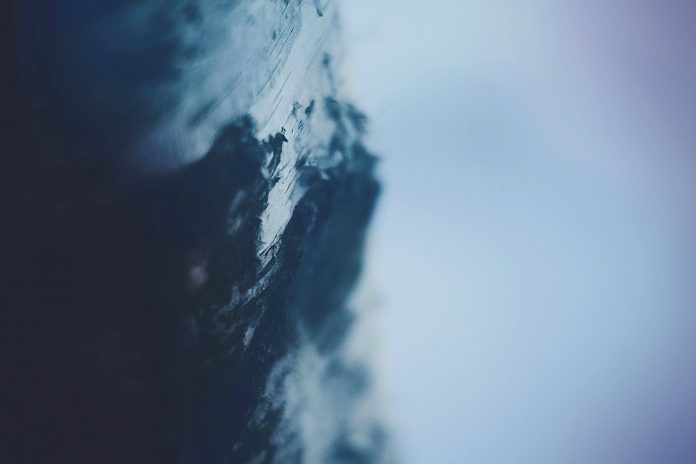A collapsible pane, as the name suggests, is a pane which can be collapsed. User can expand pane so that they can perform some task and when task is completed, pane can be collapsed.
In Tkinter, Collapsible pane is a container with an embedded button-like control which is used to expand or collapse this container.
Prerequisites:
Frame Class Checkbutton Class Styling in widgets configure() method
CollapsiblePane class –
CollapsiblePane widget is used to store any other widgets inside of it. It can be toggled on or off, so widgets inside of it aren’t always shown.
Parameters:
parent = The parent of the widget.
expanded_text = The text shown on the Button when the pane is open.
collapsed_text = The text shown on the Button when the pane is closed.
Functions:
_activate() = Checks the value of variable and shows or hides the Frame.
toggle() = Switches the LabelFrame to the opposite state.
Widgets:
self_button = The Button that toggles the Frame.
frame = The Frame that holds the widget.
_separator = The Separator.
Python3
# Implementation of Collapsible Pane container# importing tkinter and ttk modulesimport tkinter as tkfrom tkinter import ttkclass CollapsiblePane(ttk.Frame): """ -----USAGE----- collapsiblePane = CollapsiblePane(parent, expanded_text =[string], collapsed_text =[string]) collapsiblePane.pack() button = Button(collapsiblePane.frame).pack() """ def __init__(self, parent, expanded_text ="Collapse <<", collapsed_text ="Expand >>"): ttk.Frame.__init__(self, parent) # These are the class variable # see a underscore in expanded_text and _collapsed_text # this means these are private to class self.parent = parent self._expanded_text = expanded_text self._collapsed_text = collapsed_text # Here weight implies that it can grow it's # size if extra space is available # default weight is 0 self.columnconfigure(1, weight = 1) # Tkinter variable storing integer value self._variable = tk.IntVar() # Checkbutton is created but will behave as Button # cause in style, Button is passed # main reason to do this is Button do not support # variable option but checkbutton do self._button = ttk.Checkbutton(self, variable = self._variable, command = self._activate, style ="TButton") self._button.grid(row = 0, column = 0) # This will create a separator # A separator is a line, we can also set thickness self._separator = ttk.Separator(self, orient ="horizontal") self._separator.grid(row = 0, column = 1, sticky ="we") self.frame = ttk.Frame(self) # This will call activate function of class self._activate() def _activate(self): if not self._variable.get(): # As soon as button is pressed it removes this widget # but is not destroyed means can be displayed again self.frame.grid_forget() # This will change the text of the checkbutton self._button.configure(text = self._collapsed_text) elif self._variable.get(): # increasing the frame area so new widgets # could reside in this container self.frame.grid(row = 1, column = 0, columnspan = 2) self._button.configure(text = self._expanded_text) def toggle(self): """Switches the label frame to the opposite state.""" self._variable.set(not self._variable.get()) self._activate() |
Program to demonstrate use of CollapsiblePane –
Python3
# Importing tkinter and ttk modulesfrom tkinter import * from tkinter.ttk import *# Importing Collapsible Pane class that we have# created in separate filefrom collapsiblepane import CollapsiblePane as cp# Making root window or parent windowroot = Tk()root.geometry('200x200')# Creating Object of Collapsible Pane Container# If we do not pass these strings in# parameter the default strings will appear# on button that were, expand >>, collapse <<cpane = cp(root, 'Expanded', 'Collapsed')cpane.grid(row = 0, column = 0)# Button and checkbutton, these will# appear in collapsible pane containerb1 = Button(cpane.frame, text ="GFG").grid( row = 1, column = 2, pady = 10)cb1 = Checkbutton(cpane.frame, text ="GFG").grid( row = 2, column = 3, pady = 10)mainloop() |
Output: